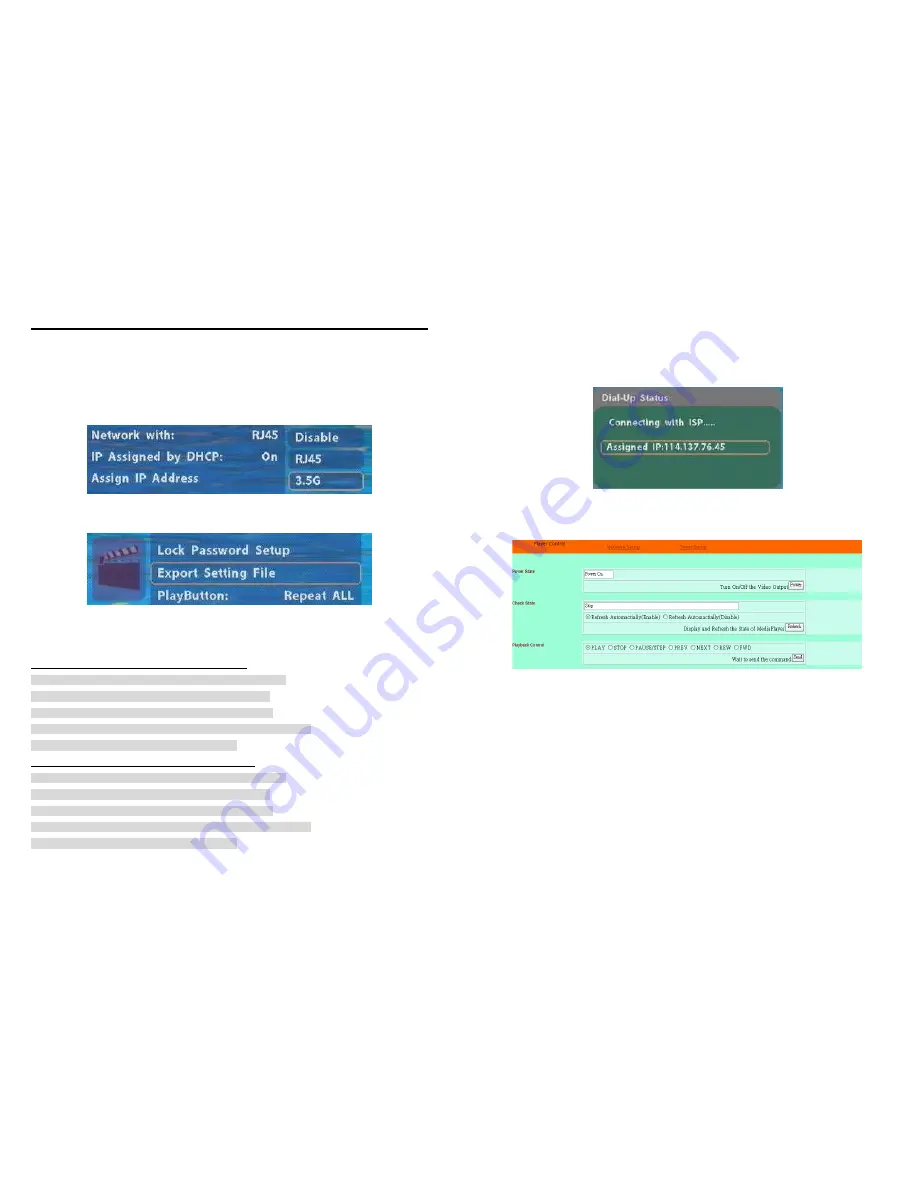
17
8. 3.5G CONNECTION
8.1 SETTING UP
Supports HSDPA, UMTS & GPRS System
Please use your Cell Phone to disable the PIN Code setting on SIM Card first.
Set the APN (Access Point Name)
Step1. Select the Network Interface: 3.5G (Support UMTS/HSDPA/GPRS)
Step2. Select the “Export Setting File” and press “ENTER” to export the setting file
(HDPlayerSetting.txt) to CF card.
Step3. Copy the file “HDPlayerSetting.txt” on CF card to your PC. Use the “Wordpad” to open and edit
the file.
For example.
Telecom Company: t-mobile (APN: internet.t-mobile)
[DialUp_Auth_Mode] None
Options:None,CHAP,PAP
[DialUp_UserID] guest
DialUp_UserID:guest
[DialUp_Passwd] guest
DialUp_Passwd:guest
[DialUp_Number] *99***1#
DialUp_PhoneNumber:*99***1#
[DialUp_APN] internet.t-mobile
DialUp_APN
Telecom Company: Vodafone (APN: web.vodafone.de)
[DialUp_Auth_Mode] None
Options:None,CHAP,PAP
[DialUp_UserID] guest
DialUp_UserID:guest
[DialUp_Passwd] guest
DialUp_Passwd:guest
[DialUp_Number] *99***1#
DialUp_PhoneNumber:*99***1#
[DialUp_APN] web.vodafone.de
DialUp_APN
PS. You can get this information from your cell phone ISP provider.
18
8.2 DIAL-UP TO INTERNET
Step1. Insert the CF card with the completed file “HDPlayerSetting.txt” to the B1080P-5.
Step2. Turn on the B1080P-5, and it will dial-up and connect to cell phone system network automatically.
If the Dial-up process is successful, the following screen will display.
Step3. You can use Internet Explorer to login this IP Address to remote control the B1080P-5. (Default
User Name: root and Default Password: admin)
























