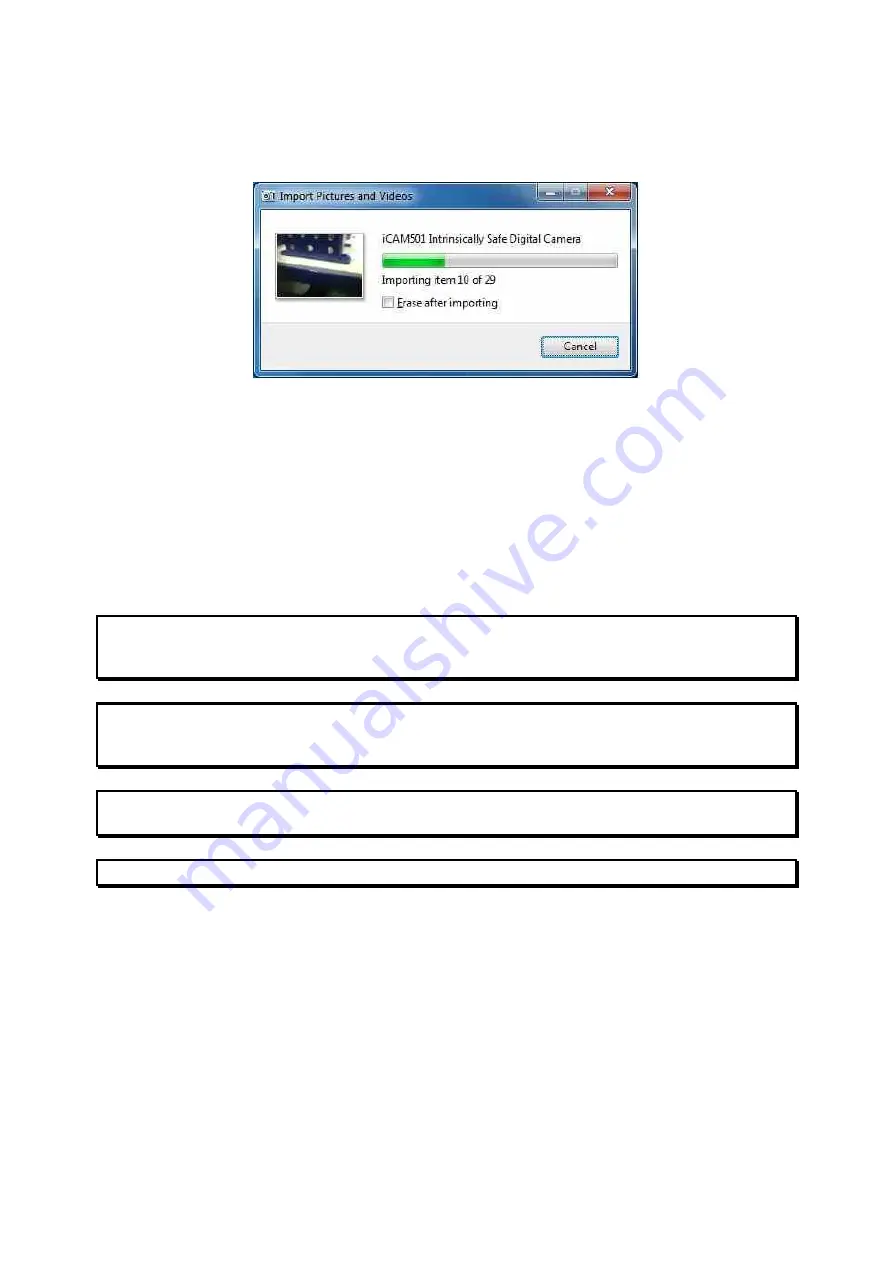
Operating Manual
29
Open Windows Explorer after import will automatically open the folder containing the latest
files imported. Click ‘OK’ and then click ‘Import’, a progress bar will appear showing the
progress of the import.
Once imported if the automatically open Windows Explorer option was selected the folder
containing the pictures will open. If it does not open then use Windows Explorer to navigate
to the import folder which was chosen in the import settings window.
2.11 Upgrading Firmware
Information If you accidentally put the iCAM50x into upgrade mode the only way to
get out of this mode is to remove a battery. This is a deliberate feature to
stop the unit from being accidentally switched off during an upgrade
Important
If you decide to perform a firmware upgrade it is recommended to put a
brand new pair of cells into the iCAM50x so that the unit cannot lose
power during the upgrade.
Important
Do not remove the USB cable from the iCAM50x until the upgrade has
completed or you may render the iCAM50x unusable.
Information The iCAM50x can only be upgraded under Windows XP/Vista/7
From time to time Extronics will release firmware updates which will enhance and improve
the iCAM50s. In order to perform a software upgrade the iCAM50x must be put into upgrade
mode. First ensure that the unit is powered down, then press and hold the flash button and
picture taking button at the same time for approximately 2 seconds. The middle blue LED
should then flash, indicating it is in upgrade mode.
Once in this mode connect a PC running Windows XP/Vista/7 to the unit via a USB cable
and run the upgrade file which has been obtained from Extronics. The unit should power
itself off once the upgrade is complete.
Under Windows XP/Vista/Windows 7, simply run the upgrade installer provided. When the
window below is shown, select the desired location and press ‘Install’. If you are asked about
installing software from an unknown vendor, just press the ‘continue’ button.
Содержание iCAM50
Страница 4: ...Operating Manual 4...
Страница 36: ...Operating Manual 36 6 Certification 6 1 iCAM501U EC Declaration of Conformity...
Страница 37: ...Operating Manual 37 6 2 iCAM502 EC Declaration of Conformity...
Страница 38: ...Operating Manual 38 6 3 iCAM501U Class 1 Division 1 Certificate of Compliance...
Страница 39: ...Operating Manual 39...
Страница 40: ...Operating Manual 40...
Страница 41: ...Operating Manual 41...





























