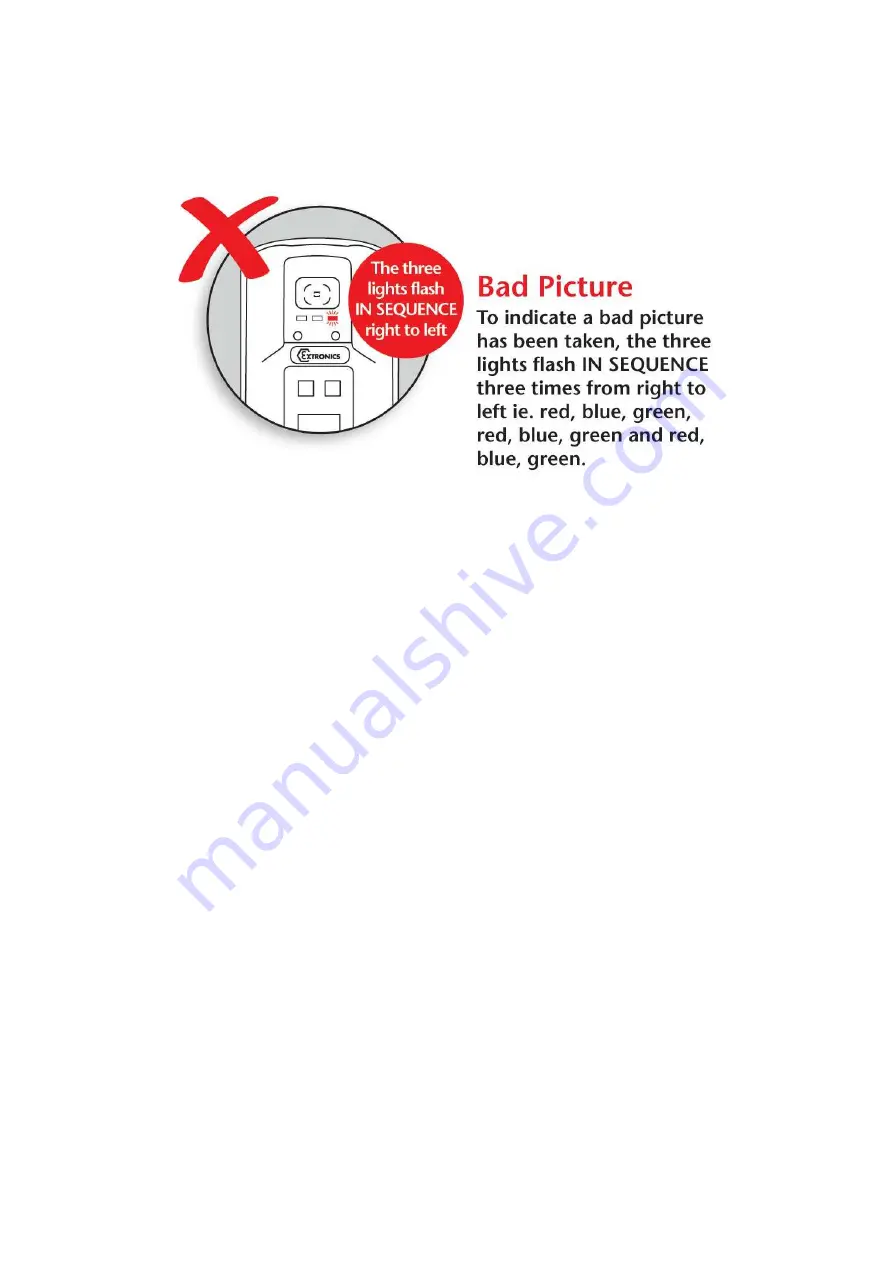
Operating Manual
14
To indicate a bad picture, the three LED’s flash IN SEQUENCE three times from right to left
i.e. red, blue, green etc.
The iCAM50x will still store the picture even if it is indicated as having poor quality. The
reason for this is that factors such as the lighting conditions may mean it is not possible to
get a perfect picture, and a poor one is better than no picture. However it is strongly
recommended that another picture is taken.
If the flash is required when taking a picture in low lighting conditions, turn the flash on as
indicated in the next section.
2.5.1 Image blur analysis feature
Images are analysed for characteristics of blurring, and given a score, which is in turn
compared with a threshold based on the average light level in the image. Good or bad
images are indicated using the LED sequence previously described.
However, the reliability of the image analysis function is dependent on the nature of the
scene being photographed. Images which contain little or no details such as edges (for
example a blank wall) may be indicated as blurred when they are in-fact acceptable.
Therefore the user should bear this limitation in mind when taking pictures, and it is
suggested that users should take some practice shots to get a ‘feel’ for the way in which this
software behaves.
2.6 Using the flash
Press the flash button and the red LED will start to flash. The LED will become solid
indicating the flash is ready for use. The green LED flashing slowly indicates low battery.
Once enabled the flash function is automatic i.e. will only operate in low light conditions.
Содержание iCAM50
Страница 4: ...Operating Manual 4...
Страница 36: ...Operating Manual 36 6 Certification 6 1 iCAM501U EC Declaration of Conformity...
Страница 37: ...Operating Manual 37 6 2 iCAM502 EC Declaration of Conformity...
Страница 38: ...Operating Manual 38 6 3 iCAM501U Class 1 Division 1 Certificate of Compliance...
Страница 39: ...Operating Manual 39...
Страница 40: ...Operating Manual 40...
Страница 41: ...Operating Manual 41...















































