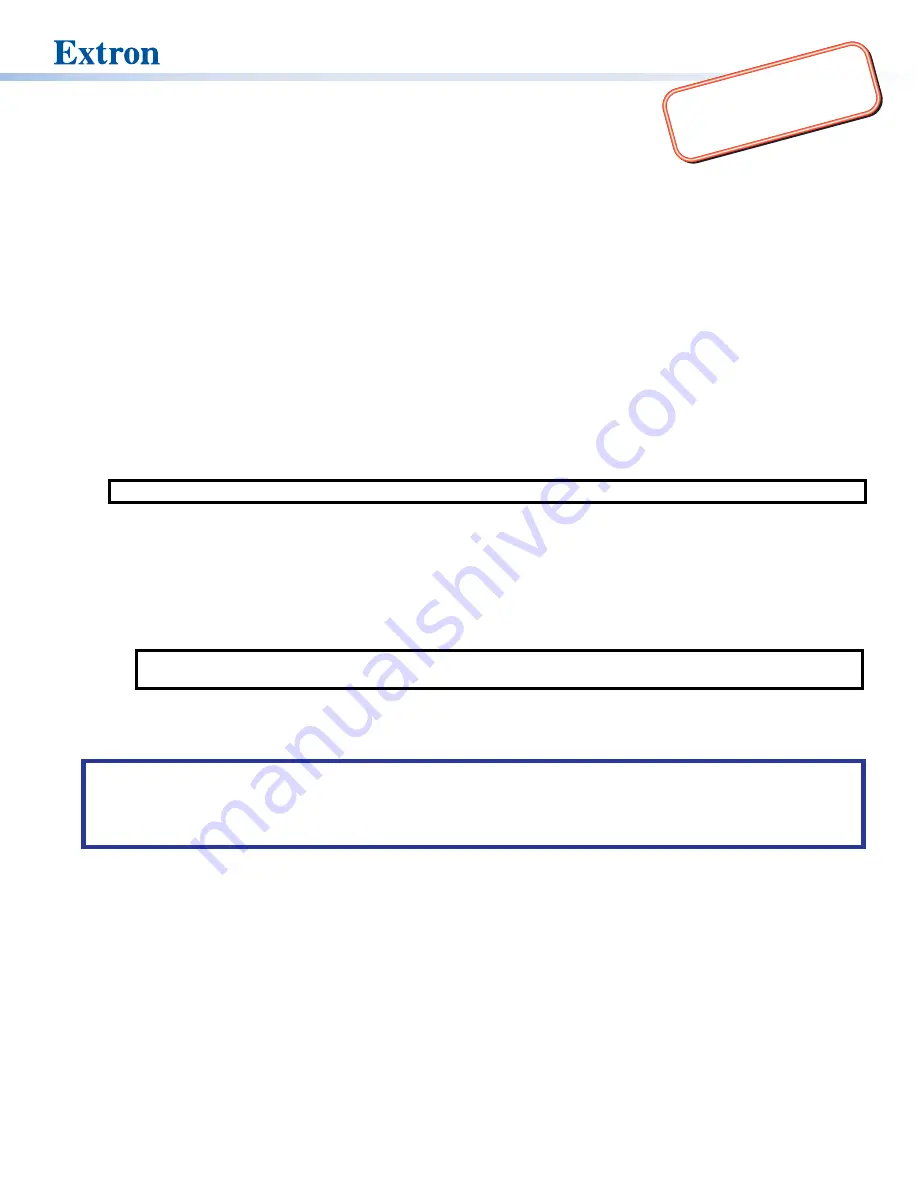
1
:
Go to
complete user guide and installation
instructions befor
e connecting the
product to the power sour
ce.
TLP Pro 1220, 1520, and TLP Pro 1720TG • Setup Guide
Overview
The Extron TLP Pro 1220TG, TLP Pro 1520TG, and TLP Pro 1720TG are table-top touchpanels with high resolution capacitive touch
screens.
The TLP Pro 1220TG has a 12.1 inch screen with a 1280x800 resolution. The TLP Pro 1520TG has a 15.6 inch screen
with a 1366x768 resolution. The TLP Pro 1720TG has a 17.3 inch screen with a 1920x1080 resolution. They are ideal for any
AV applications requiring large touchpanels with flexible mounting options and fully customizable interfaces. This guide provides
instructions for experienced installers to mount and install these touchpanels. For more complete procedures, see the
TLP Pro 1220,
TLP Pro 1520, and TLP Pro 1720 Series User Guide
Setup Overview and Checklist
Get Ready
Download and install the latest version of the following software:
•
GUI Designer
— For designing layouts for Extron TouchLink® Pro touchpanels and third party touch interfaces.
•
Global Configurator
®
Plus and Professional
— For setting up and configuring the control processor and touchpanel.
•
Toolbelt
— For device discovery, device information, firmware updates, and configuration of network settings, system
utilities, and user management for TouchLink Pro devices.
•
Global Scripter
®
— Provides an integrated development environment for Extron control systems programming.
NOTE:
All four software programs are available from
Obtain the following network information from your network administrator:
DHCP status
(on or off). If DHCP is off, you also require:
IP address
Subnet mask
Gateway
Username
— This can be either
admin
or
user
.
Passwords
— The factory configured passwords for all accounts on this device have been set to the device serial number.
Passwords can be changed during configuration. Passwords are case sensitive
NOTE:
If the device is reset to default settings, the passwords are reset to the default password, which is extron (for
either admin or user).
Make a note of the touchpanel MAC address.
Mount and Cable All Devices
ATTENTION:
•
Do not power on the touchpanels or control processors until you have read the Attention in the Power Supply section of the
TLP Pro 1220, TLP Pro 1520, and TLP Pro 1720 Series User Guide
or the
IPL Pro User Guide
.
•
Ne branchez pas les écrans tactiles ou les contrôleurs avant d’avoir lu la mise en garde dans la section « sources
d’alimentation » du
TLP Pro 1220, TLP Pro 1520, and TLP Pro 1720 Series User Guide
ou du
IPL Pro User Guide
.
Mount the units. There are several mounting options for TouchLink Pro touchpanels (see
Connect cables to the touchpanels. To connect cables, remove the back and base covers (see
on the following page).
For more information about the cable connectors, see
Connect the power cords and power on all devices.
Set up the Touchpanels for Network Communication
Connect the PC that you will use for setup, the control processor, and touchpanel
to the same Ethernet subnetwork
.
Use the
(see page 5) or Toolbelt to set the DHCP status and, if necessary, the IP address, subnet mask, gateway,
and related settings for the touchpanel.
Configure the Touchpanels
Create a graphical user interface with GUI Designer (see
GUI Designer Help File
for step-by-step instructions).
Associate functions with the graphical user interface features by configuring (see the
Global Configurator Help File
) or
programming (see the
Global Scripter Help File
) the system. Global Scripter provides an Extron-exclusive Python library
(ControlScript
®
) and Global Scripter modules to get you started.
























