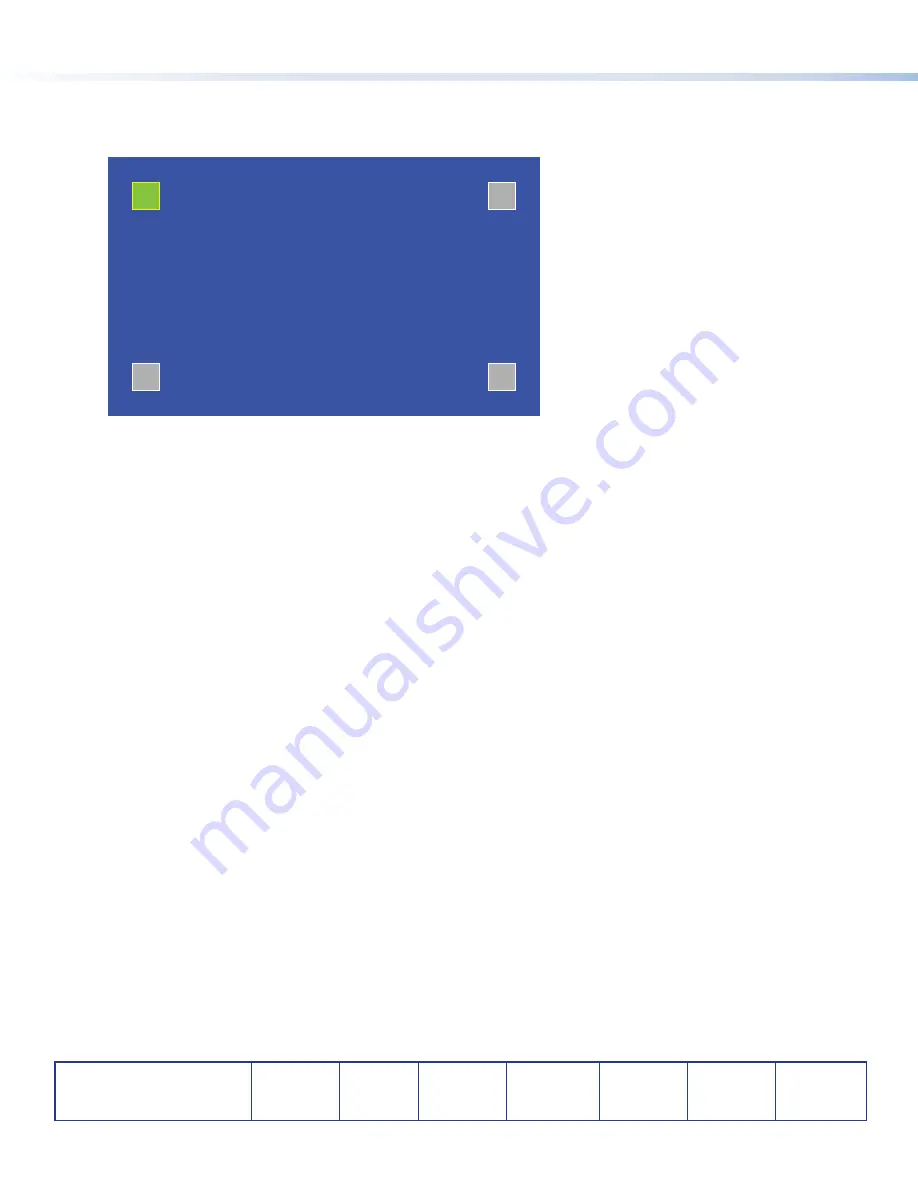
8
68-2117-50 Rev.
C
04 13
Extron Headquarters
+1.800.633.9876 (Inside USA/Canada Only)
Extron USA - West
Extron USA - East
+1.714.491.1500 +1.919.850.1000
+1.714.491.1517 FAX
+1.919.850.1001 FAX
Extron Europe
+800.3987.6673
(Inside Europe Only)
+31.33.453.4040
+31.33.453.4050 FAX
Extron Asia
+65.6383.4400
+65.6383.4664 FAX
Extron Japan
+81.3.3511.7655
+81.3.3511.7656 FAX
Extron China
+86.21.3760.1568
+86.21.3760.1566 FAX
Extron Middle East
+971.4.299.1800
+971.4.299.1880 FAX
Extron Korea
+82.2.3444.1571
+82.2.3444.1575 FAX
Extron India
1800.3070.3777
(Inside India Only)
+91.80.3055.3777
+91.80.3055.3737 FAX
© 2013 Extron Electronics All rights reserved.
www.extron.com
8
TLP 710CV and TLE 710 • Setup Guide (Continued)
Calibration Screen
1.
To access the calibration screen, press the Menu button a second time (
g
in the figures on page 6). The calibration screen
opens with the on-screen button in the top left corner highlighted.
+
+
+
+
Press and Hold
Highlighted Box
Until Color Changes
2.
Press the highlighted button until it turns gray and a new button is highlighted. When all four points have been calibrated, the
screen reopens to the Main Screen.
3.
Press
Exit
to close the on-screen menus.
4.
Reattach the bezel.
Reset Modes
The touchpanel has four reset modes: Factory Firmware Mode, Run or Stop Events Mode, Reset All IP Settings Mode, and Reset
Factory Defaults Mode. These modes can be initiated by pressing the reset button (
f
in the figures on page 6). Do not use the
reset button until you have read all the information about the different modes (see the
TLP 710CV User Guide)
.
GUI Design and Configuration
Use Extron GUI Configurator (version 1.3 or later) to design the graphical user interface that will appear on the TouchLink panel.
Use Extron Global Configurator (version 3.3 or later) to assign functions to the elements of the graphical user interface. For
complete information about these software programs, see the help file of the appropriate program.








