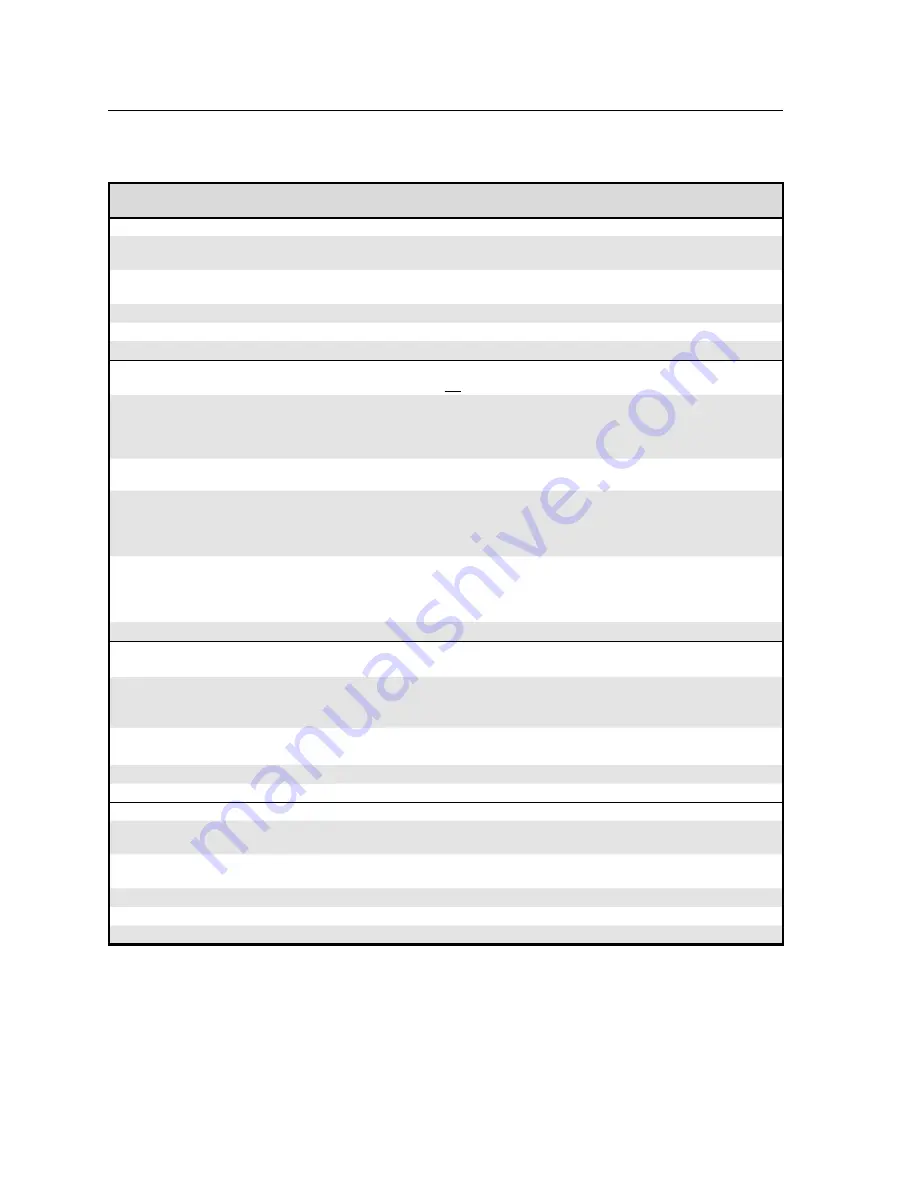
Programmer’s Guide, cont’d
MVX 128 A VGA Matrix Switchers • Programmer’s Guide
4-6
PRELIMINAR
Y
Command/response table for SIS commands (continued)
Command
ASCII command
(host to switcher)
Response
(switcher to host)
Additional
description
Video mute commands
RGB mute
X#
*1B
Vmt
X#
*1
]
Mute output
X#
RGB
(video off).
RGB unmute
X#
*0B
Vmt
X#
*0
]
Unmute output
X#
RGB
(video on).
Read RGB mute
X#
B
X*]
1 = mute on, 0 = mute off.
Global RGB mute
1*B
Vmt1
]
Mute all RGB outputs.
Global RGB unmute
0*B
Vmt0
]
Unmute all RGB outputs.
Audio input gain and attenuation
N
The set gain (
G
) and set attenuation (
g
) commands
are
case sensitive.
Set input audio gain to +dB
value
X!
*
X%
G
In
X!•
Aud
X$]
Example:
1*2G
In01
•
Aud+02
]
Set input 1 audio gain to
+2 dB.
Set input audio attenuation
to -dB value
X!
*
X%
g
In
X!•
Aud
X$]
Increment gain
X!
+G
In
X!•
Aud
X$]
Increase gain by 1 dB.
Example:
5+G
In05
•
Aud+03
]
Audio input 5 level
incremented from +2 dB to
+3 dB.
Decrement gain
X!
-G
In
X!•
Aud
X$]
Decrease gain by 1 dB.
Example:
7-G
In07
•
Aud-09
]
Audio input 7 level
decremented from -8 dB to
-9 dB.
Read input gain
X!
G
X$]
Audio output volume
N
The table on page 4-7 defi nes the value of each audio volume step.
Set the audio volume to a
specifi c value
X#
*
X&
V
Out
X#•
Vol
X&]
Example:
1*50v
Out01
•
Vol50
]
Set output 1 volume to 79%.
Increment volume
X#
+V
Out
X#•
Vol
X&]
Increment volume by 1 step.
Example:
1+V
Out01
•
Vol51
]
Decrement volume
X#
-V
Out
X#•
Vol
X&]
Decrease volume by 1 step.
Read output volume
X#
V
X&]
Audio mute commands
Audio mute
X#
*1Z
Amt
X#
*1
]
Mute output
X#
audio
(audio off).
Audio unmute
X#
*0Z
Amt
X#
*0
]
Unmute output
X#
audio
(audio on).
Read audio mute
X#
Z
X*]
1 = mute on, 0 = mute off.
Global audio mute
1*Z
Amt1
]
Mute all audio outputs.
Global audio unmute
0*Z
Amt0
]
Unmute all audio outputs.
Содержание MVX 128
Страница 1: ...MVX 128 A VGA Matrix Switcher 68 521 31 Rev A 01 06 ...
Страница 12: ...Introduction cont d MVX 128 A VGA Matrix Switchers Introduction 1 6 PRELIMINARY ...
Страница 18: ...Installation cont d MVX 128 A VGA Matrix Switchers Installation 2 6 PRELIMINARY ...
Страница 58: ...Operation cont d MVX 128 A VGA Matrix Switchers Operation 3 40 PRELIMINARY ...
Страница 70: ...Programmer s Guide cont d MVX 128 A VGA Matrix Switchers Programmer s Guide 4 12 PRELIMINARY ...
















































