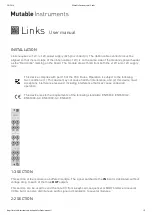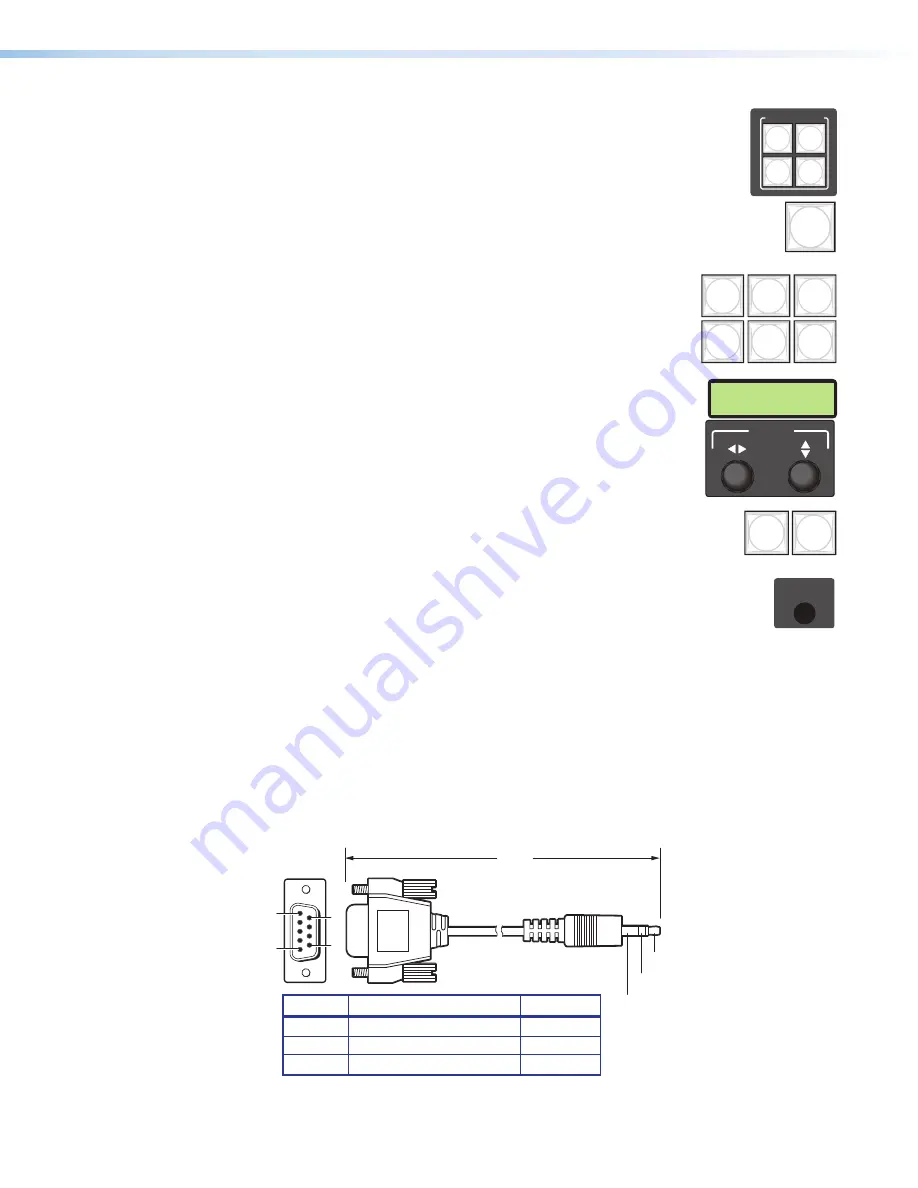
MGP Pro Series • Operation
14
Window Select buttons
on the previous page) Press
these buttons to select, activate, or adjust one of the windows. While a
window is selected, all picture controls are associated with it. The MGP
464 Pro models have four window selection buttons.
Window Preset button
— Press the
Preset Recall/Save
and
Enter
buttons to save or recall window presets (see
page 36).
Picture control buttons
— Press these buttons to adjust
window and image size, position, brightness, range of dark
and light values (contrast), color, tint, detail, and zoom
(magnify or reduce) (see
LCD screen
— This screen displays messages, menu
information, and your selections (see
ADJUST
knobs
— Turn these horizontal and vertical
ADJUST
knobs to adjust picture controls and to scroll through preset
memory slots and submenu options (see
).
MENU
navigation buttons
— Press
MENU
to access the MGP Pro
menu system and step through the menus. From each menu,
press
NEXT
to step through its submenus (see
).
Config port
— This configuration port on a 2.5 mm TRS connector is an
alternative to the RS-232/422 port on the MGP Pro rear panel. However,
unlike the rear panel port, it supports only RS-232 (see
C
on page 8 for a description of the rear panel
serial port).
Both of the MGP Pro serial ports are used for system configuration and control.
Commands are received through these ports from the computer, using SIS commands
or the control software. Both serial ports can be active at the same time.
The protocol for this configuration port is 9600 baud, 8 data bits, 1 stop bit, no parity,
and always RS-232.
An optional 9-pin D to 2.5 mm TRS configuration cable is available from Extron and can
be used to connect your computer to this port. Figure 11 shows the configuration and
pin assignments of this cable.
6 feet
(1.8 m)
5
1
9
6
Sleeve (Gnd)
Ring
Tip
6
9
9-pin D Connection
TRS Plug
Pin 2 Computer Rx line
Tip
Pin 3 Computer Tx line
Ring
Pin 5
Computer signal ground Sleeve
Figure 11.
Optional 9-pin D to 2.5 mm TRS Cable for the Config Port
WINDOW SELECT
3 4
1 2
PRESET
RECALL
/SAVE
WINDOW/
IMAGE
POSITION
WINDOW/
IMAGE
SIZE
BRIGHT
/CONT
COLOR
/TINT
DETAIL
WINDOW/
IMAGE
ZOOM
ADJUST
MENU
NEXT
CONFIG
11