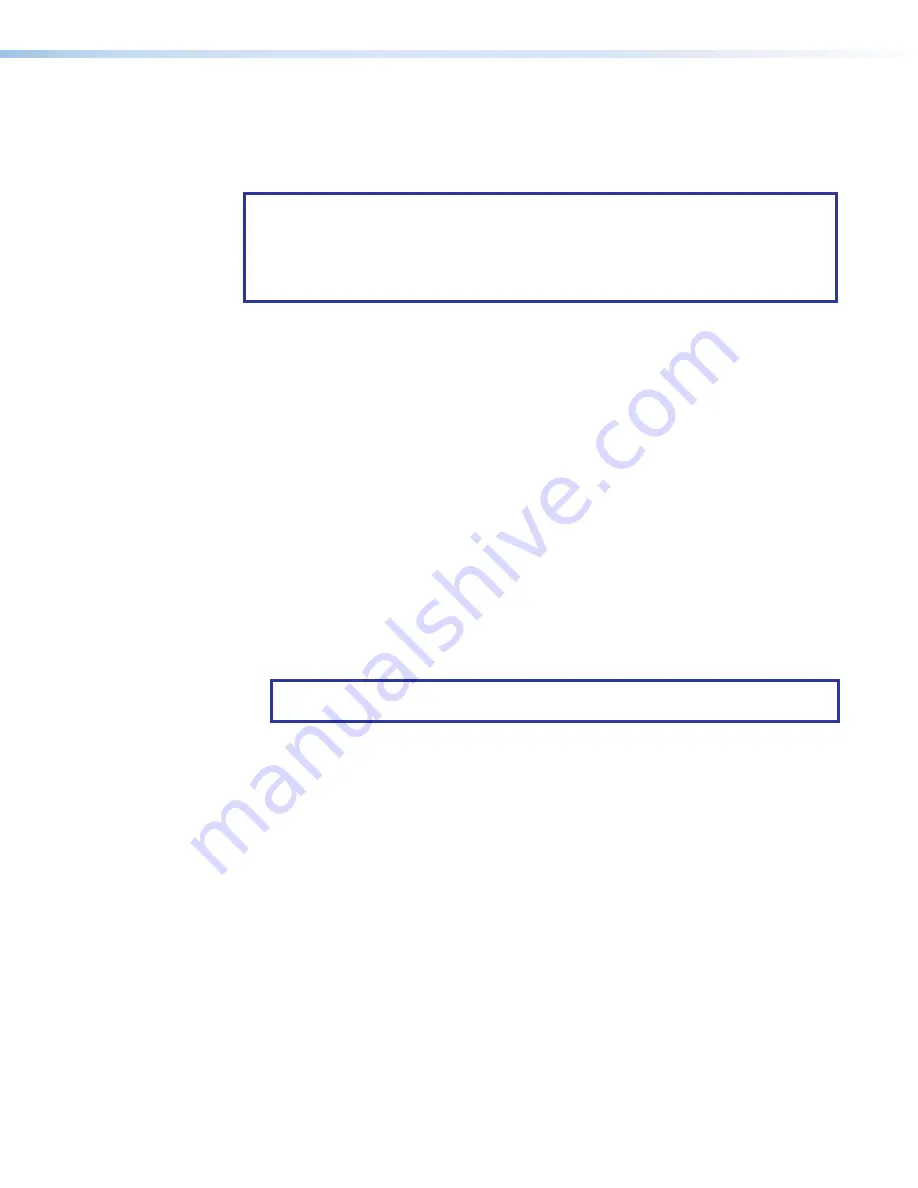
MGP Pro Series • Operation
34
Picture Controls
The MGP Pro has six picture control buttons located on the front panel to the left of the
MENU
button. You can use these buttons to adjust size, position, brightness and contrast,
color and tint, detail, and magnification (zoom).
NOTES:
•
Picture controls are window-dependent. You set the values separately for each
window.
•
For Window/Image Size, Window/Image Position, and Window/Image Zoom, press
the button repeatedly to switch between window settings and image settings.
Adjusting the Picture Controls
Make image adjustments to an input by using the picture control buttons on the front panel.
When you select one of these buttons, the button for the most recently selected window
lights, indicating that the window is being adjusted.
To adjust the picture controls:
1.
Press the
Window Select
button to select the window you want to adjust.
2.
Press the
Input
button for the input that you want to adjust, if it is not currently
selected.
3.
Press the button for the desired picture control:
Window/Image Size
(sizing),
Bright/Cont
(brightness and contrast),
Detail
(sharpness),
Window/Image
Position
(moving and centering),
Color/Tint
(color quality), or
Window/Image Zoom
(magnification).
4.
Rotate the horizontal
ADJUST
(
[
) or vertical
ADJUST
(
{
) knob to select a level from the
available range.
5.
Repeat steps 1 through 4 for each image adjustment to be made for the selected input/
window.
NOTE:
The LCD screen may display
NA
in place of a number if that adjustment does
not apply to the input video format.






























