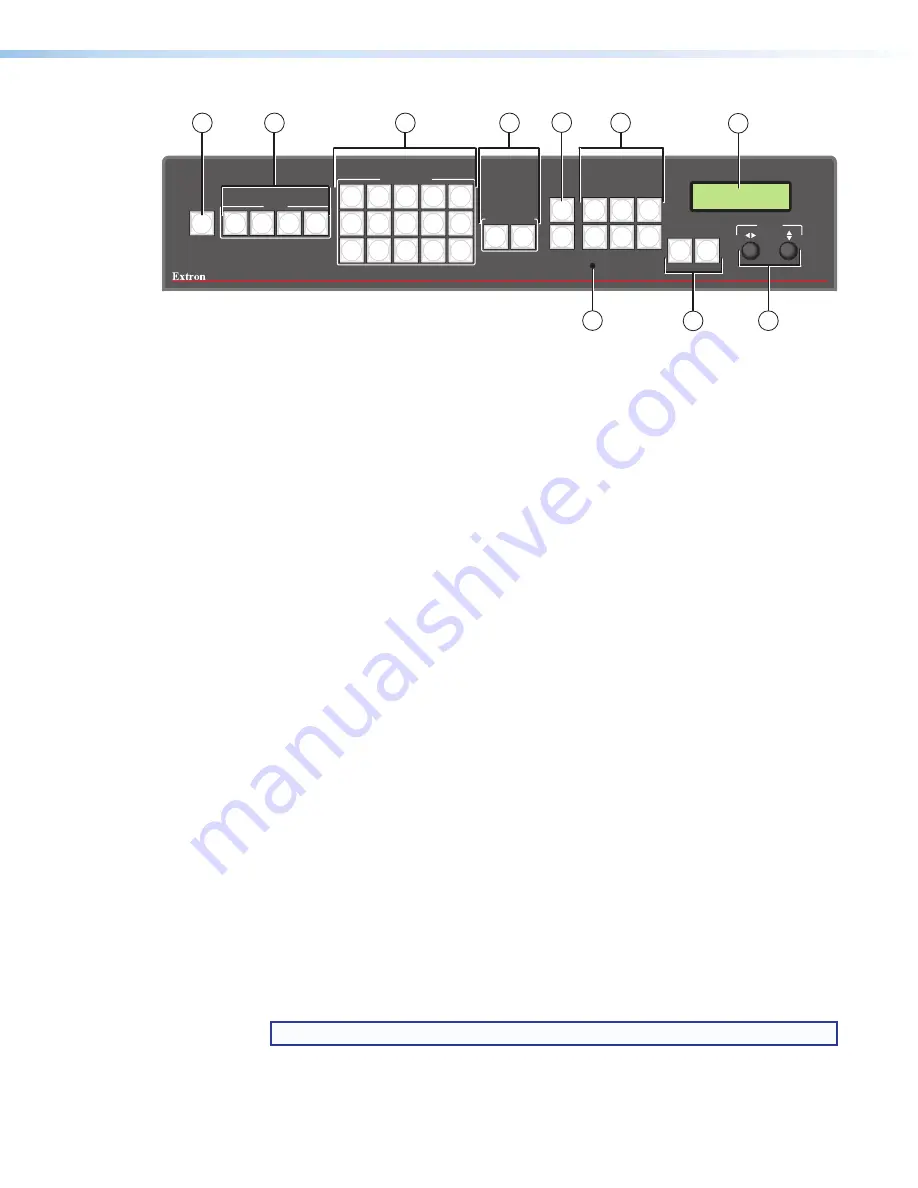
MGP Pro Series • Operation
13
MGP 462xi Pro
MULTI-GRAPHIC PROCESSOR
INPUTS
VIRTUAL INPUTS
WINDOW SELECT
ADJUST
CONFIG
FREEZE
1 2 3 4
1
5
6
7
9
10
11
12
13
14
15
8
16
17
18
19
1 2
ENTER
PRESET
RECALL
/SAVE
WINDOW/
IMAGE
POSITION
WINDOW/
IMAGE
SIZE
BRIGHT
/CONT
COLOR
/TINT
DETAIL
WINDOW/
IMAGE
ZOOM
MENU
NEXT
2
3
6
7
9
10
1
4
5
8
Figure 11.
MGP 462 Pro Front Panel
a
Freeze button
— Press this button to freeze the image in the currently selected
window on the display. The image remains frozen until the Freeze button is pressed
again, or a different input is selected.
b
Input selection buttons
— Press these buttons to select fully configurable inputs
1 through 4. On the DI models, these buttons can also select the four HDMI inputs,
depending on the input configuration of the unit. On the MGP Pro 3G-SDI, input buttons
1 and 2 select the 3G/HD-SDI inputs and buttons 3 and 4 select the HDMI sources.
When one of these buttons is pressed, its input signal switches to the window that is
currently selected (
d
).
When an input is selected, pressing its button again mutes the input. The input signal
turns off and the window closes. The button flashes while the input remains muted. To
unmute the input, press its button again.
When an input is muted or unmuted, the window in which it was displayed opens or
closes with the currently selected window transition effect. The Window Configuration
menu lets you select a transition effect (for example, dissolve, curtain, or square wipe)
with which the window will open or close (the default effect is
cut
) (see
Window
Configuration Menu
on page 24).
c
Virtual video input selection buttons
— Press these buttons to select inputs 5 through
19. These inputs can be configured via remote control to accept standard definition
component video, S-video, or composite video signals only.
These inputs are referred to as “virtual” inputs because they can be configured as a
variety of combinations of component, S-video, and composite video through SIS
commands, the Windows-based control software, or the MGP Pro/462 web pages.
They cannot be configured via the front panel.
The virtual input buttons are arranged in five columns of three buttons each, reflecting
the arrangement of the virtual input connectors on the rear panel.
Like the buttons for the four fully configurable inputs, the virtual input buttons light
when pressed. (Repeated pressing of a virtual input button toggles between muting
and unmuting the input.) When you press an input button connected to a component
video source, all three buttons in its column light. If you press a button connected to
an S-video source, the top two buttons in the column light. When a composite video
source is selected, only one button lights.
NOTE:
Only one input can be selected in each column.















































