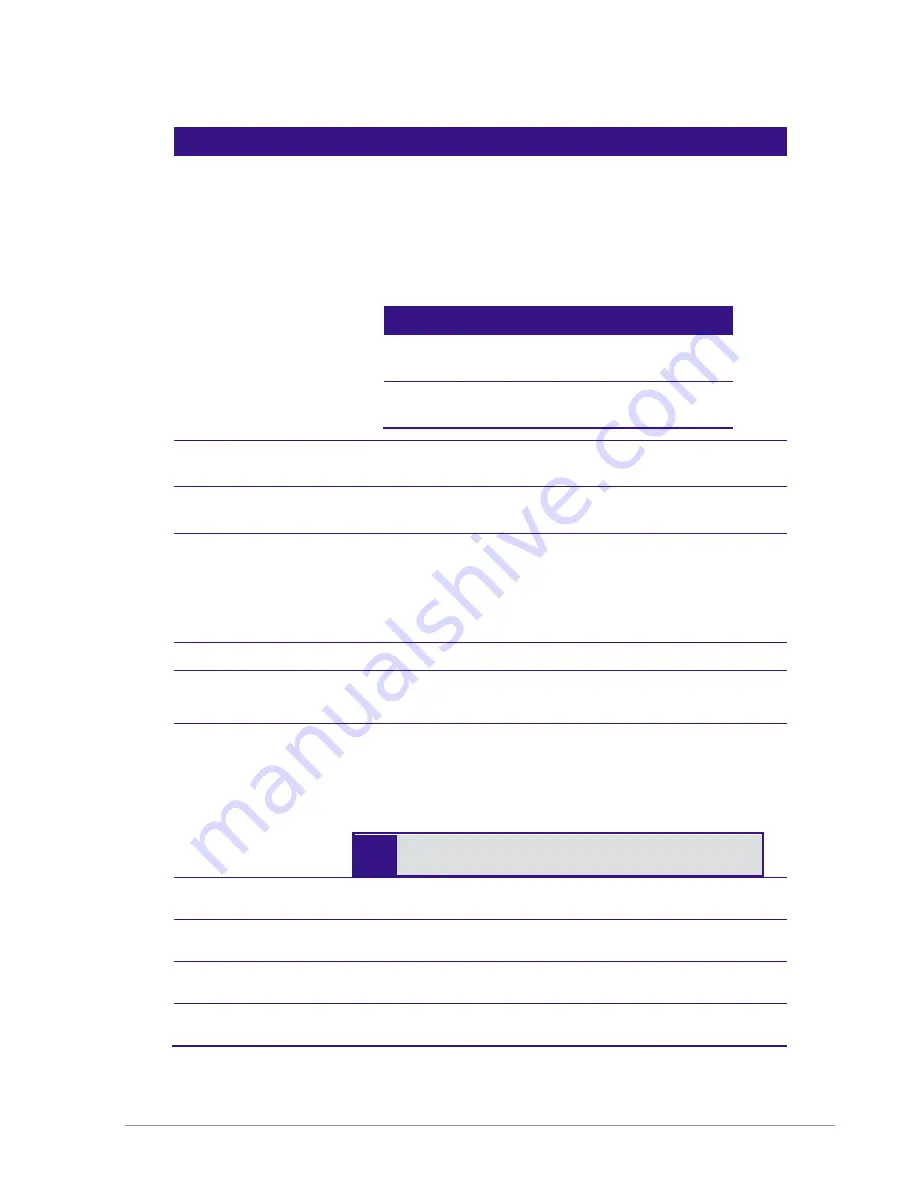
The Extricom WLAN System User Guide
45
Field
Description
WEP Keys
The
WEP Keys
area is only enabled if the cipher selected in the
Choose Method
field is WEP or WEP104. In the
WEP Keys
area,
you define the WEP Key that is used for encrypting or decrypting.
You can define all four WEP keys. For each key you define, select
the input format (ASCII or HEX) and enter the key according to
the following table:
Cipher
ASCII
HEX
WEP64
(or WEP64+802.1x)
5 characters 10 digits
WEP128
(or 802.1x)
13
characters
26 digits
Transmission Key
Select the WEP64/WEP128 key to be used for transmitting data
from the AP.
WPA
The WPA area is only enabled if the cipher selected in the
Choose
Method
field is WPA/WPA2 personal
WPA-PSK
If WPA/WPA2 Personal with Pre-Shared key authentication is
used, the WPA-PSK field is enabled. In this case, select one of the
following input formats, and enter the corresponding key listed:
For ASCII, enter 8-63 characters.
For HEX, enter 64 digits.
WPA/RADIUS
Re-key Interval
Enter the amount of time (in seconds) that elapses before the
Group Key is changed.
RADIUS Servers
Define the RADIUS servers list if:
The cipher is WEP64/WEP128, and the 802.1x authentication
method is selected.
The cipher is TKIP/AES, and the WPA/WPA2 Enterprise
authentication method is selected.
Use Server # 1 if only one server is used. Use
consecutive servers if several servers are used.
RADIUS Server-1
Select the RADIUS server #1 from the dropdown list of RADIUS
servers
RADIUS Server-2
Select the RADIUS server #2 from the dropdown list of RADIUS
servers
RADIUS Server-3
Select the RADIUS server #3 from the dropdown list of RADIUS
servers
RADIUS Server-4
Select the RADIUS server #4 from the dropdown list of RADIUS
servers
Table 13: Security Definition Parameters
Содержание EXRP-20E
Страница 8: ......
Страница 59: ...The Extricom WLAN System User Guide 51 ...







































