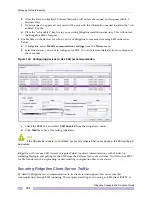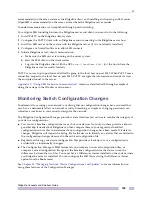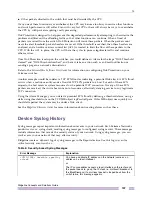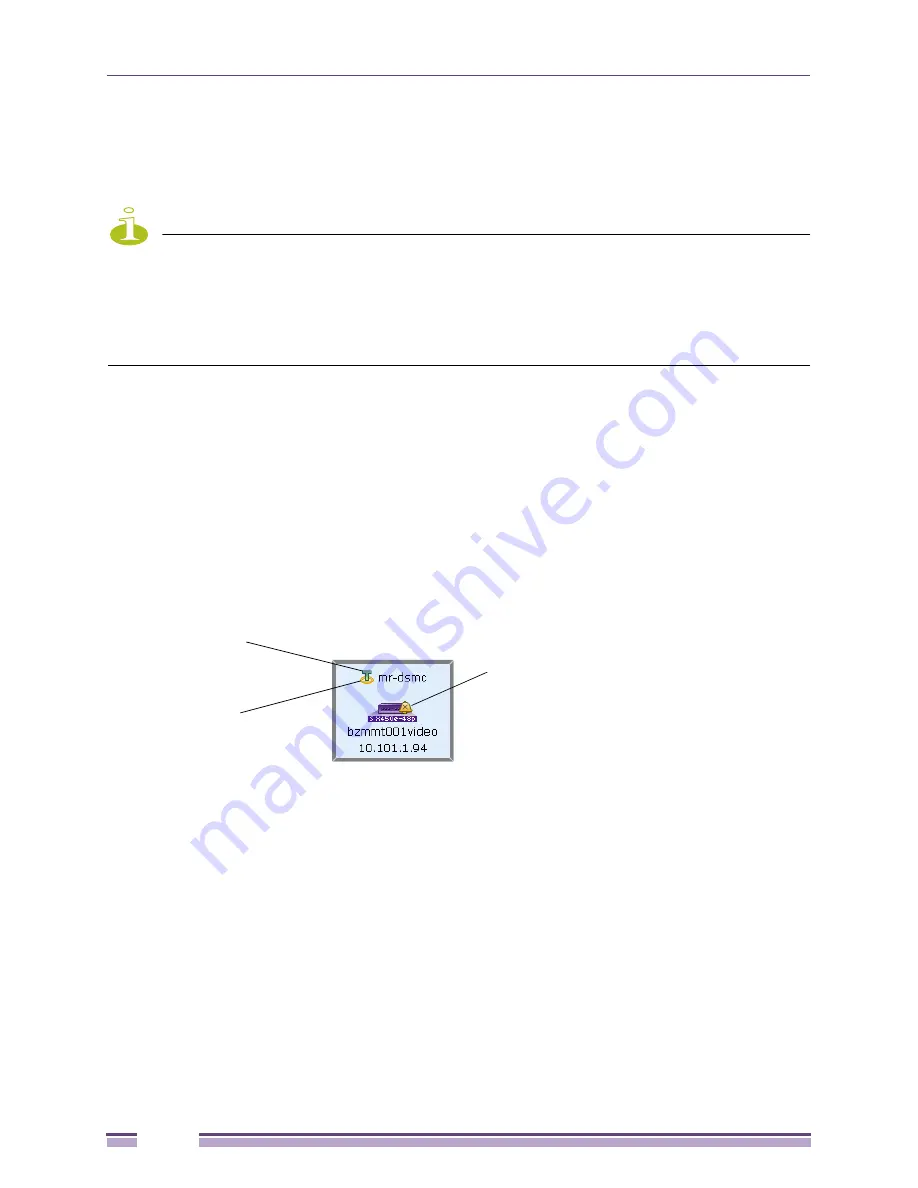
Managing Your EAPS Configuration
Ridgeline Concepts and Solutions Guide
182
The EAPS Map View
The EAPS map view shows the devices in a device group with respect to their EAPS implementation,
including the EAPS-related links between devices and a summary status for each device and for each
EAPS ring.
Figure 141
above shows an example of the EAPS map view for a device group.
NOTE
If some of the devices in an EAPS domain are missing from Ridgeline’s inventory database, those devices
will not appear in the EAPS map view, and the EAPS domain status may not correctly reflect the status of the
entire domain Additionally, it may be difficult to troubleshoot domain operational problems that occur within nodes or
links that are not shown on the map.
Therefore, it is strongly recommended that you add all the nodes in your EAPS configuration to your Ridgeline
inventory database.
EAPS domains are identified by their Control VLAN tags: all EAPS-enabled devices that share the same
Control VLAN, as identified by the VLAN tag, are determined to be members of the same domain.
Thus, if two independent EAPS domains in your network use the same Control VLAN tag, Ridgeline
will consider them to be a single EAPS domain.
EAPS Node Icons
EAPS status is shown on the map through icons displayed for each device node.
Figure 142
shows the
kinds of icons that can appear on an EAPS node.
Figure 142: Icons on an EAPS Node
An EAPS node on a map has the following icons:
●
EAPS Node Status
:
For an EAPS node the status display shows whether the device is a Master node (M) or Transit node
(T) within the EAPS domain.
Note that if a node is unreachable, the EAPS node status will reflect the last known node status—
thus a node that is unreachable may still display Master or Transit node status as green.
For a
Master
node:
●
A Green M indicates the domain is complete (all links are up and forwarding).
●
A Yellow M indicates the domain is in a transient or startup state, or in an unknown state (as
when the device is SNMP unreachable).
●
A Red M indicates the status is failed.
Node Alarm Status
EAPS Node Status
EAPS Domain Status
Содержание Ridgeline 3.0
Страница 14: ...Related Publications Ridgeline Concepts and Solutions Guide 12 ...
Страница 26: ...Ridgeline Overview Ridgeline Concepts and Solutions Guide 24 ...
Страница 52: ...Getting Started with Ridgeline Ridgeline Concepts and Solutions Guide 50 ...
Страница 78: ...Using Map Views Ridgeline Concepts and Solutions Guide 76 ...
Страница 88: ...Provisioning Network Resources Ridgeline Concepts and Solutions Guide 86 ...
Страница 103: ...6 Ridgeline Concepts and Solutions Guide 101 Figure 63 E Line Service Details Window ...
Страница 104: ...Managing Ethernet Services Ridgeline Concepts and Solutions Guide 102 ...
Страница 113: ...7 Ridgeline Concepts and Solutions Guide 111 Figure 72 Importing E Line Service Dialog with Validation Errors ...
Страница 114: ...Importing Services Ridgeline Concepts and Solutions Guide 112 ...
Страница 132: ...Managing and Monitoring VPLS Domains Ridgeline Concepts and Solutions Guide 130 ...
Страница 146: ...Managing VLANs Ridgeline Concepts and Solutions Guide 144 ...
Страница 190: ...Managing Your EAPS Configuration Ridgeline Concepts and Solutions Guide 188 ...
Страница 202: ...Managing Network Security Ridgeline Concepts and Solutions Guide 200 ...
Страница 350: ...Book Title Ridgeline Concepts and Solutions Guide 348 ...
Страница 372: ...Book Title Ridgeline Concepts and Solutions Guide 370 ...