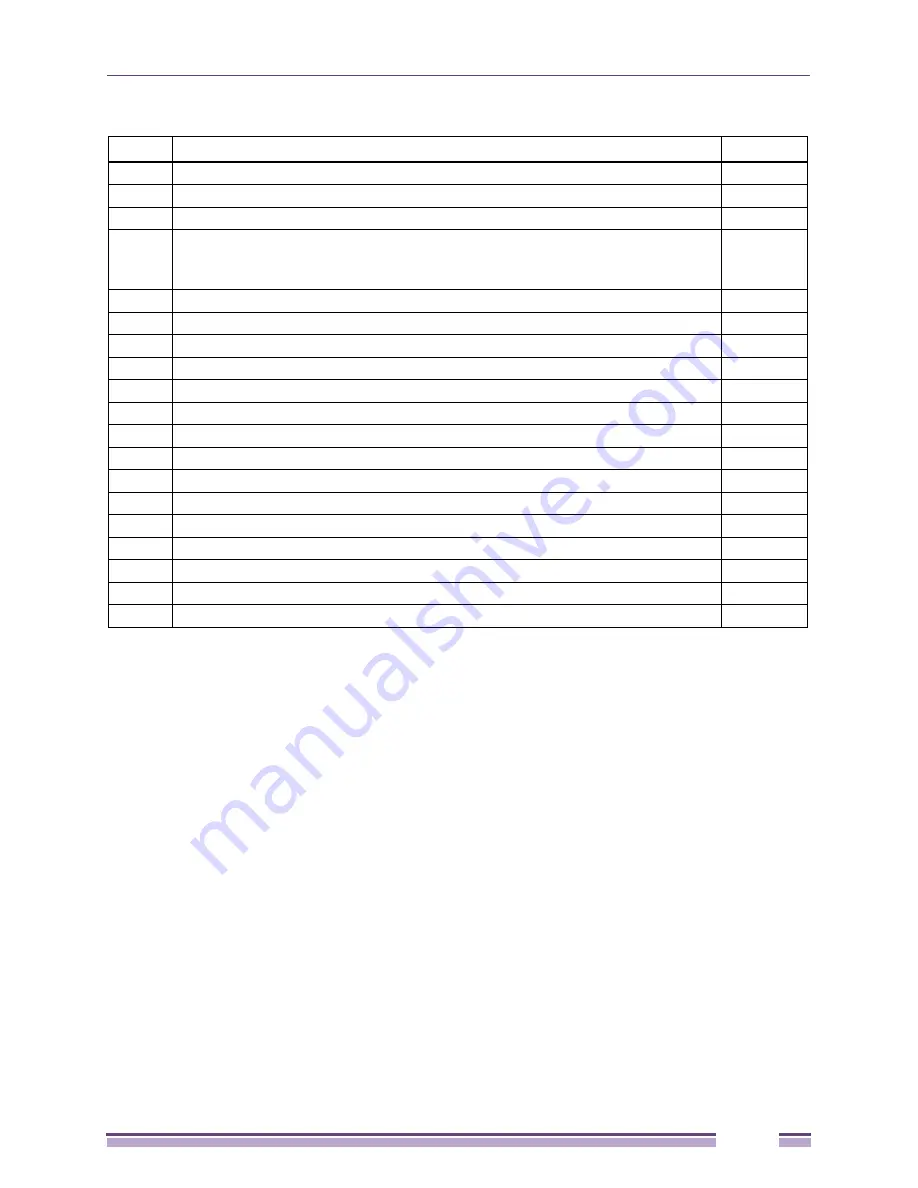
Ridgeline Concepts and Solutions Guide
353
Options such as the user login names and passwords and community strings, apply to all devices
specified in the command. You can specify multiple devices in one command as long as they use the
same options. If you have devices with different access parameters, you must add or delete them in
separate commands. The exception is when removing devices, you do not need to specify community
strings, so you can remove multiple devices in a single command even it their community strings are
different.
Most options default to the values equivalent to those used by default on Extreme Networks devices or
in the Ridgeline software.
You can specify only one Ridgeline server (database) in a command. If you want to add the same
devices to multiple Ridgeline databases, you must use a separate command for each server. The
command by default adds or removes devices from the Ridgeline database running on the local host at
port 80.
DevCLI Examples
The following examples illustrate the usage of these commands.
●
To add a device with IP address 10.205.0.99 to the Ridgeline database running on server
snoopy
on
port 81, with Ridgeline login “master” and password “king,” enter the following command:
devcli add -u master -p king -a 10.205.0.99 -s snoopy -n 81
Table 12: DevCLI command options
Option
Value
Default
-a
Device IP address. This option can be specified more than once.
None
-b
SNMP version 3 user name.
initialmd5
-d
Device password.
“”
-f
Input file name for IP addresses. This specifies an ascii file that contains a list of IP
addresses, one per line. No other information can be included in this file.
This option can be specified more than once.
None
-i
Device poll interval, in minutes
0
-j
SNMP version 3 privacy password
“”
-l
(Letter l) User name to use for device login
admin
-n
Ridgeline server port number
8080
-o
SNMP version 3 authentication password
initialmd5
-p
Ridgeline user password
“”
-r
Read community string (only needed for adding devices; not needed for deleting them).
public
-s
Ridgeline server hostname or IP address
localhost
-t
SNMP version 3 authentication protocol (none, MD5, SNA)
md5
-u
Ridgeline user name
None
-v
SNMP version (1, 3)
-w
Write community string (only needed for adding devices; not needed for deleting them).
“private”
-x
Modify device setting (ssh, nussh, offline, online)
None
-y
SNMP version 3 privacy protocol (none, crc)
none
-z
Record filename (for recording)
None
Содержание Ridgeline 3.0
Страница 14: ...Related Publications Ridgeline Concepts and Solutions Guide 12 ...
Страница 26: ...Ridgeline Overview Ridgeline Concepts and Solutions Guide 24 ...
Страница 52: ...Getting Started with Ridgeline Ridgeline Concepts and Solutions Guide 50 ...
Страница 78: ...Using Map Views Ridgeline Concepts and Solutions Guide 76 ...
Страница 88: ...Provisioning Network Resources Ridgeline Concepts and Solutions Guide 86 ...
Страница 103: ...6 Ridgeline Concepts and Solutions Guide 101 Figure 63 E Line Service Details Window ...
Страница 104: ...Managing Ethernet Services Ridgeline Concepts and Solutions Guide 102 ...
Страница 113: ...7 Ridgeline Concepts and Solutions Guide 111 Figure 72 Importing E Line Service Dialog with Validation Errors ...
Страница 114: ...Importing Services Ridgeline Concepts and Solutions Guide 112 ...
Страница 132: ...Managing and Monitoring VPLS Domains Ridgeline Concepts and Solutions Guide 130 ...
Страница 146: ...Managing VLANs Ridgeline Concepts and Solutions Guide 144 ...
Страница 190: ...Managing Your EAPS Configuration Ridgeline Concepts and Solutions Guide 188 ...
Страница 202: ...Managing Network Security Ridgeline Concepts and Solutions Guide 200 ...
Страница 350: ...Book Title Ridgeline Concepts and Solutions Guide 348 ...
Страница 372: ...Book Title Ridgeline Concepts and Solutions Guide 370 ...
















































