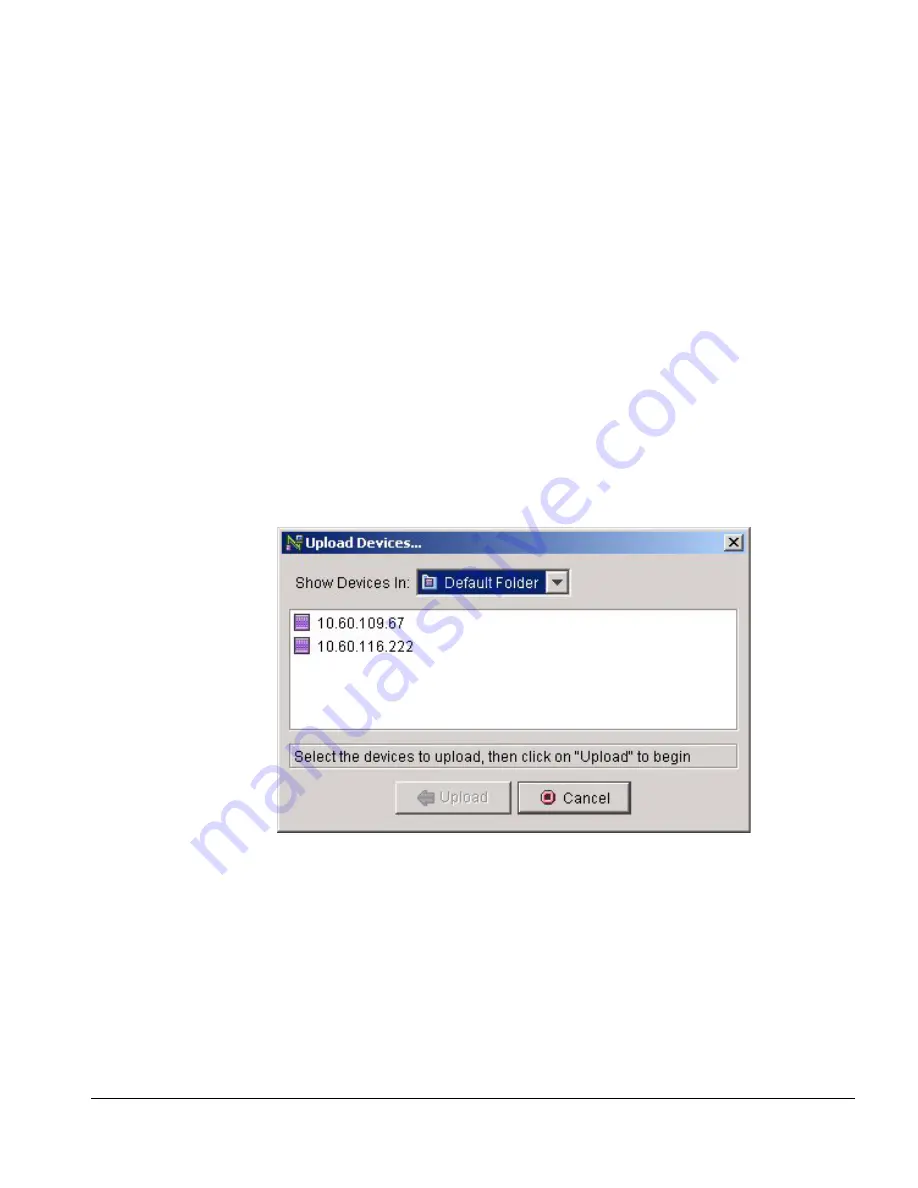
Network Infrastructure Manager User Guide
5-17
Manage the Network Inventory Devices
See the task, “Modify a Device Communicator”, in Chapter 7, “Managing the ISM
Provision Server”, for details on setting the automatic upload parameters.
The Upload Devices... button allows you to manually upload the device configuration
from the device at any time. You might do this to synchronize the device with the ISM
Provision server if you have directly accessed the device and made configuration
changes.
For one special case, the Upload Devices... button actually moves the configuration
from the server to the device. See the task, “Change an Unmanaged Device into a
Managed Device”, in Chapter 4, “Network Provisioning”.
To upload the device configuration to the server:
1 Select the Upload Devices... button
From the Network Inventory view, select the Upload Devices... button. The Upload
Devices...
wizard will appear.
Figure 5-11: Upload Devices... Wizard
2 Select the device folder
You can display the devices from a single folder, or choose All Device Folders from
the drop-down list to display all devices.
3 Select the devices to upload
Содержание ISM Provision
Страница 8: ...viii Network Infrastructure Manager User Guide...
Страница 18: ...1 6 Network Infrastructure Manager User Guide Infrastructure and Services Management Provision Overview...
Страница 24: ...2 6 Network Infrastructure Manager User Guide Starting Network Infrastructure Manager...
Страница 36: ...3 12 Network Infrastructure Manager User Guide Network Infrastructure Manager Overview...
Страница 96: ...5 20 Network Infrastructure Manager User Guide Managing the Network Inventory...
Страница 104: ...6 8 Network Infrastructure Manager User Guide Managing Providers...
Страница 116: ...7 12 Network Infrastructure Manager User Guide Managing the ISM Provision Server...
Страница 136: ...B 8 Network Infrastructure Manager User Guide...
Страница 142: ...C 6 Network Infrastructure Manager User Guide...
Страница 146: ...iv INDEX...






























