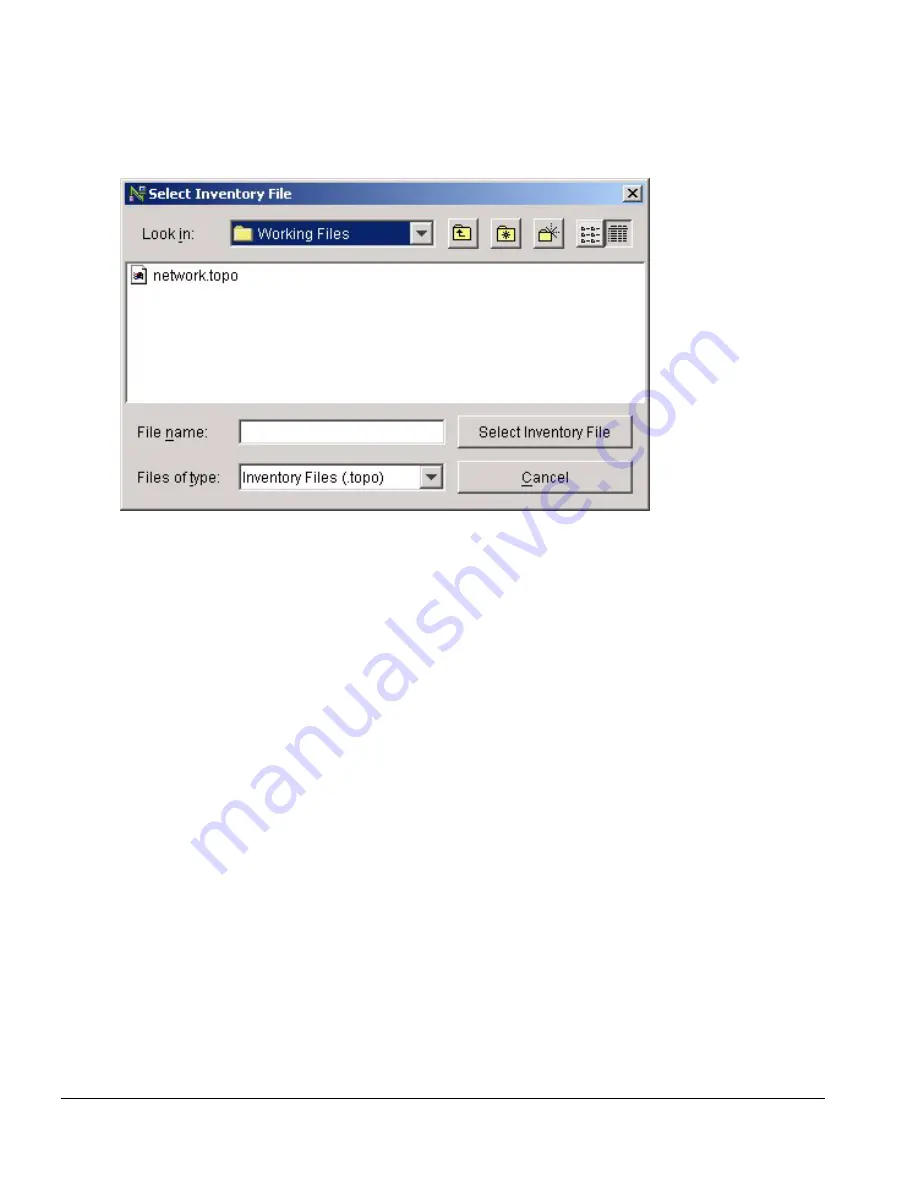
5-14
Network Infrastructure Manager User Guide
Managing the Network Inventory
Figure 5-9: Select Inventory File
Select the file name from the file listing by clicking it or type it into the File name
field, then select the button labeled Select Inventory File to return to the Import
Inventory
wizard.
3 Select the folder to place the devices
Use the Import To Device Folder drop-down list to select the device folder (see
Figure 5-8).
4 Select the devices to import
The devices contained in the currently selected inventory file are listed in the
Inventory Contents
panel. Select which device you want to import, clicking on an
individual device, or use the multiple select of your window manager (commonly
[SHIFT]-click to select the whole list, [CTRL]-click to add items to a list).
5 Select Import
Select Import to add the devices to the inventory.
6 Select Close
You may wish to select other devices and import them into another folder, so the
Import Inventory
wizard will remain open until you select Close.
Содержание ISM Provision
Страница 8: ...viii Network Infrastructure Manager User Guide...
Страница 18: ...1 6 Network Infrastructure Manager User Guide Infrastructure and Services Management Provision Overview...
Страница 24: ...2 6 Network Infrastructure Manager User Guide Starting Network Infrastructure Manager...
Страница 36: ...3 12 Network Infrastructure Manager User Guide Network Infrastructure Manager Overview...
Страница 96: ...5 20 Network Infrastructure Manager User Guide Managing the Network Inventory...
Страница 104: ...6 8 Network Infrastructure Manager User Guide Managing Providers...
Страница 116: ...7 12 Network Infrastructure Manager User Guide Managing the ISM Provision Server...
Страница 136: ...B 8 Network Infrastructure Manager User Guide...
Страница 142: ...C 6 Network Infrastructure Manager User Guide...
Страница 146: ...iv INDEX...






























