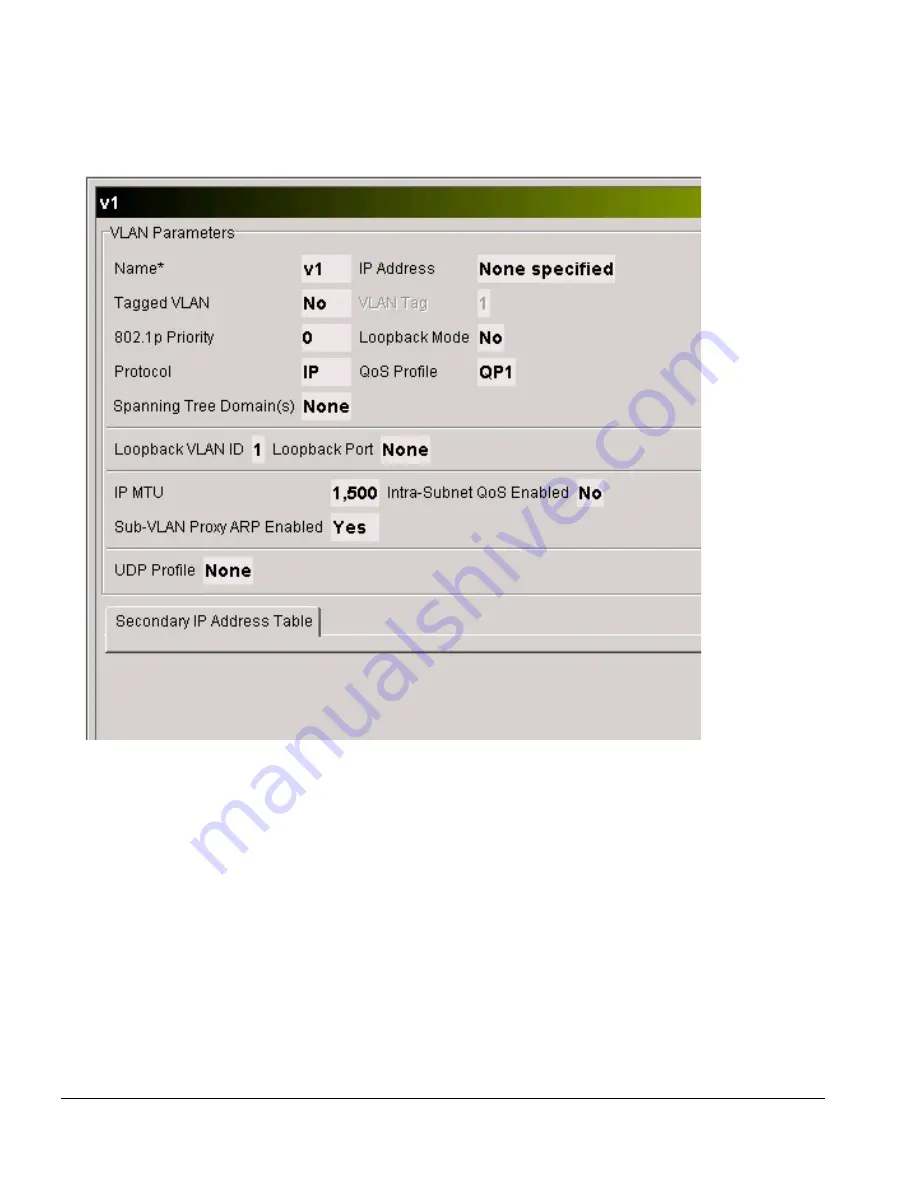
4-14
Network Infrastructure Manager User Guide
Network Provisioning
Figure 4-8: VLAN v1 Properties Detail of Figure 4-7
Some of the properties that you might expect to see of the VLAN v1 are not
displayed in the panel, for example, the ports that belong to this VLAN, or whether
OSPF is enabled for this VLAN. To see additional properties, notice that the VLAN
object v1 has a plus sign (+) next to it in the Network panel. This indicates that this
VLAN object consists of other objects. Expand the VLAN object and select the
sub-object to display its properties. For example, select the OSPF object shown in
Figure 4-9 to display the OSPF properties of the VLAN v1.
Содержание ISM Provision
Страница 8: ...viii Network Infrastructure Manager User Guide...
Страница 18: ...1 6 Network Infrastructure Manager User Guide Infrastructure and Services Management Provision Overview...
Страница 24: ...2 6 Network Infrastructure Manager User Guide Starting Network Infrastructure Manager...
Страница 36: ...3 12 Network Infrastructure Manager User Guide Network Infrastructure Manager Overview...
Страница 96: ...5 20 Network Infrastructure Manager User Guide Managing the Network Inventory...
Страница 104: ...6 8 Network Infrastructure Manager User Guide Managing Providers...
Страница 116: ...7 12 Network Infrastructure Manager User Guide Managing the ISM Provision Server...
Страница 136: ...B 8 Network Infrastructure Manager User Guide...
Страница 142: ...C 6 Network Infrastructure Manager User Guide...
Страница 146: ...iv INDEX...






























