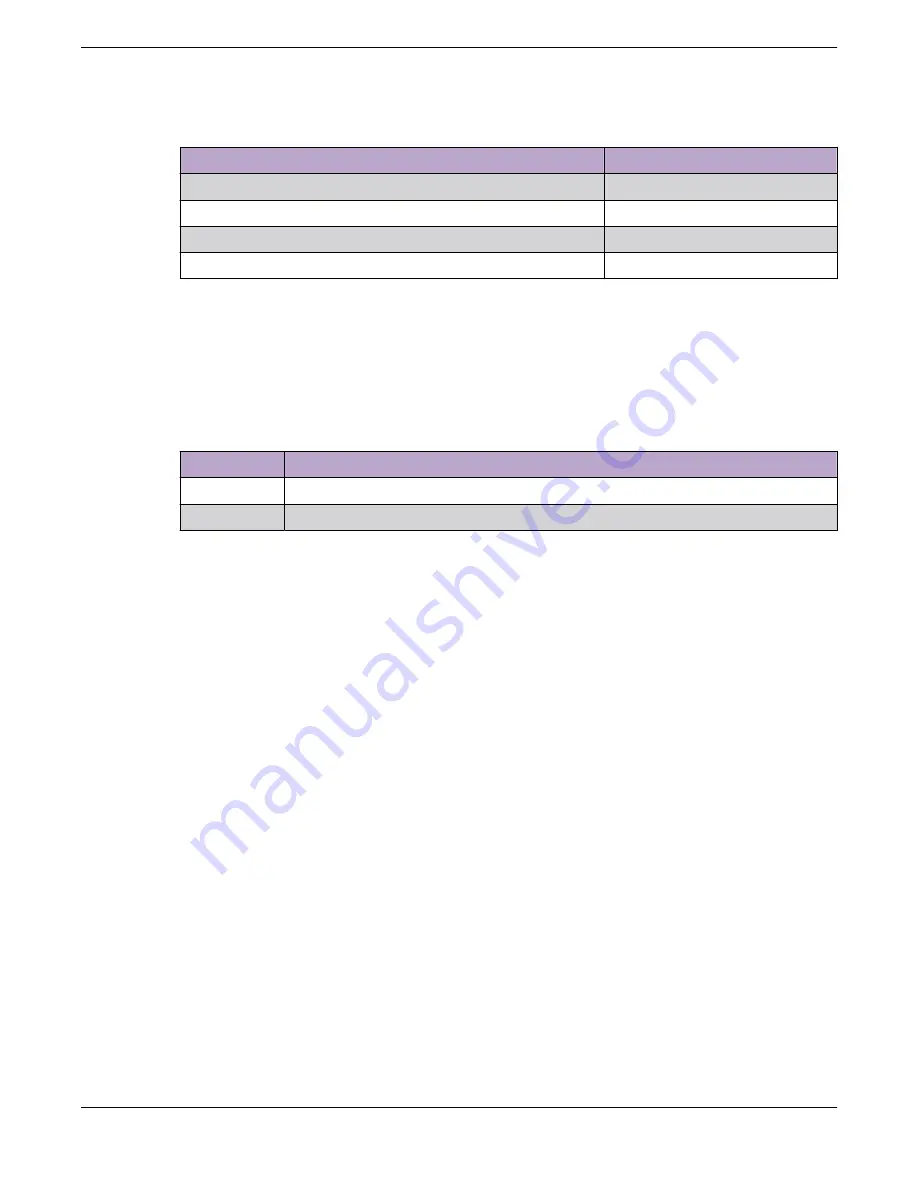
Table 16: Port LEDs in SPD Mode (continued)
Color/State
Speed
Slow blinking amber
2.5Gbps
Fast blinking amber
5Gbps
Slow blinking green
10Gbps
Fast blinking green
25Gbps
Port LEDs in STK Mode
The port LEDs enter the STK display mode after the Mode button is pressed twice, indicated by the STK
LED. STK mode is used to indicate slot presence and slot number via the first eight port LED, as
referenced by the following table:
Table 17: Port LEDs in STK Mode
Color/State
Speed
Steady green
The slot corresponding to the port number of the LED is present.
Blinking green This slot has a slot number corresponding to the port number of the blinking LED.
Monitor the Switch
Port LEDs in STK Mode
ExtremeSwitching 5320 Series Hardware Installation Guide
71
















































