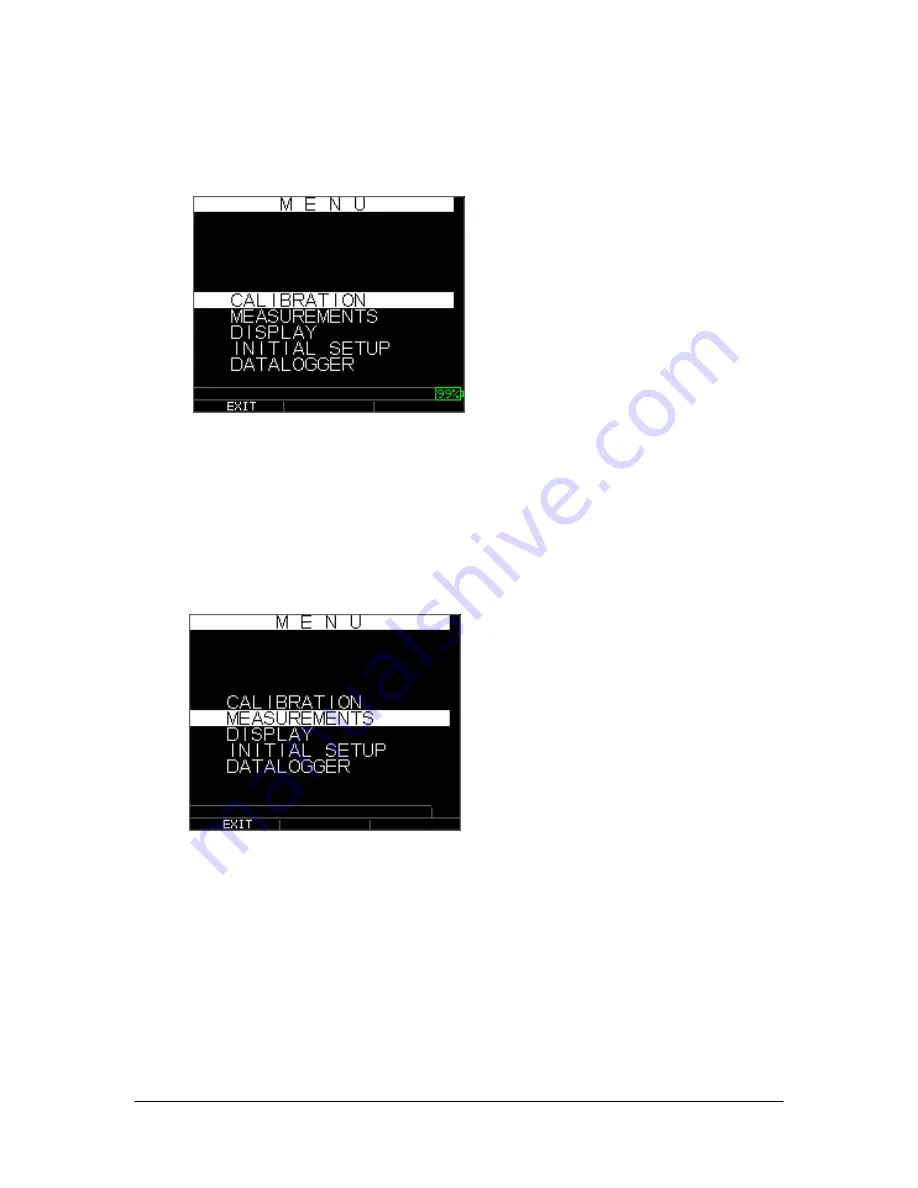
Extech Instruments
22 TKG250- EN V2.4 11/13
5 Using Setup Mode on the Gauge
The following modes are available:
To select
Measurement
mode, follow these steps:
1.
Press
Menu OK
to get to
Measurement
mode.
2.
Use the up and down arrow keys to select the
Measurement
option and press the
OK
key.
The following Setup choices are available:
Содержание TKG250
Страница 1: ...USER GUIDE Model TKG250 Ultrasonic Thickness Gauge ...
Страница 41: ...TKG250 Ultrasonic Thickness Gauge 41 ...
Страница 71: ...TKG250 Ultrasonic Thickness Gauge 71 F1 F3 ...






























