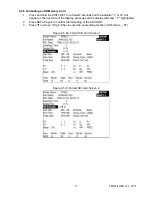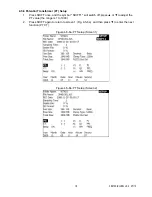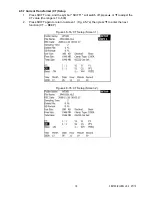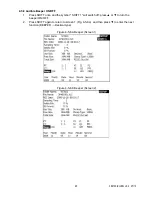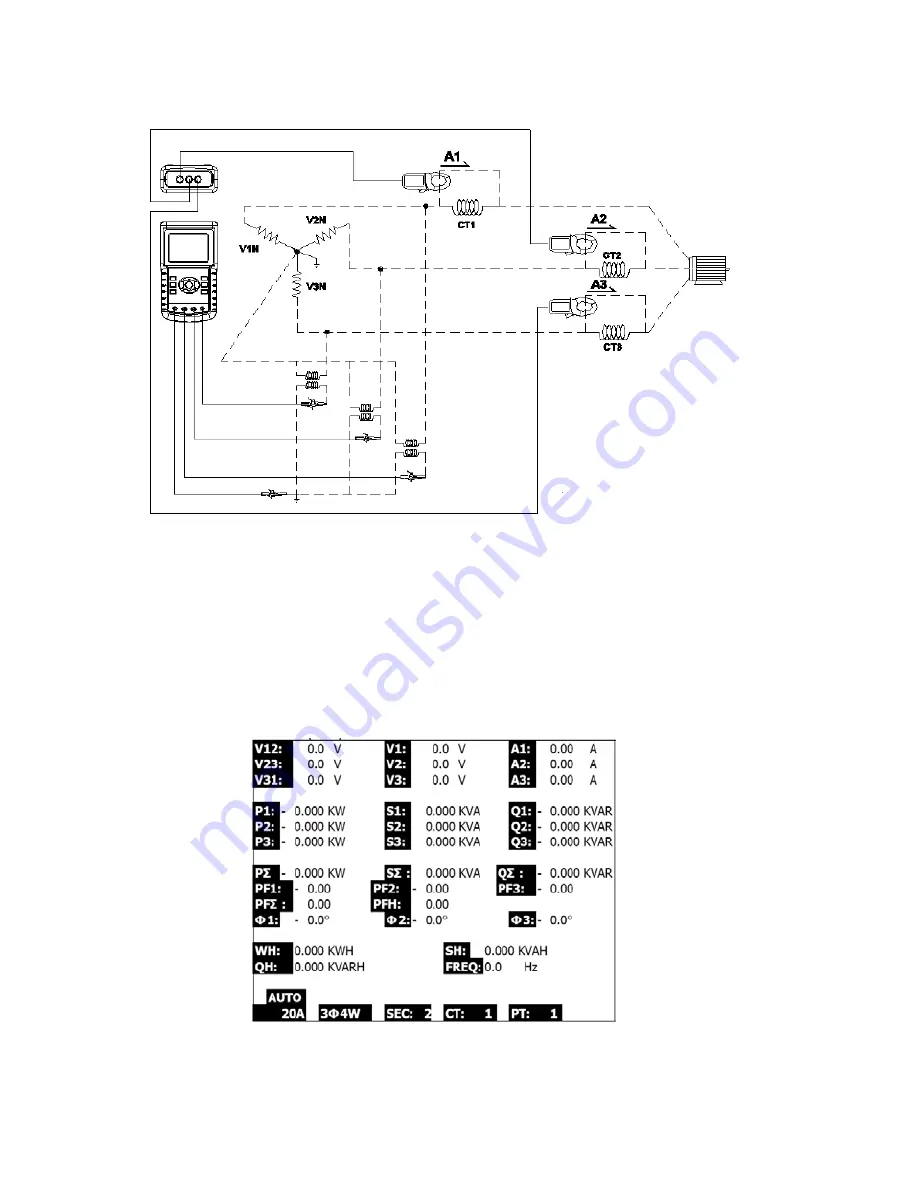
382100-EU-EN v2.2 07/13
29
5.5 Current (CT) / Potential (PT) Transformer Measurement
1.
Power the instrument ON by pressing the POWER KEY, and then press the 1
Φ
3
Φ
KEY
to select the 3
Φ
4W system, the selected name of the system will appear on the bottom left
hand side of the display for screen 2
2.
Connect the line voltage L1, L2, L3 and Vn to the V1, V2, V3 and N terminals of the
instrument
3.
Connect the three (3) Clamps (A1, A2, A3) to the conductors A1, A2, A3
4.
Connect the Clamps (A1, A2, A3) to the meter’s A1, A2, A3 terminals
5.
The related measurement factors will appear on the display
6.
Measurement definitions can be found in Appendix 1 (5-11)
Fig. 5-5
Distributed by MicroDAQ.com, Ltd. www.MicroDAQ.com (603) 746-5524