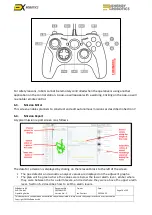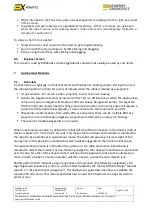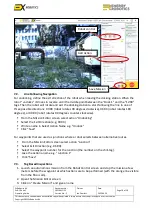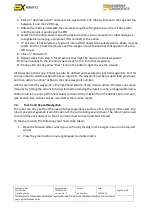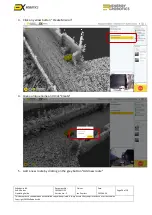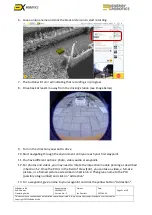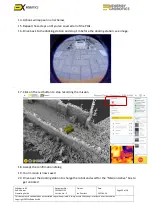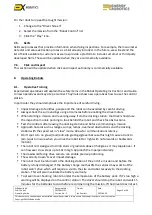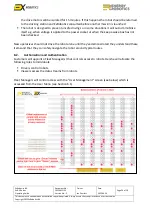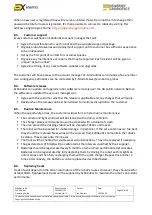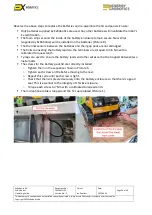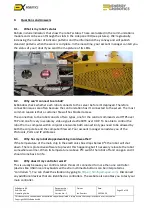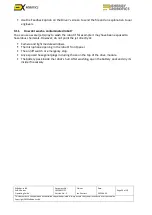ExRobotics B.V.
ExR-2 Robot
Operating Guide
Document No.:
20220412IP1
Version No.: 2
Owner:
Ian Peerless
Date:
2022-04-30
Page 19 of 39
This document is considered an uncontrolled copy when printed. Always ensure that you print and use a current version.
Copyright 2022 ExRobotics B.V.
4.
Click on “Add new action” and press the play
button. The robot will drive to the tag and stop
between it and the 12:00 tags.
5.
Rotate the robot (and elevate the camera) using the left/right icons on the mission editor
until the sensor is pointing at the POI.
6.
Select from the drop-down menus the desired action, sensor, waypoint number and give a
recognisable name (e.g. equipment TAG number) to the action.
7.
If “Full
-
size” is not selected, a region of interest ROI needs to be selected and a photo must be
taken. For this, hover the mouse over the image and use the buttons that appear in the top-
left corner.
8.
Click on “Add Action”.
9.
Repeat steps from step 5. for all actions that might be required at that waypoint.
10.
Drive manually to the line and repeat steps from 4. for other waypoints.
11.
Finally, click on the yellow “Disk” icon on the bottom
-right to save the mission.
All inspection actions (e.g. Photo) can also be defined and executed at junction waypoints. For this
you just need to add the actions that you require to the waypoint number as described previously
and then add a “Junction” action to the same waypoint number.
Actions are listed by waypoint in the right-hand column of the mission editor. Planners can create
missions by ticking the actions to be performed and saving the mission using a recognisable name.
When a mission is to be performed, select and launch the mission from the Robot Control screen
(see Section 6.2). Actions will be recorded in the mission report.
7.4.
Teach and Repeat Navigation
The robot can drive without the need of physical guidance such as a line. Using its 3D sensors, the
robot can extract geometrical information of the surrounding environment. The robot can be used
to record this environment so that it can learn how to reach points of interest.
To teach a mission, the following steps need to be taken:
1.
Open the Mission Editor which you can find by clicking on the burger menu on the top-left
corner
2.
Press the green button on your gamepad to enable motors