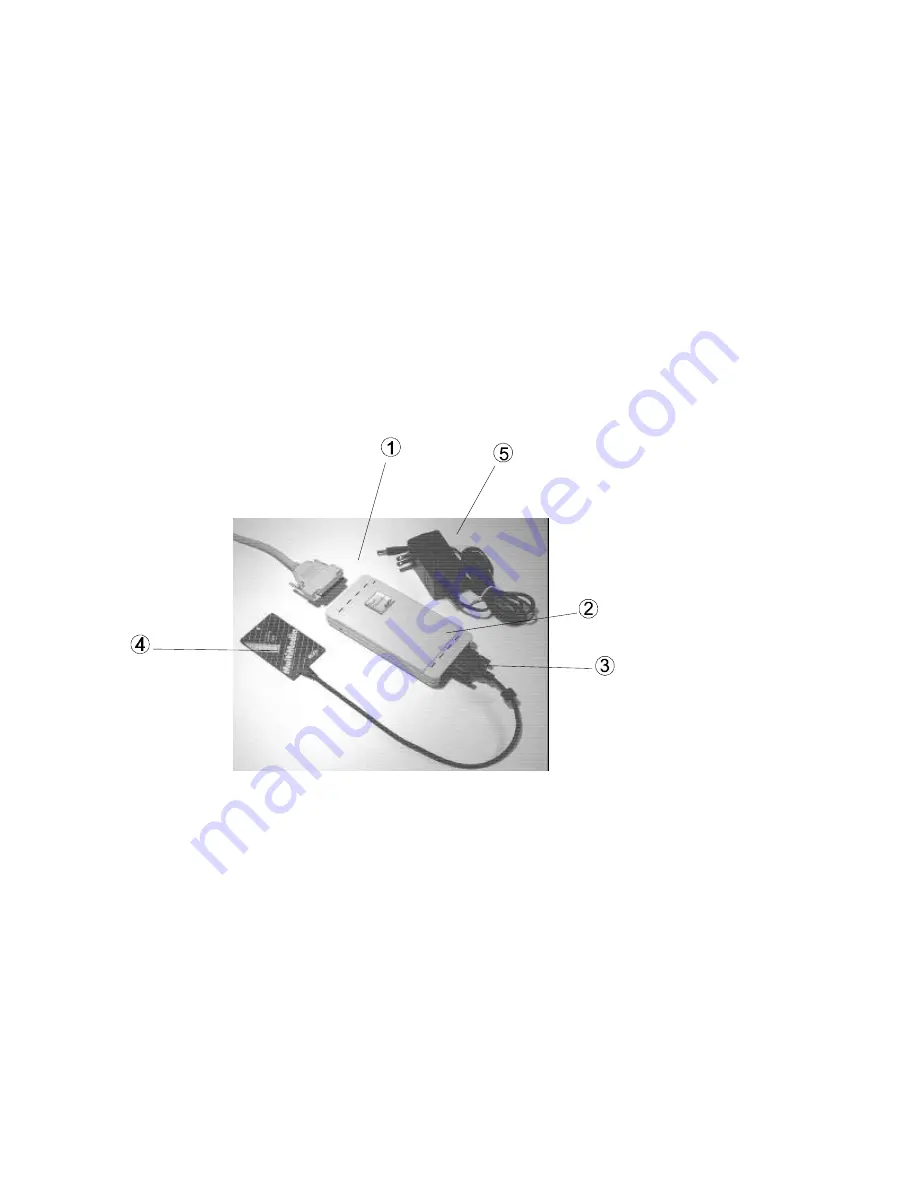
PART NAMES AND FUNCTIONS
1. Parallel Port
Standard 25 pin Parallel port connector.
2. Hard Disk
Hard disk with the power indicator, a DC input jack
3. Interface Connector
26-pin male connector connects to PCMCIA card’s female adapter
4. PCMCIA Card
Type 1 PCMCIA card connects to notebook’s PCMCIA slot
5. AC Adapter
Input: 100-240 VAC, 50-60 Mhz. 0.4A.
Output: +12 VDC/1000mA.





































