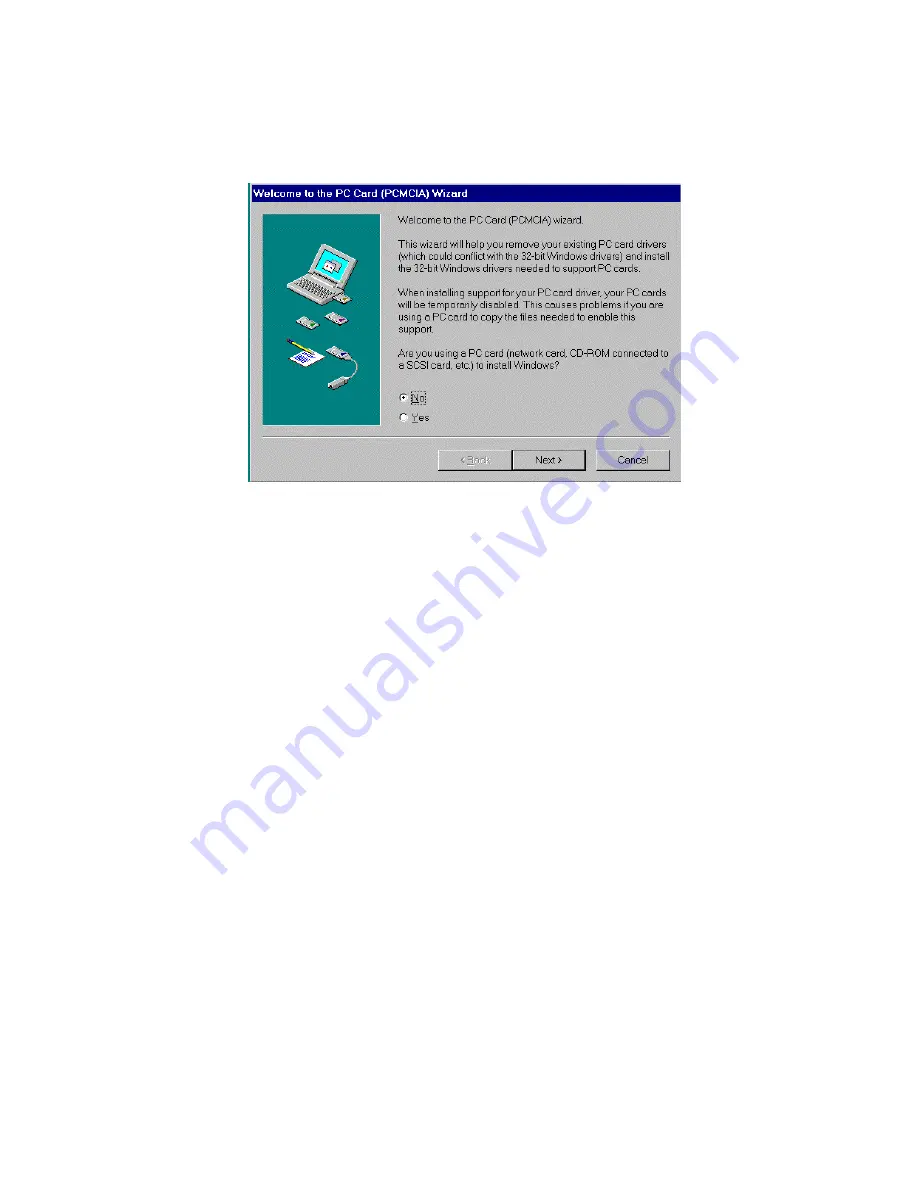
If you see the screen below, it means the PCMCIA device driver is not using 32-Bit
Card Support. Follow on screen instructions by except all the default setting. At the
end of the installation, you will be asked to restart the computer.
After the computer restart, you can insert the EXP HD card, at this time the “New
Hardware Found” or “Update Device Driver Wizard” dialog box will be displayed.
3. No PC Card (PCMCIA) icon in Control Panel
If the PCMCIA Socket is not found, then you must add a PCMCIA socket to your
system. Please click on the “Add New Hardware” icon in the Control Panel folder and
select “PCMCIA socket”. Select the appropriate type of PCMCIA Controller that
matches yours (call your notebook manufacturer for detail) and follow the on-screen
instruction.










































