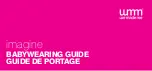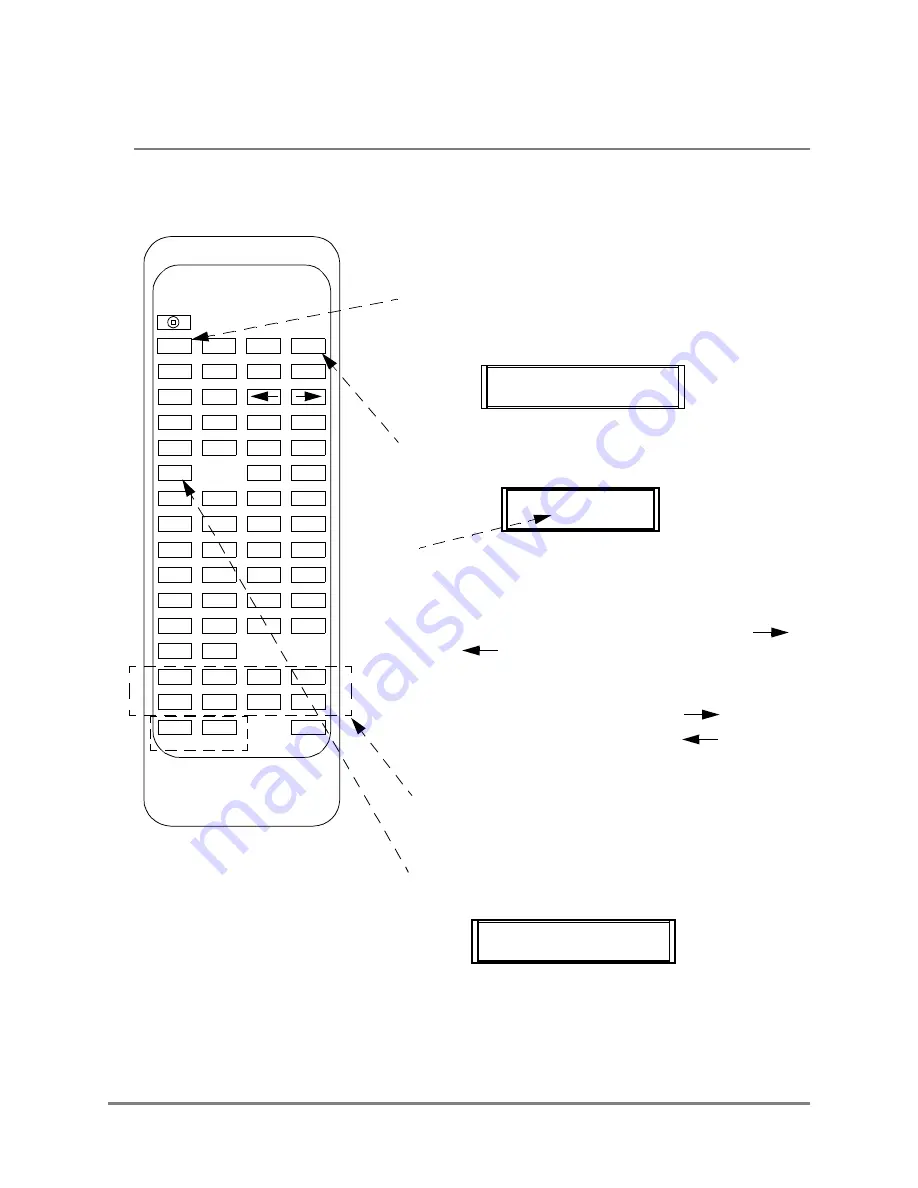
10
Operation Manual
Copyright © 2006
Using The IR Remote
Setting Default Gateway
The user can set the Ethernet Default Gateway of the built in Ethernet port via the IR remote. Follow
these steps to accomplish this task.
1. Press the PROG key to put Marquee into program mode.
2. The Following message will appear on the Marquee.
3. Press the NEXT key two times on the remote to go to the
GATEWAY menu item. The follow will be displayed.
4. The user should notice that the first digit within the
gateway is larger than the reset. This indicates the
cursor position.
5. The cursor position can be moved by pressing the
or the key of the remote. As you move the cursor
the enlarged value will move across the Marquee to
indicate current cursor position.
Example:
2
55.255.255.0
Press
2
5
5.255.255.0
Press
6. By pressing any of the numeric keys will change the
value of the current position to that value and move
the cursor position to the right.
7. Once the proper GATEWAY is displayed press the RUN
key. The confirmation message will be displayed.
2
55.255.255.0
ACCEPT NEW IP
P
RESS Y FOR YES
8. At this point pressing the Y key will change the
Marquees Gateway and return the Marquee to
operating mode.
If the N key is pressed then the Gateway will not be
changed and the Marquee will return to operating mode.
SET GATEWAY
0.
0.0.0
IP ADDRESS
1
92.168.1.200
CPW
PROG
PREV
NEXT
SPE
PAU
SYM
CAP
GRA
PHR
BEEP
CLR
DEL
ENT
RUN
INS
ESC
B
A
C
D
F
E
G
H
J
I
K
L
N
M
O
P
R
Q
S
T
V
U
W
X
Z
Y
2
1
3
4
6
5
7
8
0
9
ALT
TIME
MET
FONT
COL