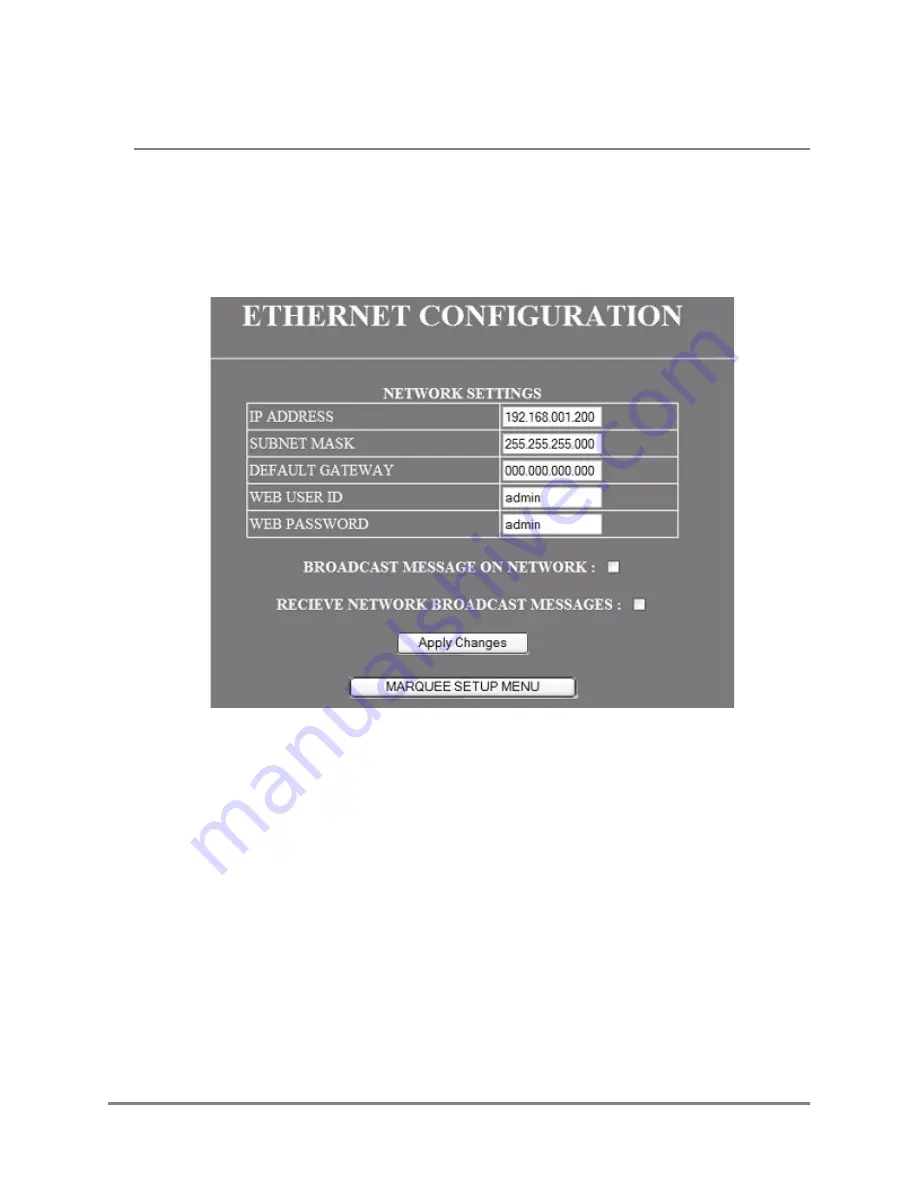
36
Operation Manual
Copyright © 2006
Marquee WEB Pages
NETWORK CONFIGURATION
This page is used to configure the Marquee’s built-in ethernet network.
Note:
If the Marquee is to be connected to the plant network, the IT department or
network administrator of your facility should be consulted prior to assigning
ethernet network parameters.
Figure 5—
Ethernet Configuration Page
NETWORK SETTINGS
This section is used to configure the Ethernet parameters and configuration page access
parameters.
IPADDRESS
This field is used to specify the IP address of the built-in ethernet port of the Marquee. If
an invalid IP address is entered by the user it will be rejected when the APPLY button is
clicked.
SUBNET MASK
This field is used to specify the SubNet mask used by the built-in ethernet port of the
Marquee. If an invalid SubNet mask is entered by the user it will be rejected when the
APPLY button is clicked.







































