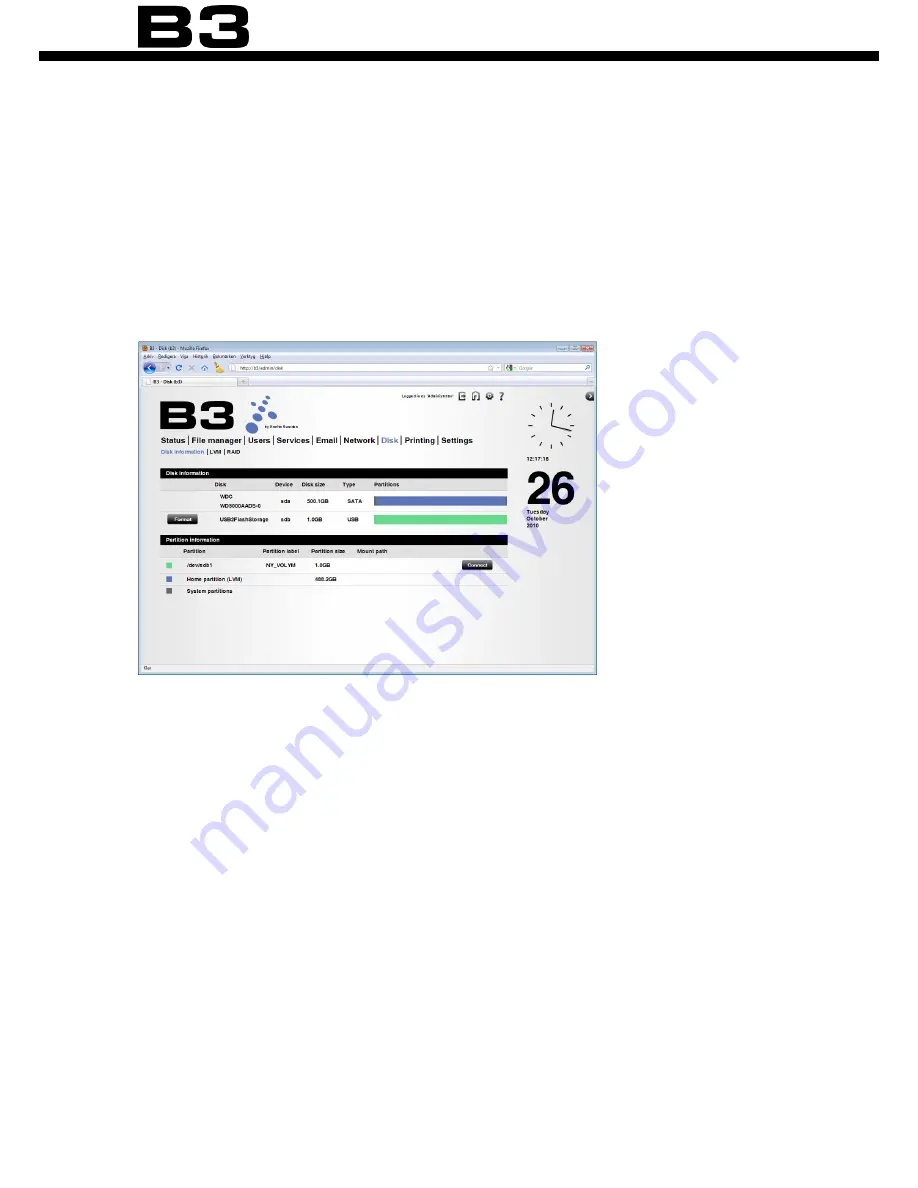
42
Administration
d
isk
The disk page contains three folders: ‘Disk information’, ‘LVM’ and ‘RAID’.
i
nformation
Here you find the status of internal and external disks and storage devices.
When a new device is attached you must press ‘Connect’ to be able to use the
device.
• Disk information - Shows disk name, size, disk type and a graphical overview
of the partitions.
• Partition information - Description of the partitions on the disks.
Pressing the ‘Connect’ when a new device is inserted means you will have ac-
cess to the files in your ‘storage/extern’ catalogue. When you want to unplug
the external disk drive / USB memory you must click ‘Disconnect’ first to ensure
that it is safe to unplug the device.
Read more about managing disks in chapter “External storage” on page 127.
lvm
Extend your home partition with an attached external disk. This will create a
single logical volume of the internal home partition and a attached disk. In
other words, you will experience one big disk instead of two smaller. The total
Содержание B3
Страница 1: ...1 User manual ...
Страница 108: ...108 Backup 3 Click Backup 4 Click Add ned backup job and type a new backup job name in the text box Then click Next ...
Страница 115: ...115 Backup 2 Click Set up backup 3 To find your B3 click Save on network ...
Страница 117: ...117 Backup 6 Fill in your user name and password to B3 if asked for 7 Decide where to save your backup on B3 ...
Страница 118: ...118 Backup 8 Click Ok 9 Select the newly added backup destination and click Next ...
Страница 121: ...121 Backup 2 Select Backup and click Next 3 Specify what you want to backup click Next and follow the instructions ...
Страница 129: ...129 External storage 2 Choose a disk label Click Format disk 3 Click Format disk 4 Progress bar indicating the format ...
Страница 152: ...152 ...
Страница 153: ...153 ...
Страница 154: ...154 Designed by Excito Sweden ...






























