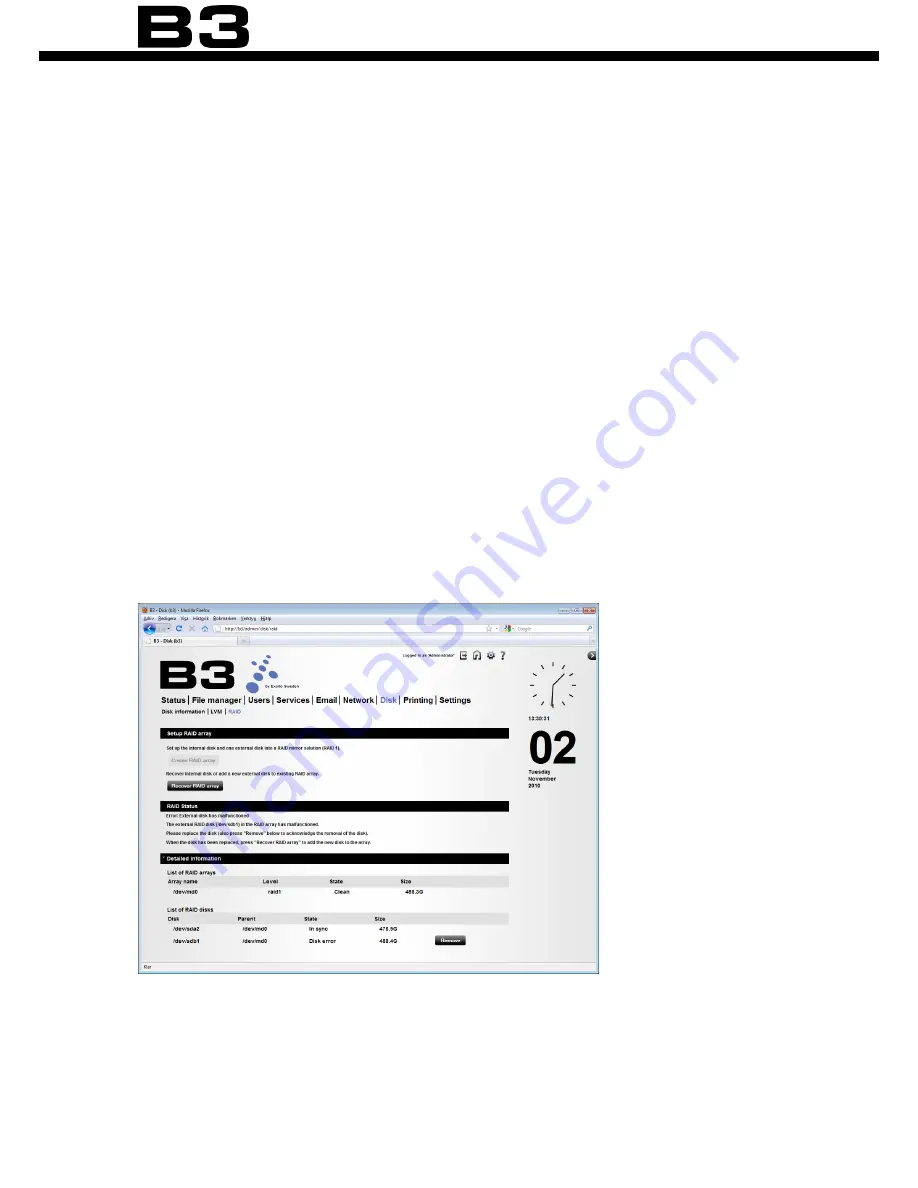
101
RAID
6. Select which external disk that contains RAID data. Click ‘Recover internal
disk’.
7. Warning! All data will be erased from the internal disk. Click ‘Create array’.
8. When finished, your internal disk has been added to your RAID array.
9. Re create the users the previously had accounts on your B3 (before the in-
ternal disk crash) via the Users menu. Now all the users has access to their
old files.
r
eCover
the
eXternal
disk
1. Log in as administrator.
2. Acknowledge the RAID failure notification on the status page.
3. Click Disk -> RAID.
4. A disc failure or if you have by mistake disconnected the external disk will
be shown as below
5. Delete the external disc from the ‘List of RAID disks’ by clicking ‘Remove’:
6. Disconnect the external disk from the backside of B3.
7. Attach a new external disk.
Содержание B3
Страница 1: ...1 User manual ...
Страница 108: ...108 Backup 3 Click Backup 4 Click Add ned backup job and type a new backup job name in the text box Then click Next ...
Страница 115: ...115 Backup 2 Click Set up backup 3 To find your B3 click Save on network ...
Страница 117: ...117 Backup 6 Fill in your user name and password to B3 if asked for 7 Decide where to save your backup on B3 ...
Страница 118: ...118 Backup 8 Click Ok 9 Select the newly added backup destination and click Next ...
Страница 121: ...121 Backup 2 Select Backup and click Next 3 Specify what you want to backup click Next and follow the instructions ...
Страница 129: ...129 External storage 2 Choose a disk label Click Format disk 3 Click Format disk 4 Progress bar indicating the format ...
Страница 152: ...152 ...
Страница 153: ...153 ...
Страница 154: ...154 Designed by Excito Sweden ...
















































