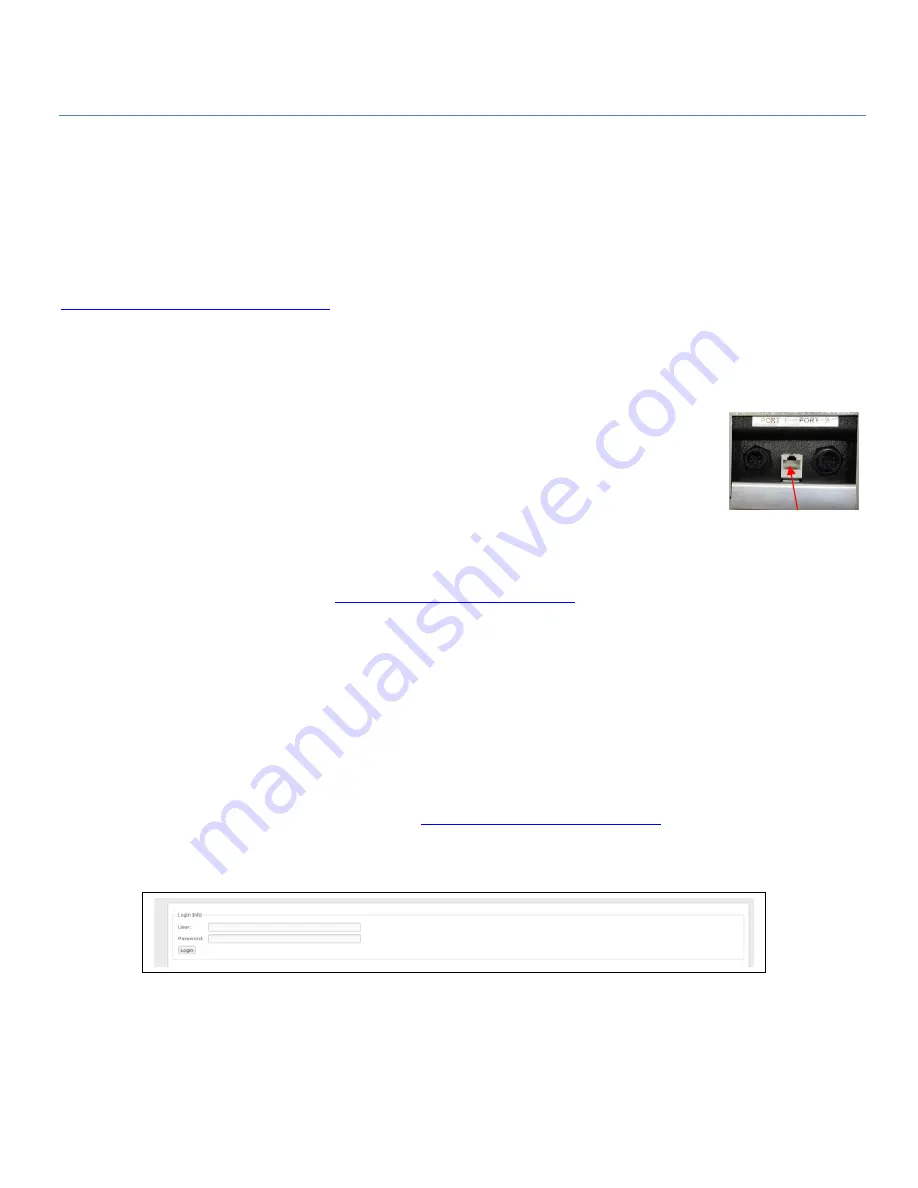
State of the Art EVSE
User Manual
Model 3727-A02XX EVSE Gateway
Copyright EVSE LLC 2017. All rights reserved. Patents pending.
Page 15
Accessing the Web Browser Interface
The Gateway Module hosts a web browser-based application that allows you to manage the EVSE network and configure
various options associated with each EVSE. In addition, it allows you to view current status and historical information that has
been accumulated from each EVSE, and configure the Gateway Module’s own system.
The first step to gaining access to the user interface is to open a web browser and establish a connection with the Module.
Connections can be made over either Ethernet or a cellular option.
Ethernet Connection
For an Ethernet connection, the default URL (case-sensitive) to contact the Payment Module is
http://192.168.13.99:8080/Gateway/evse
. Open a browser and enter this address into the URL. If you want to change the
Module’s IP address after you have logged in, see Changing the IP Address for an Ethernet Connection on page 15. If you are
working with a Network Management System, set up port forwarding between the public port (1-9999) to the internal IP
address of the EVSE gateway.
If you cannot use the default URL from your network, use an Ethernet cable to plug your laptop directly into the back of the
Module.
1.
Slide the Module up off the pole or wall, remove your network’s Ethernet cable and plug the
other end of the Ethernet cable from your laptop into the Ethernet port.
2.
Bring up a browser on your laptop and enter the Module’s default IP address into the URL.
3.
Log into the Module: Username=admin; Password=pass
4.
Follow Steps 1-5 in Changing the IP Address for an Ethernet Connection on page 16.
5.
Remove the Ethernet cable connecting your laptop to the Module and plug in your network’s Ethernet cable.
6.
Slide the Module back onto the pole or wall.
7.
From your network’s browser, enter
http://[IP address]:8080/Gateway/evse
into the URL and log back into the Module.
Cellular Connection
When the Gateway Module includes a cellular modem, the cellular modem must have a static LAN IP address. The private
local area IP address of the cellular modem is 192.168.13.31/24. To obtain the public IP address of the cellular modem,
consult your Cellular Internet Service Provider to obtain your public IP settings. The cellular modem will handle NAT-ing for
the Gateway Module. The default NAT configuration for the cellular modem is as follows:
It will forward web traffic on TCP port 8008 to the Gateway Module at 192.168.13.99:8080
It will forward ssh traffic on TCP port 46 to the Gateway Module at 192.168.13.99:22
It will forward modbus traffic on TCP port 502 to the Gateway Module at 192.168.13.99:502
Plug the chosen IP address into the URL(case-sensitive):
http://[IP address]:8008/Gateway/evse
Logging In
Once a connection is established, the login screen displays.
Enter the default username and password: Username: admin; Password: pass
Be sure to change these as soon as possible. See Error! Reference source not found. on page 25 for more information.
Ethernet (Module)





























