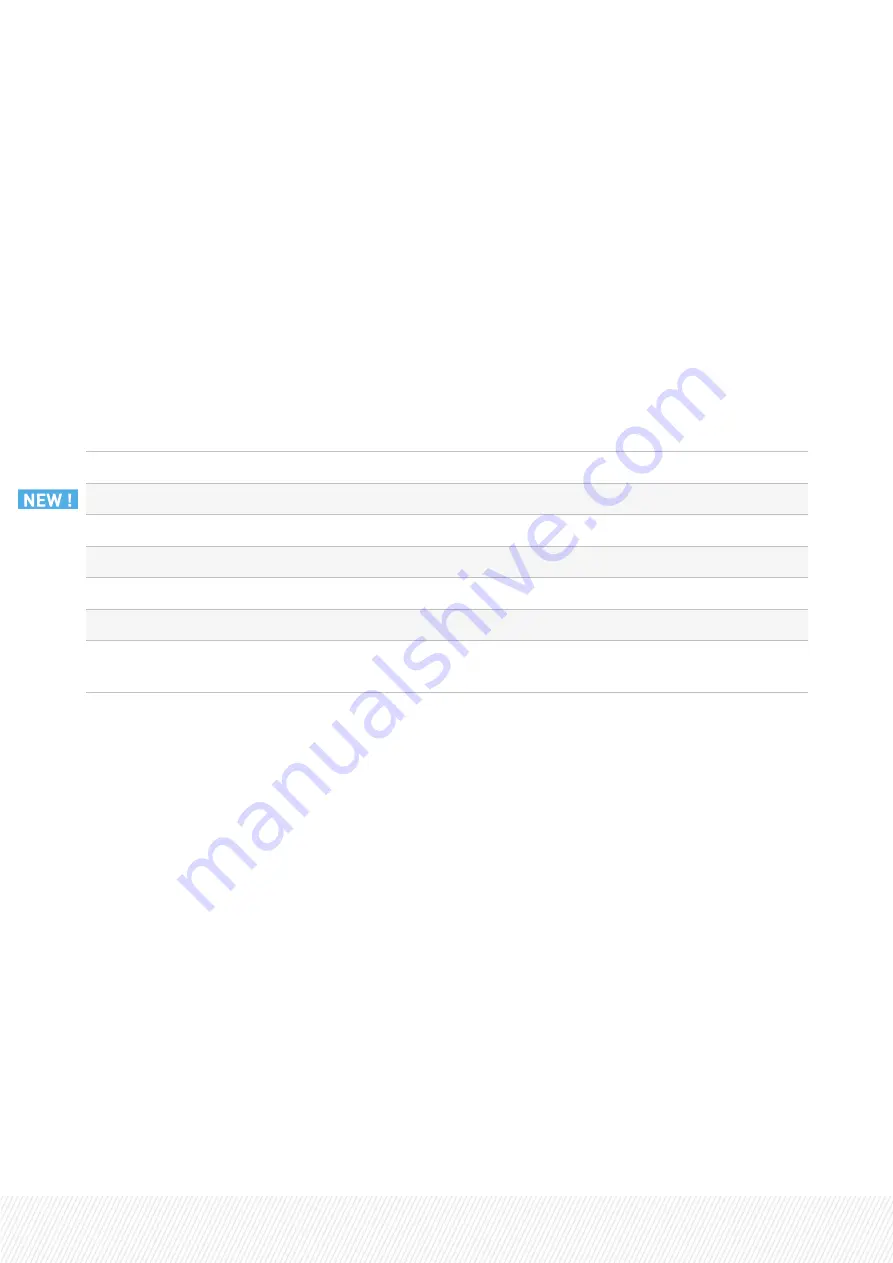
Press
ENTER
each time you have entered a value.
You are informed that the customer info is successfully saved.
3.
Press
ENTER
again to return to the main menu.
Viewing the Customer Information
To view the customer information you just entered, type
1
(View Current Customer Information) and
press
ENTER
.
Available Licenses
The following licenses are currently available for Xeebra:
Feature
Essential License
Plus License
Base Package
11 (client installed on X-Client; 1 PMX server) 10 (multiple s 1080p)
Export
21 (client installed on X-Client;1 server)
20 (multiple servers)
SLSM
-
30 (SuperMotion ingest)
Offside Line*
70 (Certified offside line)
Xeebra API
-
60
Extended
Channels
-
80 (1080p; FHD extended channels)
* Please refer to the Release Note.
Requesting and Importing a License Key
Requesting a License Key
To request a license key, proceed as follows:
1.
Type 3 (Generate a Request Key File) and press
ENTER
.
A request license key file is generated on the desktop. The naming convention for the file is:
hostname_ID_SystemID.xml
.
2.
Send the request key file to EVS Support.
Importing a License Key
To import a license key, proceed as follows:
1.
Type 5 (Import Keys) and press
ENTER
.
INSTALLATION AND CONFIGURATION MANUAL
Xeebra | 5. Configuration |
23






























