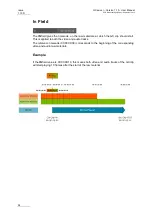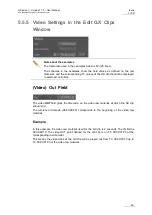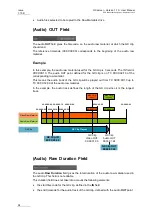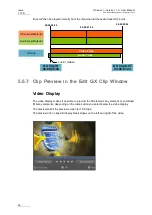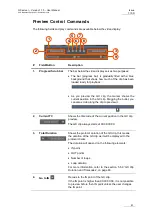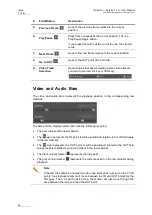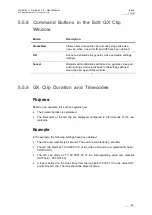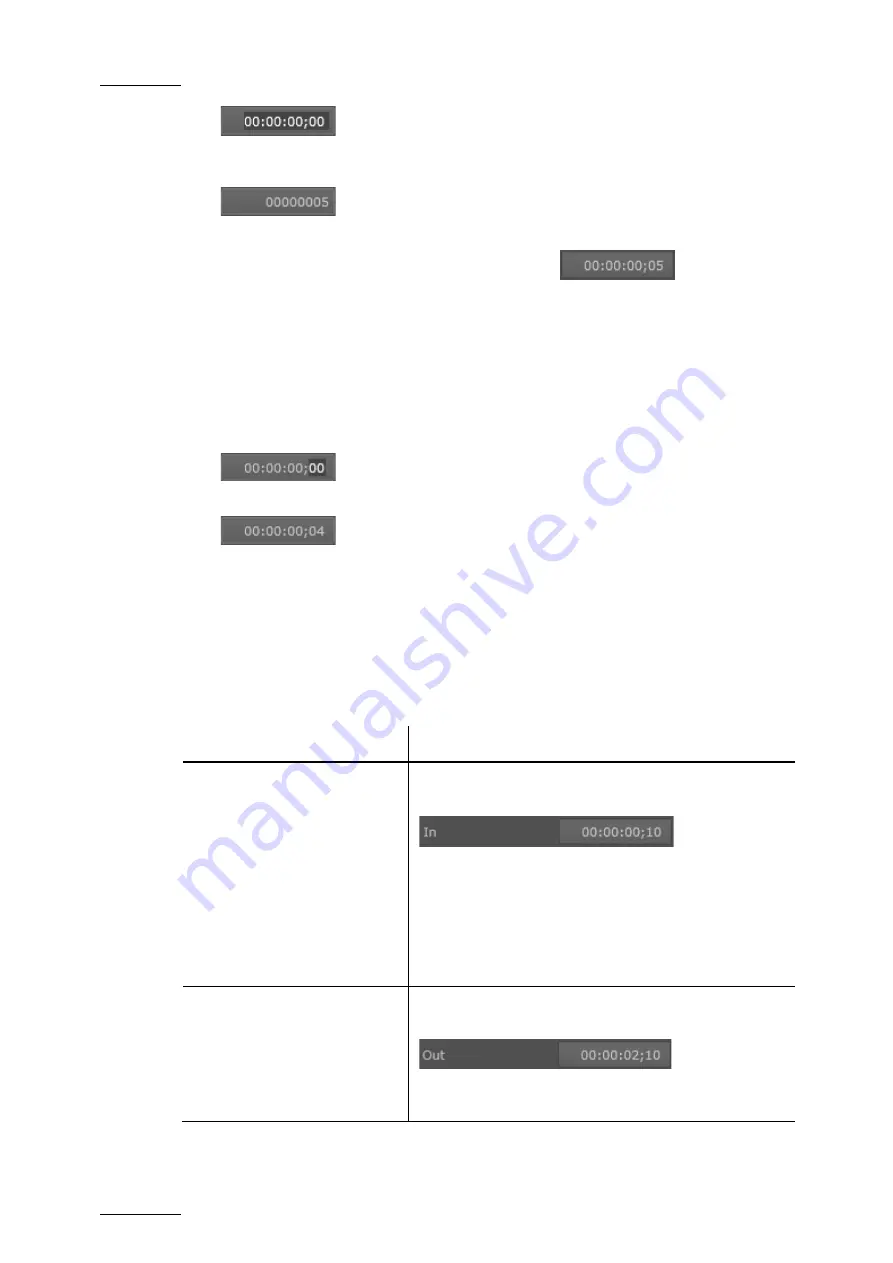
Issue
1.10.D
GX server – Version 1.10 – User Manual
EVS Broadcast Equipment – September 2012
50
2. Type all digits of the requested timecode value, without separators, from the hours to
the frames.
3. Press
ENTER
to validate the change, or
ESC
to cancel it.
The defined timecode is displayed with the separators:
If the timecode you have typed is not valid, the original value is kept.
How to Edit Two Digits of a Timecode Field
To enter a value for only two digits of a timecode field, proceed as follows:
1. Double-click the two digits in the timecode field you want to modify.
Only the selected digits in the timecode are highlighted.
2. Type the digit from left to right.
If you type more than two digits, you will jump to the next two digits on the right.
3. Press
ENTER
to validate the change, or
ESC
to cancel it.
The updated timecode is displayed.
If the timecode you have typed is not valid, the original value is kept.
Editing Actions
In order to…
Do the following…
Modify the IN point of a GX clip
(for both video and audio
tracks)
Enter the requested TC in the
IN
field in the General
section, and press
ENTER
.
By default, the IN point of the GX clip is the first frame
of the imported video sequence, and corresponds to
the timecode 00:00:00;00.
The IN point can never be after the OUT point or the
loop point.
See also the section 'In Field', on page 54.
Modify the OUT point of the
video or audio in the GX clip
Enter the requested TC in the
OUT
field of the Video or
Audio section, and press
ENTER
.
See also the section '(Video) Out Field', on page 55
Содержание GX
Страница 1: ...USER MANUAL Version 1 10 ...
Страница 2: ......
Страница 4: ...Issue 1 10 D GX server Version 1 10 User Manual EVS Broadcast Equipment September 2012 II ...
Страница 8: ......
Страница 13: ...GX server Version 1 10 User Manual EVS Broadcast Equipment September 2012 Issue 1 10 D 5 ...