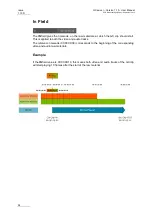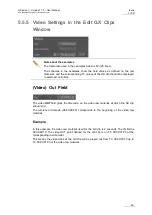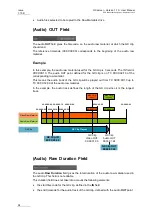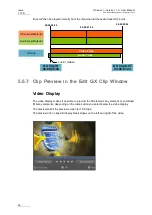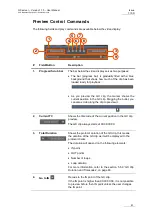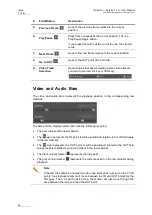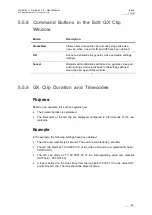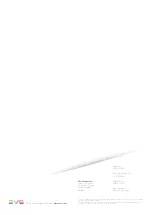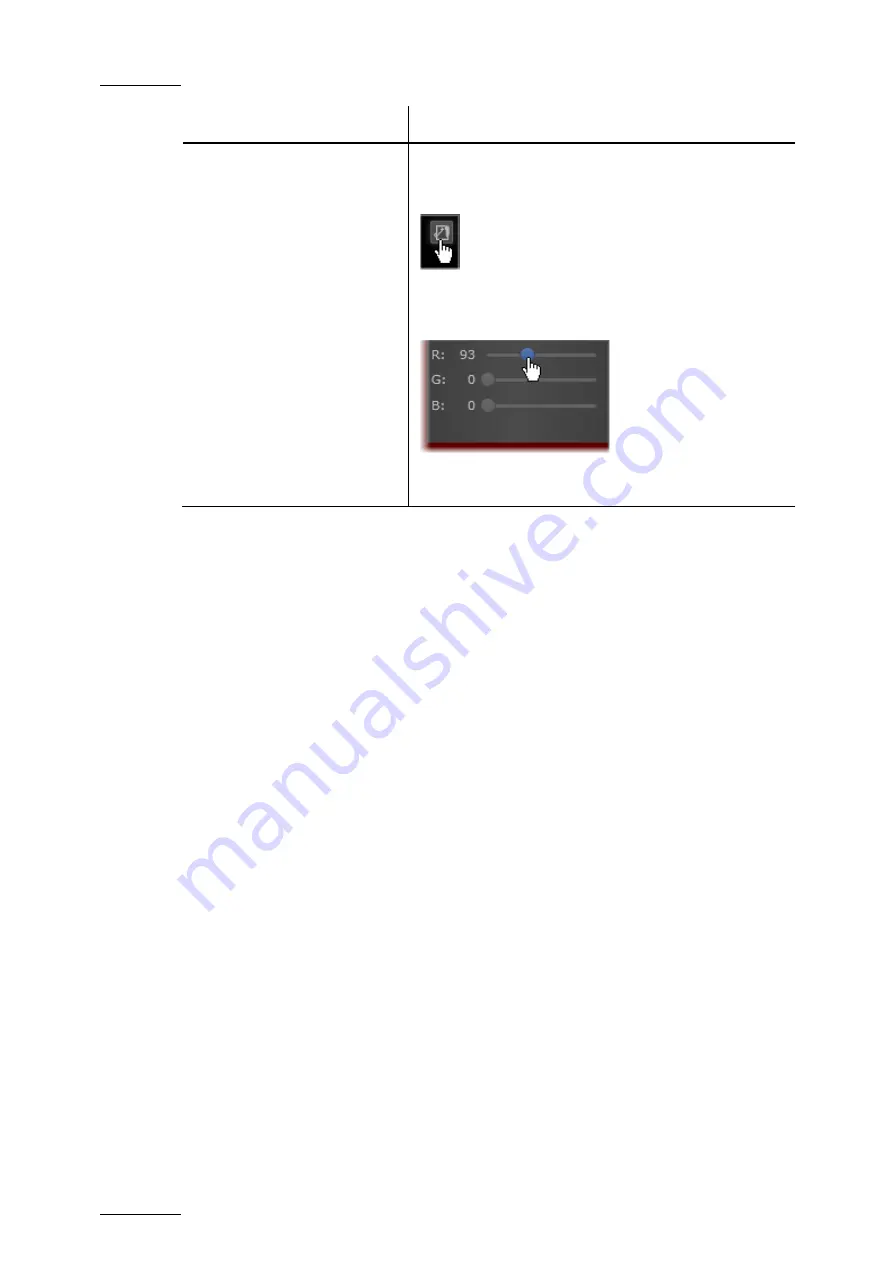
Issue
1.10.D
GX server – Version 1.10 – User Manual
EVS Broadcast Equipment – September 2012
52
In order to…
Do the following…
Define a background color for
GX clip preview
Move the mouse pointer to the video display and click
the icon in the upper right corner to display the RGB
scales:
Then move the sliders for the red (R), green (G) and
blue (B) scales to define the requested background
color:
The color on the video display is automatically adapted
to the RGB settings defined.
5.5.3
General Principles about TC Fields on the
GX Server
The following general principles are applicable to the various IN, OUT, TC fields and
other fields displayed in the Edit GX Clip window and the GX Clips tab:
•
The IN and OUT points, and other TC-related fields defined as general, video and
audio settings for the GX clip refer to the timecodes defined on the raw materials. In
other words, the reference timecode is always TC 00:00:00:00 of the raw material.
•
The start timecode of the GX clip as it is played out and displayed to the external
controllers is always 00:00:00:00.
•
All frames of a GX clip are played out. In other words, a GX clip that lasts 2 seconds
will be played from TC 00:00:00:00 to TC 00:00:01:24 (for 50Hz clips) or TC
00:00:01:29 (for drop-frame 60Hz clips) if the corresponding raw material is played
out from start to end.
•
The GX clip length corresponds to the length of the longest raw material (either audio
or video), including possible loops.
Содержание GX
Страница 1: ...USER MANUAL Version 1 10 ...
Страница 2: ......
Страница 4: ...Issue 1 10 D GX server Version 1 10 User Manual EVS Broadcast Equipment September 2012 II ...
Страница 8: ......
Страница 13: ...GX server Version 1 10 User Manual EVS Broadcast Equipment September 2012 Issue 1 10 D 5 ...