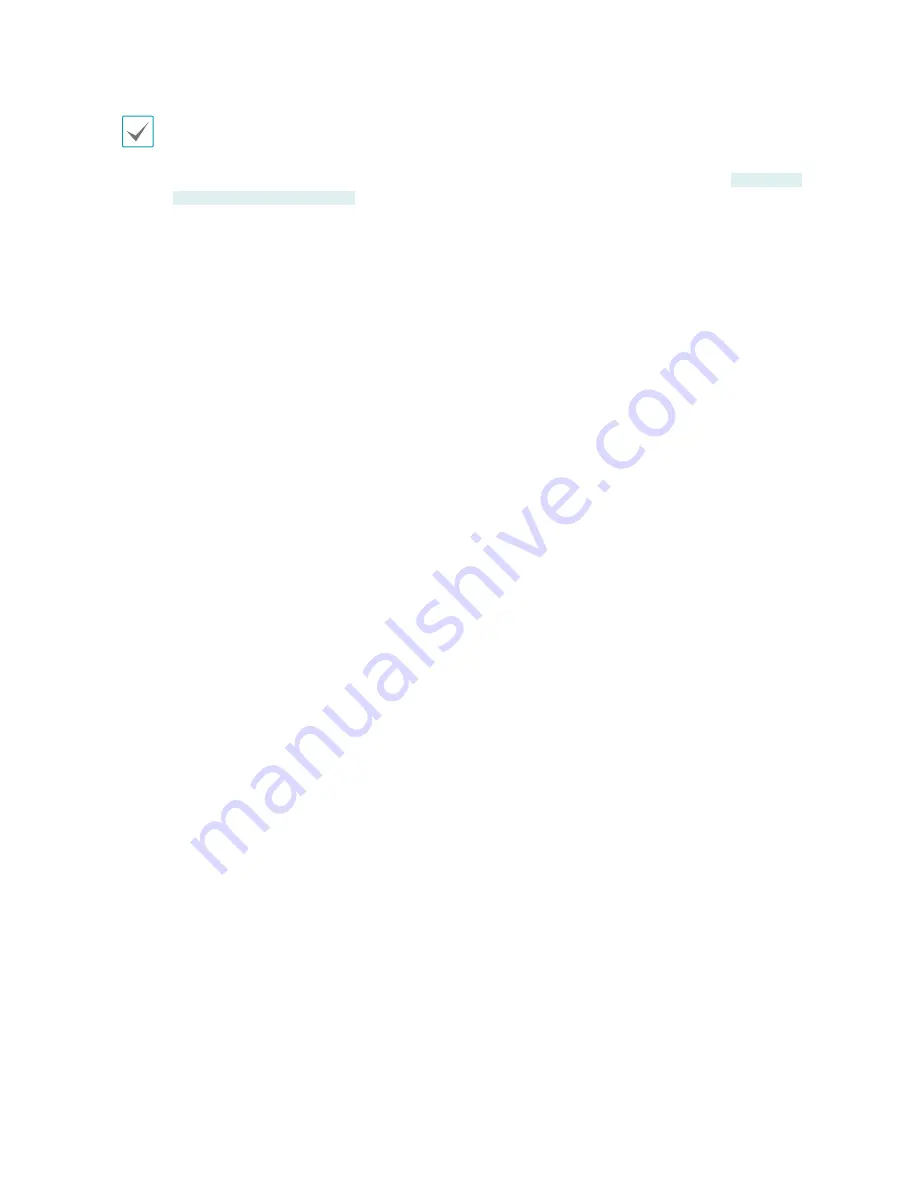
Part 4 - WebGuard
48
• WebGuard supports Microsoft Internet Explorer only and no other type of web browser.
• WebGuard does not work with Microsoft
®
Windows
®
8 metro UI.
• Do not close the login window while WebGuard is running. Switching over to Web Live or Web Search mode can
cause a script error, requiring you to restart the WebGuard program. Web Search mode is supported for
IDVF320IR /
VD320IR / IDVF430IR / VDVF430IR
models only.
• If running WebGuard on Internet Explorer 7.0, the bottom section of the screen may get cut off if the address bar
or the status bar is shown. In this case, change Internet Options so that the address bar or the status bar is hidden.
(
Tools
→
Internet Options
→
Security
→
Custom level...
→
Allow websites to open windows without address or
status bars
(
Enable
))
• To use WebGuard on Microsoft Windows Vista or above, launch Internet Explorer by right-clicking on the icon and
selecting the
Run as administrator
option. Otherwise, certain WebGuard functions might not be available.
• Launching a new version of WebGuard for the first time can cause Internet Explorer to load information from the
previous version. In this case, navigate to
Tools
→
Internet Options
→
General
, delete temporary Internet files, and
then restart WebGuard.
• On Microsoft Windows Vista or above, lowered image transmission rate can prevent the screen from being displayed
or updated. In this case, we recommend that you disable the computer's auto tuning function. Open the command
prompt as an administrator. (
Start
→
Accessories
→
Command Prompt
→
Right-Click
and then select
Run as
administrator
) Type in "
netsh int tcp set global autotuninglevel=disable
" and then press Enter. Restart the
computer to apply the change. To enable auto tuning again, launch the command prompt as an administrator and
then type in "
netsh int tcp set global autotuninglevel=normal
". Restart the computer to apply the change.
Содержание VDVF430IR
Страница 1: ...2 3MP Int Ext IR Dome Camera User Manual...
Страница 61: ......





























