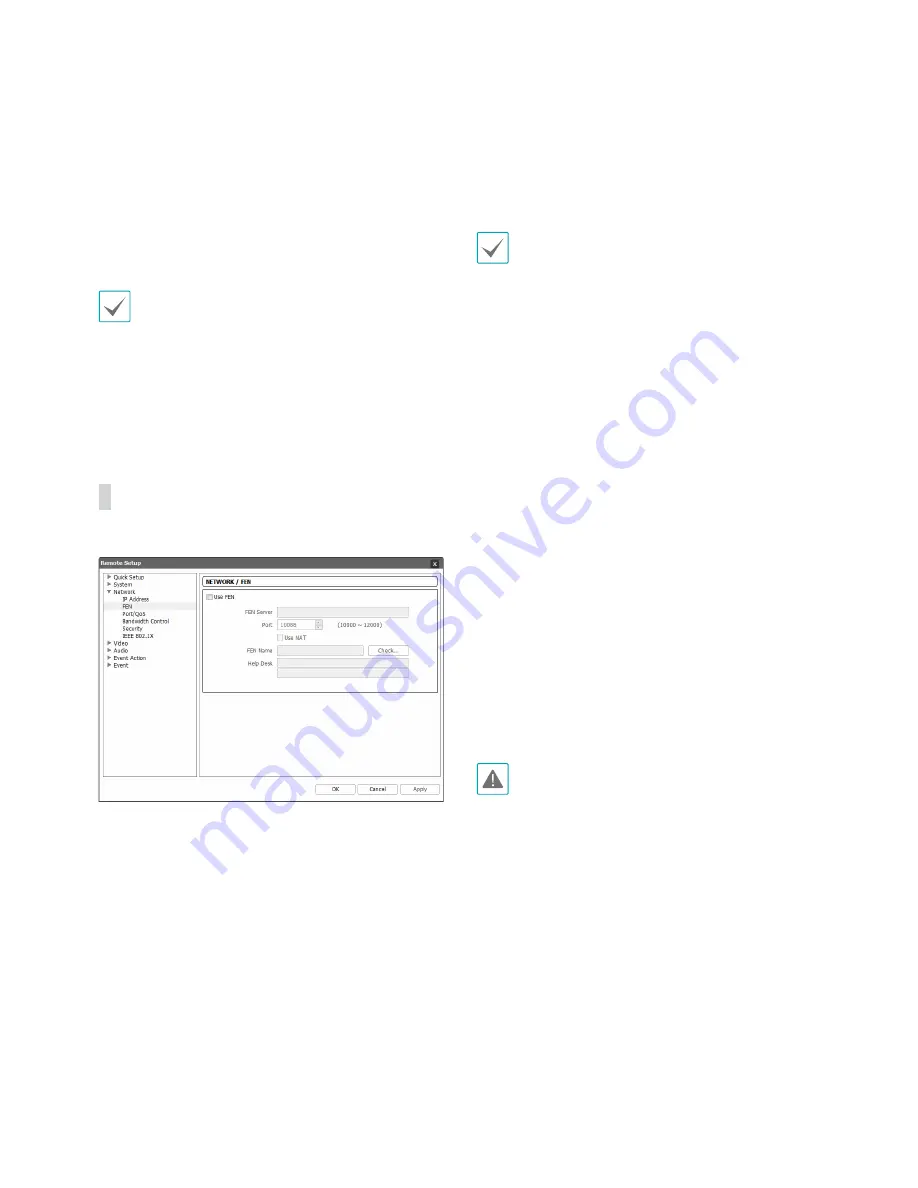
Part 3 - Remote Setup
25
•
DNS Server
: Enter the DNS server's IP address. By
using the DNS server, you will be able to use domain
names instead of IP addresses when configuring the
FEN, time, or SMTP server. If the camera is connected
to the network via DHCP, select the
From DHCP
option to retrieve the DNS server's IP address from the
DHCP server automatically. The updated address will
be displayed upon the subsequent connection.
• Contact your network administrator for more
information on the camera's network connection
type, the DNS server's IP address, and other related
information.
• If using DHCP or ADSL, the camera's IP address may
change from time to time. We therefore recommend
that you use the
FEN
feature.
FEN
Select
Use FEN
to enable the
FEN
feature.
•
FEN Server
: Enter the FEN Server's IP address or
domain name.
•
Port
: Enter the FEN Server's port number.
•
Use NAT
: Select if the camera is connected to the
network via a router.
•
FEN Name
: Enter a camera name you wish to register
to the FEN Server. Click
OK
to check the name's
availability.
•
Help Desk
: Change the settings and then click
OK
to
register the entered FEN name to the FEN Server. If all
the settings have been configured correctly, the FEN
Server's help desk information will be shown in the
Help Desk
fields next time you enter the
FEN
setup
screen.
• Use
FEN
is a feature that allows you to register a
unique name for a camera that utilizes a dynamic
IP address to the FEN Server and connect to the
camera using the registered name instead of an IP
address, which can change from time to time. In
order to use this feature, you must first register a
FEN name to the FEN Server.
• If network settings have been changed, click
OK
at the bottom of the setup window to save the
changes and then setup the
FEN
.
• Inquire with your network administrator for the
FEN
Server
's IP address or domain name. If a DNS server
has been configured under
Network
setup, you can
enter the FEN Server's domain name instead of its IP
address for the FEN Server setting.
• If using an IP router (or NAT), port configuration and
other network functions will depend on the usage
method of the IP router (or NAT).
• You will not be able to save
FEN
settings unless
you click on the
OK
button next to the
FEN Name
field and check the entered name's availability.
In addition, you will be prompted with an error
message if you do not enter a FEN name or enter
a name already registered to the FEN Server. If the
FEN name contains the #, \, and/or % symbol, it
might not be able to connect to the camera from
the WebGuard program.
The FEN Server is a service to its clients and may go
offline without notice for server update purposes or
due to an unexpected failure.
Содержание VDVF430IR
Страница 1: ...2 3MP Int Ext IR Dome Camera User Manual...
Страница 61: ......






























