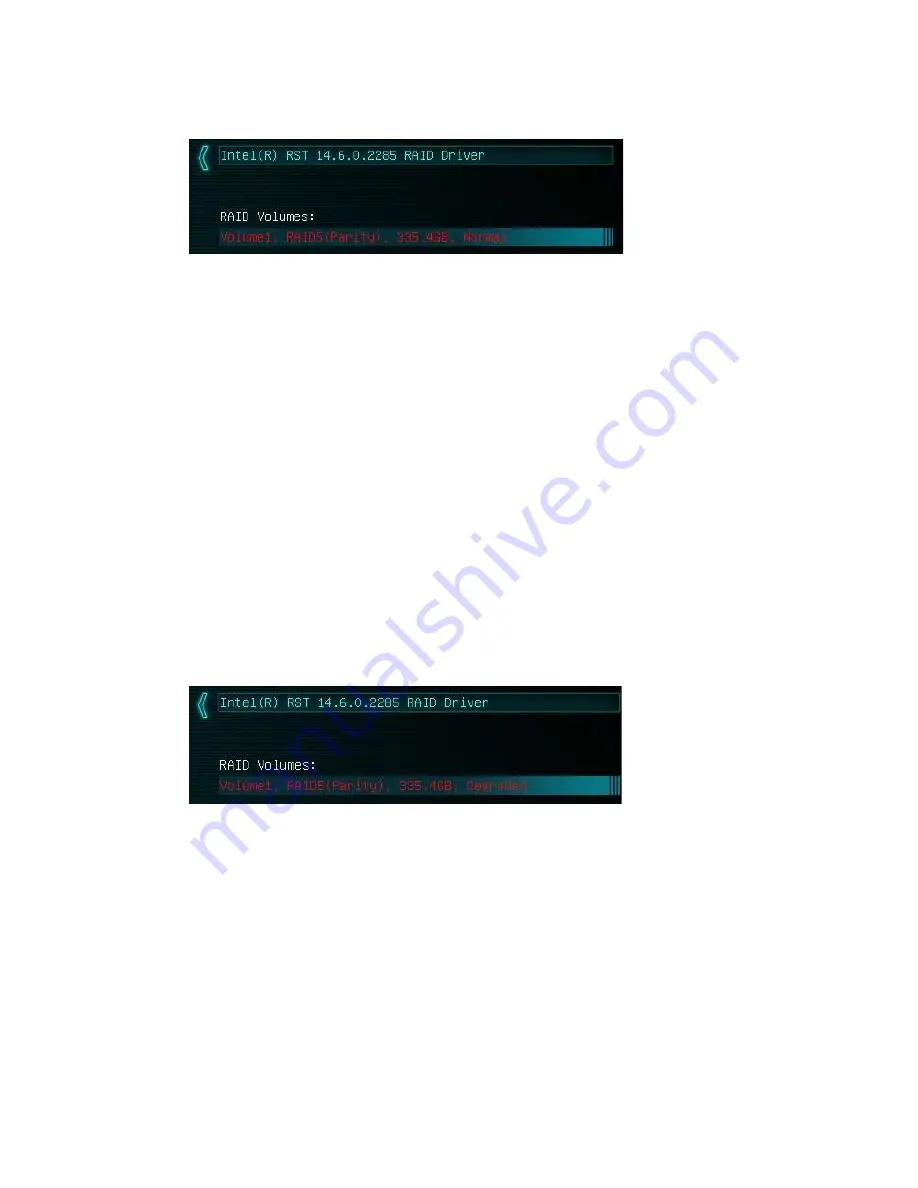
EVGA Z270 Classified – K (134-KS-E279)
- 74 -
If your array will be your boot drive, the operating system will normally detect the array
and see it as a single drive (this is expected), it *MAY* detect it as a RAID array; either
way, the OS installation will show the size of the array, not a single drive, and allow you
to install the OS to the array without any further steps. However, depending on the OS
version, you may need to install RAID drivers for the RAID array to be detected.
If this is meant to be a secondary array, your next step is to partition and format the
array within Windows. Please see Page 87 for setup in Windows 10.
Repairing an array within UEFI
This guide will show you how to repair a degraded array from within the UEFI. For
testing purposes, a drive was intentionally removed from a RAID5 array and wiped to
guarantee that the array rebuild behaved the same as if a new replacement drive was
added to a degraded array.
If a drive fails and the array becomes degraded, you will typically see an alert in
Windows, during the controller booting (Legacy mode only), or while checking the array
status within UEFI. If a drive fails in an array with redundancy (a RAID5 array, in this
case), the controller will report the array as “Degraded” (see pic below). This means that
the array has a node down, the data is still intact, but your fault tolerance is reduced.
Highlight the degraded array with your mouse or navigate to it with your keyboard and
select it to bring you into the array screen (see image on next page), which will show you
your array status and any drives that are not currently configured in a RAID array. The
















































