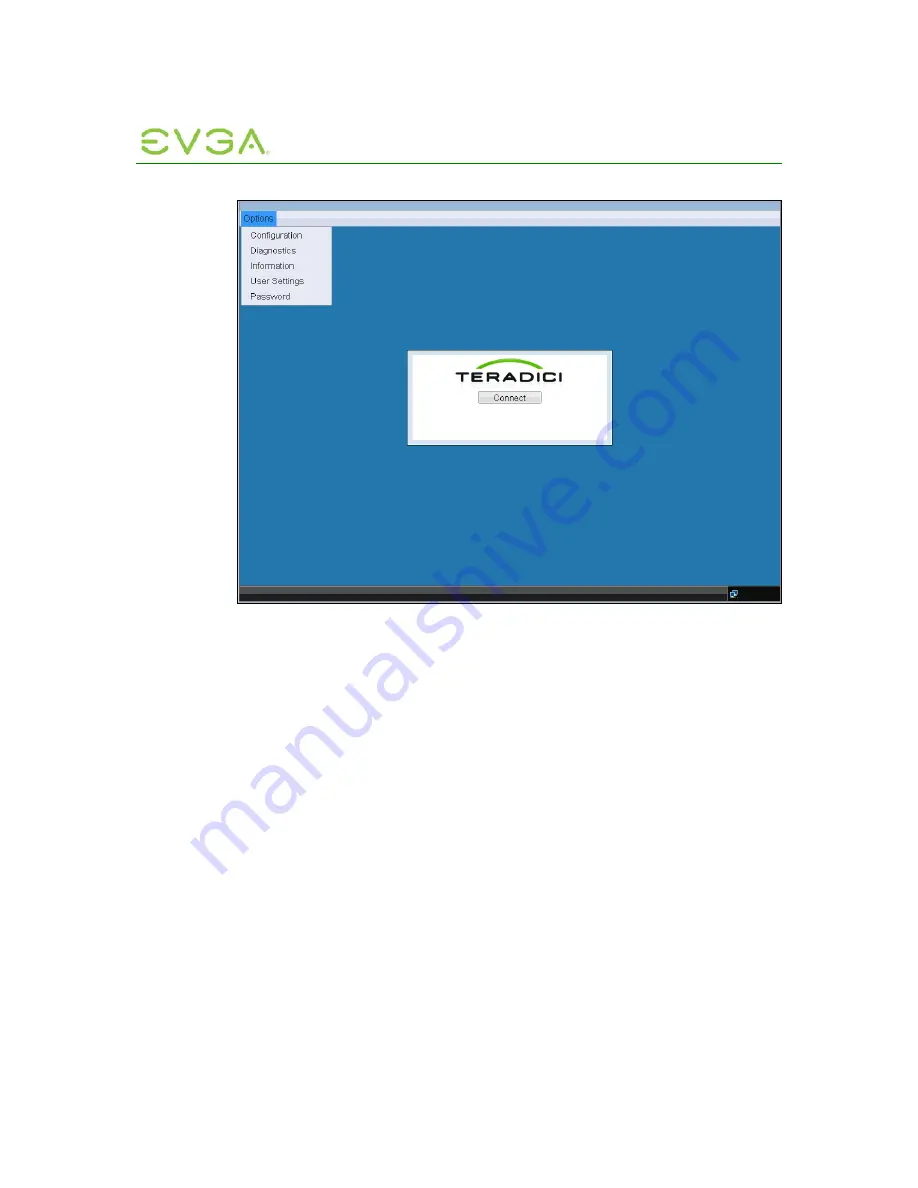
PC-over-IP Administrative
Interface User Manual
56
Figure 2-3: OSD Options Menu
2.3
Configuration Window
The
Configuration
window allows the administrator to access window tabs with settings
that define how the Portal operates and interacts with its environment.
The tabs in the
Configuration
window are:
•
Network
•
Connection Management
•
Discovery
•
Session
•
Bandwidth
•
RDP
•
Language
•
OSD
•
Reset
Each tab has
OK
,
Cancel,
and
Apply
buttons that allow the administrator to accept or
cancel the setting changes made on the tab.
















































