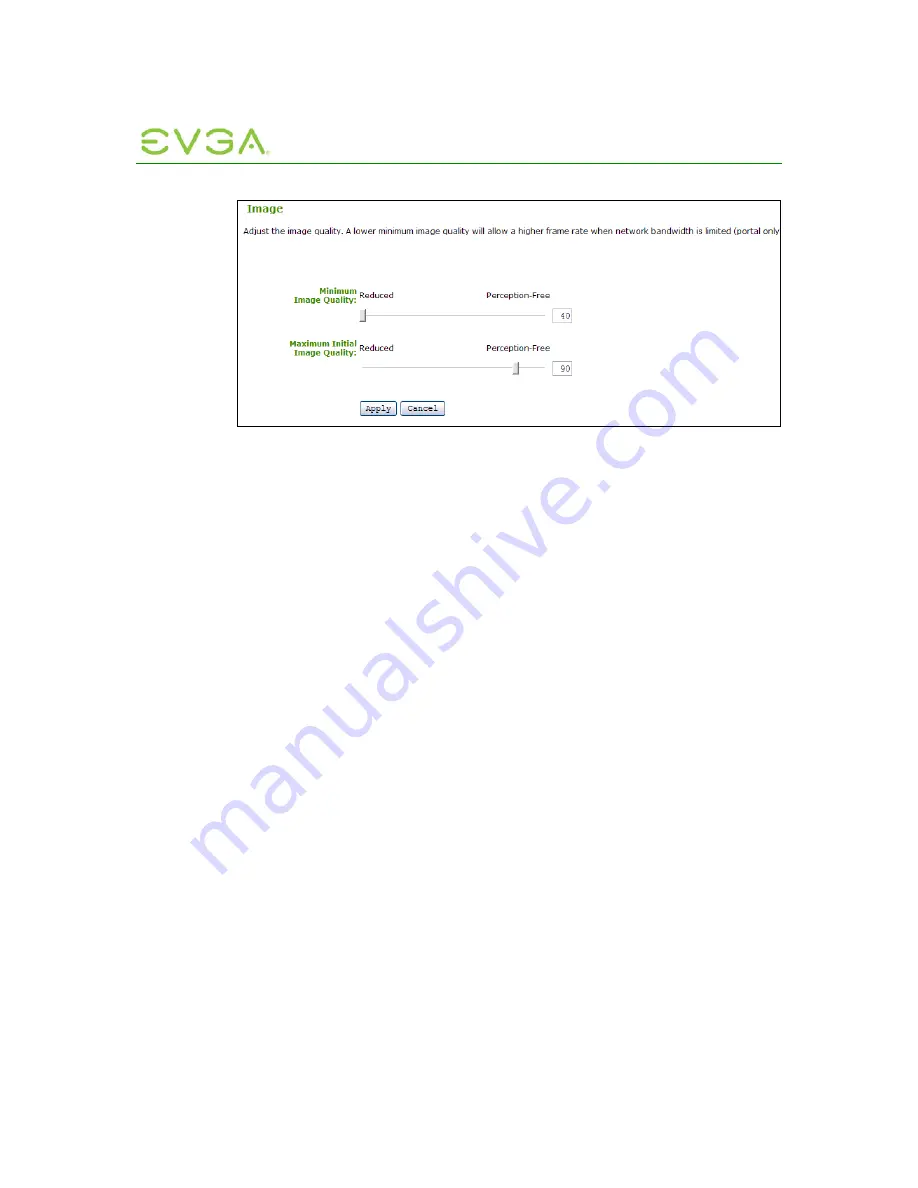
PC-over-IP Administrative
Interface User Manual
33
Figure 1-18: Image Configuration Webpage
1.6.10.1 Minimum
Image
Quality
The
Minimum Image Quality
slider allows the administrator to make compromises
between image quality and frame rate when network bandwidth is limited. Some usage
cases may require lower-quality images at a higher frame rate, while in other cases
higher-quality images at a lower frame rate may be preferred.
In environments where the network bandwidth is constrained, moving the slider towards
Reduced
allows higher frame rates; moving the slider towards
Perception-Free
allows
higher image quality. When network bandwidth is not constrained, the PCoIP system will
maintain perception-free quality regardless of the Minimum Image Quality setting.
Note: The Minimum Image Quality must be less than or equal to the Maximum Initial
Image Quality.
Note: The
Minimum Image Quality
can also be configured using the Portal OSD. See
Section 2.6.3 Image.
See Section 4.3 Bandwidth and Image Configuration Example for an example on setting
the
Minimum Image Quality.
1.6.10.2
Maximum Initial Image Quality
The
Maximum Initial Image Quality
slider can be used to reduce network bandwidth
peaks caused by screen content changes. This setting limits the initial quality on the first
video frame of a screen change. Unchanged regions of the image will build to a lossless
state regardless of this setting.
Note: The Maximum Initial Image Quality must be greater than or equal to the Minimum
Image Quality.
Note: The Maximum Initial Image Quality does not have a corresponding parameter on
the Portal OSD, as it is intended as an administrator-only parameter.
1.6.11
Monitor Emulation
The
Monitor Emulation
webpage allows the monitor emulation feature to be enabled and
disabled.






























