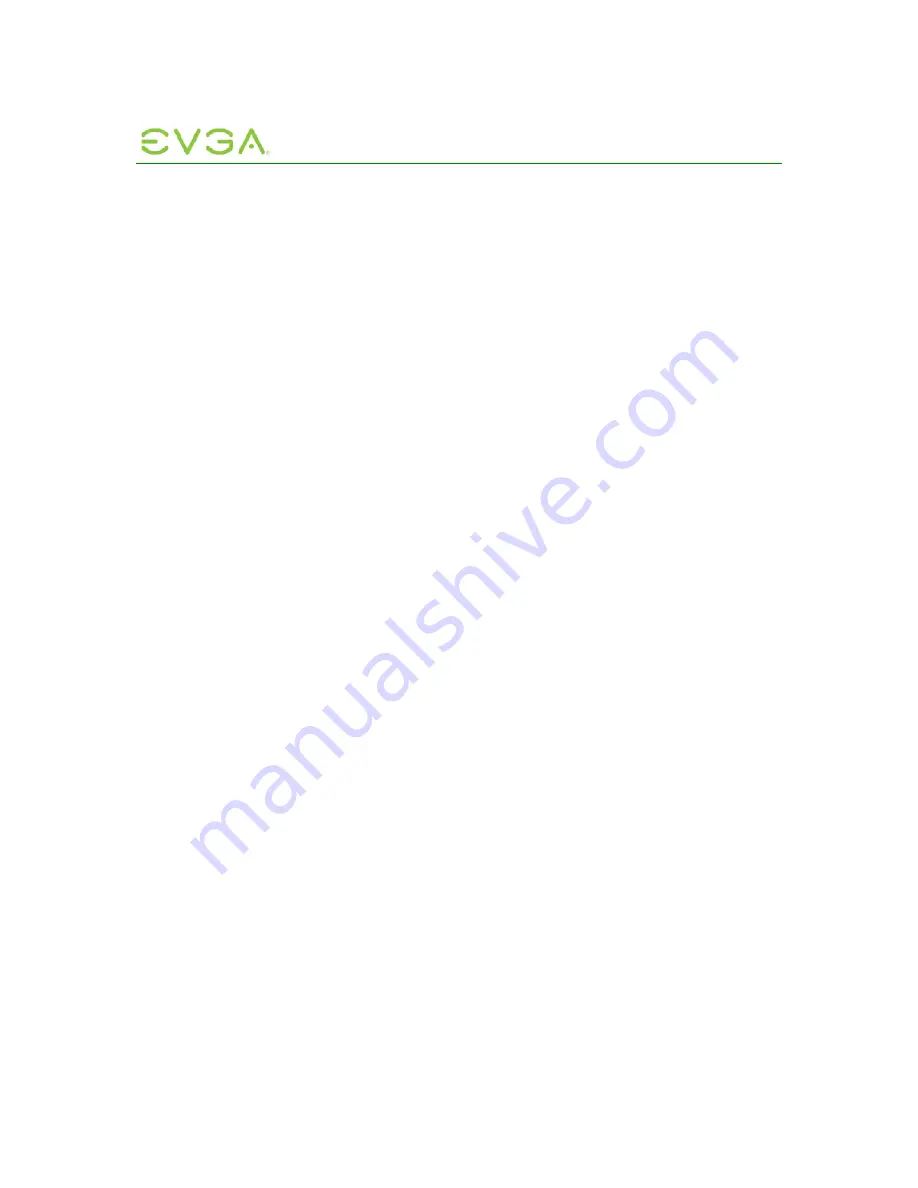
PC-over-IP Administrative
Interface User Manual
23
1.6.2.6 Secondary DNS Server
The
Secondary DNS Server
is the device’s secondary DNS IP address. This field is
optional. If the DNS server IP Address is configured when using a Connection Manager,
the Connection Manager address may be set as a FQDN instead of an IP address (see
Section 1.6.3.2). This field must be a valid IP address; if an invalid IP address is entered,
the web interface will prompt the administrator to correct it.
1.6.2.7 Ethernet Mode
The
Ethernet Mode
field configures the Ethernet mode of the Host or Portal. The options
are:
•
Auto
•
10 Mbps Full-Duplex
•
100 Mbps Full-Duplex
When the administrator chooses
10 Mbps Full Duplex
or
100 Mbps Full-Duplex
and
selects the
Apply
button, the following warning is displayed:
Warning: When Auto-Negotiation is disabled on the PCoIP device, it must also
be disabled on the switch. Additionally, the PCoIP device and switch must be
configured to use the same speed and duplex settings. Different settings may
result in a loss of network connectivity. Are you sure you want to continue?
The administrator must select
OK
to change the parameter setting.
Note: Administrators should always set the
Ethernet Mode
to
Auto
and only use
10
Mbps Full-Duplex
or
100 Mbps Full-Duplex
when the other network equipment, e.g.
switch, is also configured to operate at 10M Mbps Full-Duplex or 100M Mbps Full-Duplex.
An improperly-set Ethernet Mode may result in the network operating at Half-Duplex.
Half-Duplex is not supported by PCoIP; the session will be severely degraded and
eventually dropped.
1.6.2.8 Maximum MTU Size
The
Maximum
MTU Size
option allows the administrator to configure the Maximum
Transmission Unit (MTU) packet size. A smaller MTU may be required in situations such
as VPN tunneling because PCoIP packets cannot be fragmented. The
Maximum MTU
Size
should be set to a value smaller than the network path MTU for the end-to-end
connection between the Host and Portal. The
Maximum MTU Size
range is 500 to 1500
bytes.
1.6.3
Connection Management
The
Connection Management
webpage allows an administrator to enable or disable
connection management and to specify the IP address of the connection manager.
In a managed connection, an external Connection Manager Server communicates with
and can remotely control and configure the device. Additionally, the connection manager
can locate an appropriate peer for the device to connect to and initiate the connection.
Connection management can greatly simplify the administration effort for a large,
complex system.
Note: The Portal Connection Management parameters can also be configured using the
Portal OSD. See Section 2.3.3 Connection Management.






























