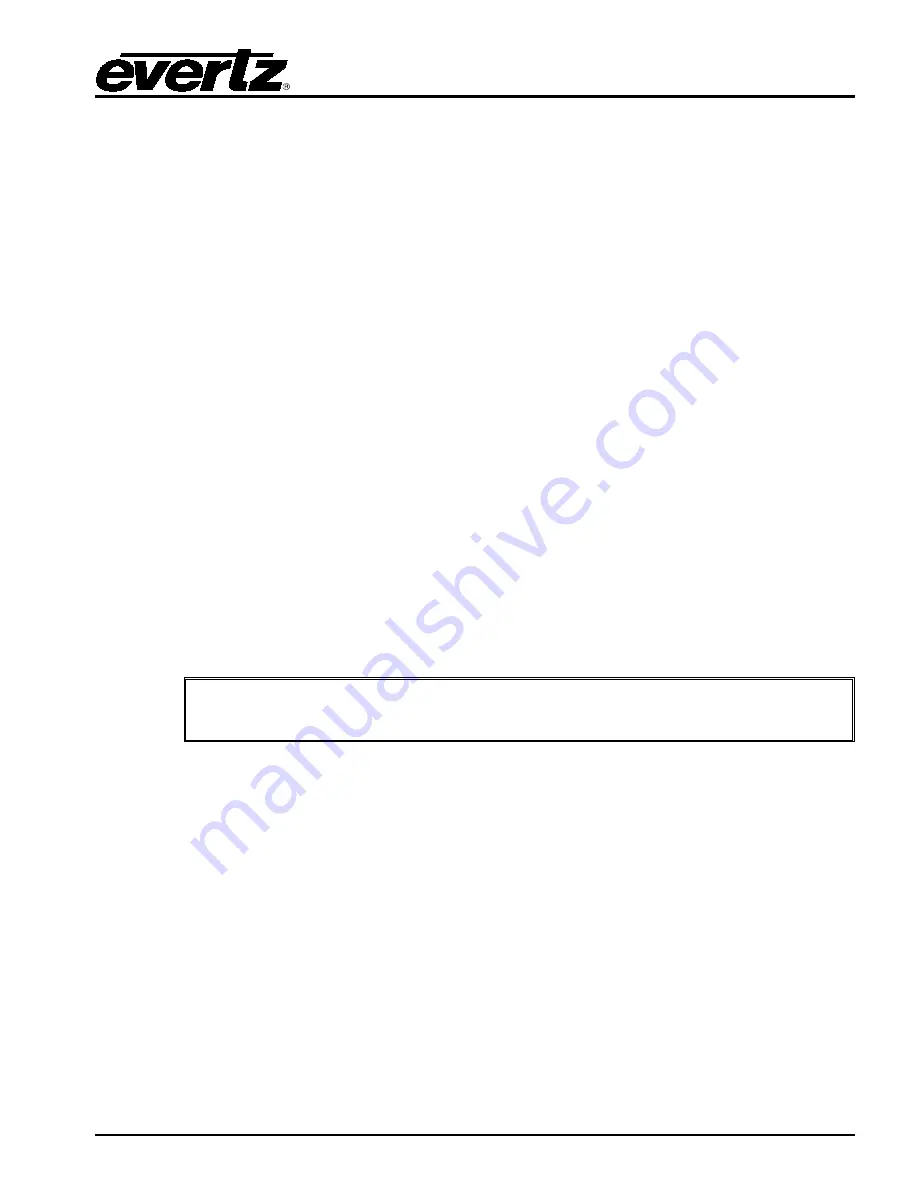
CP-2116E
Remote Control Panel
Revision 1.2
Page - 11
4.
FRONT PANEL CONTROL
To enter the setup menu of the CP-2116E press and hold the first and last rotary encoders (S1 and
S4) on the far left side of the panel for approximately 6 seconds. You will then be presented with
several menus which allow testing and configuration of the panel.
4.1.
FRONT PANEL NAVIGATION OPTIONS
The user can navigate through the menu options three different ways:
1. LCD Touch-screen Menu Tabs:
The user can choose a menu option by selecting a menu tab on
the LCD touch-screen.
2. LCD Touch-screen Arrows:
The user can navigate through the menu options using the left
and right arrows on the LCD touch-screen.
3. Soft-key LCD Buttons:
The user can navigate through the menu options using the
left and right (L6 and L8) arrow soft-key buttons.
The
EXIT Setup
soft-key (L1) button will close the entire setup menu.
4.2.
UPGRADING
The user can manually upload code onto the CP-2116E unit using the
Update
screen
or the
web
interface (see section 5.1). The following procedures outline how to manually update the device. This
practice is not recommended for typical users and should only be implemented when directed by
Evertz personnel.
This practice is not recommended for typical users and should only be used
when directed by Evertz personnel.
1. Plug a USB memory key into one of the USB ports on the rear panel of the CP-2116E.
2. Select the
Update
menu option.
3. The
Update
screen will display the updates available on the USB memory key. If there are no
files listed, select the
Refresh
option on the touch-screen OR press the
Refresh
soft-key (L10)
button to refresh the list. If there are still no files listed, try rebooting the system and ensure the
correct files are loaded on your USB memory key.
4. If the available files are listed on the display screen, toggle through the list using the bottom left
rotary encoder (S4).
5. Once the desired file is highlighted, select the
Install
option on the touch-screen OR select the
Install
soft-key (L12) button.
Содержание CP-2116E
Страница 2: ...This page left intentionally blank ...
Страница 6: ...CP 2116E Remote Control Panel Page ii Revision 1 2 This page left intentionally blank ...
Страница 12: ...CP 2116E Remote Control Panel Page 2 Revision 1 2 This page left intentionally blank ...
Страница 17: ...CP 2116E Remote Control Panel Revision 1 2 Page 7 Figure 2 8 Mounting Installation for the CP 2116 TEK ...
Страница 18: ...CP 2116E Remote Control Panel Page 8 Revision 1 2 This page left intentionally blank ...
Страница 20: ...CP 2116E Remote Control Panel Page 10 Revision 1 2 This page left intentionally blank ...
Страница 58: ...CP 2116E Remote Control Panel Page 48 Revision 1 2 This page left intentionally blank ...






























