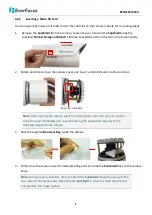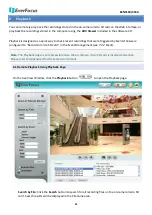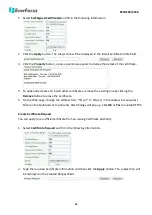EZN3160/3260
19
Note:
To achieve the best 9:16 display effect, it is recommended to:
1.
Install the camera sideways by rotating the camera to the left or right by 90°.
Rotate Screw
90
°
90
°
2.
Select a 16:9 View Size (e.g. 1920x1080 / 1024x768).
3.
Use the Rotate button.
9.
Video Stream
Select the Video Stream (Stream 1 and Stream 2) that will be displayed in the live view window on
the bottom. (see
7.2.1 Streaming and Audio
). The default setting is Stream 1 only. If extra streams
required, EverFocus can customize the settings.
10.
View Size
Use this to select the appropriate view size and shape of the live view window on the bottom. A
smaller size might increase transmission speed and video quality.
11.
Language
Click the Language drop-down list to select the desired language.
12.
Digital Zoom
Click the zoom in / zoom out buttons to zoom in / out the camera live view. Click the Home button
to go back to the home position.
Marquee Mode: Select this mode to drag around a portion of the live view window you want to
zoom into with your mouse.
Normal Mode: Select this mode to set the zoom level in the magnified window. Clicking on the
magnified image will re-center the image around that point.
13.
One Push
The One Push buttons can be displayed on the live view window by enabling the
Show One Push
Buttons
function in the Live View Layout Settings (see
7.1.4 Display and Overlay
).