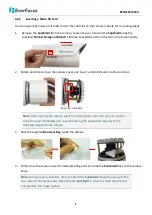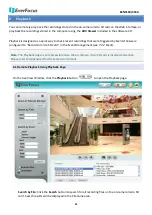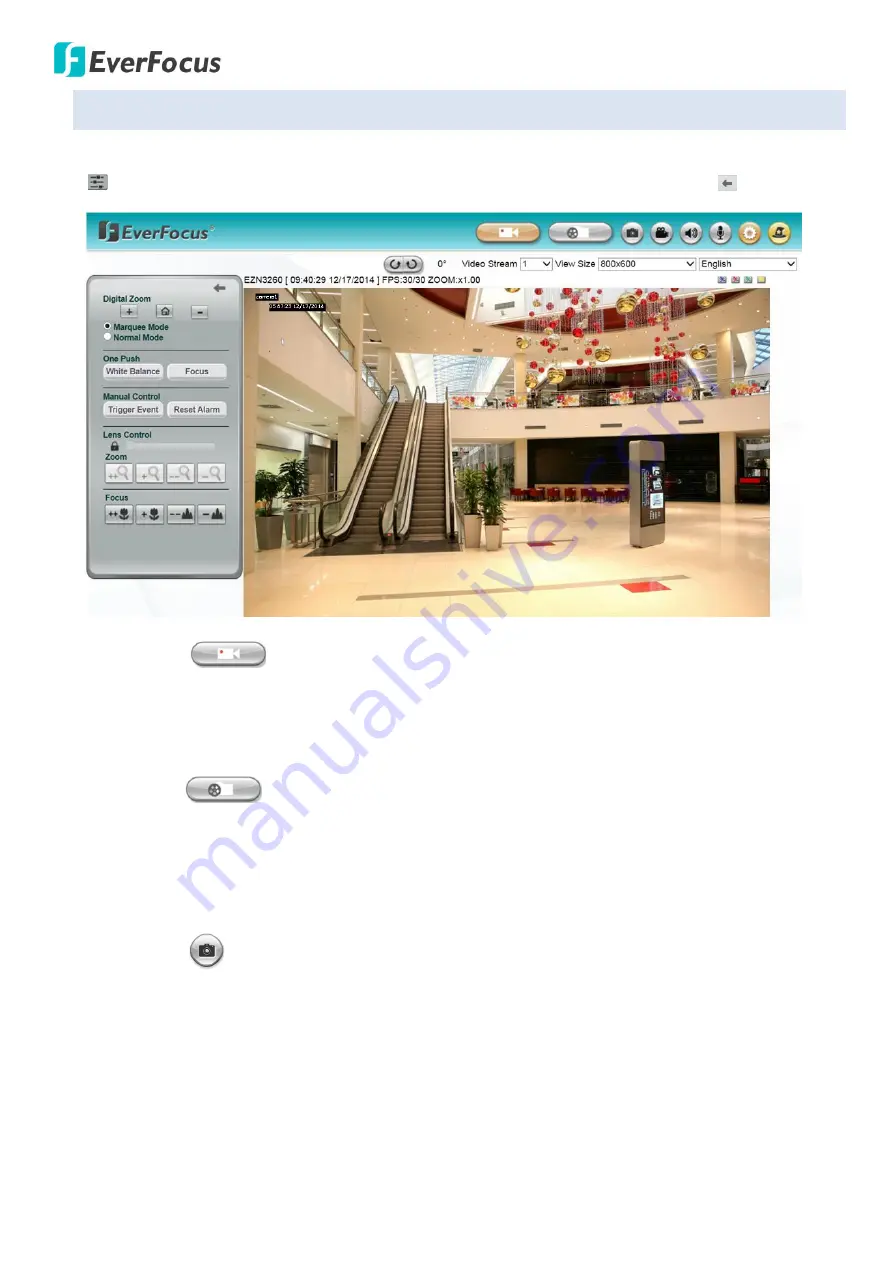
EZN3160/3260
17
5.4
Live View Window
When enter the Live View page, the control menu on the left side is hidden. Click
image adjustment
icon to show the control menu. If you want to close the control menu, click
Close
icon.
1.
Live View
Click the
Live View
button to display the Live View window. If you experience video feed lag time (if
connected via Internet), you can reduce the resolution or limit the number of streams. See
7.2.1
Streaming and Audio
.
2.
Playback
Click the
Playback
button to play back the recorded data directly from the on-camera micro SD /
SDHC card. For this function to become active, you have to insert a micro SD / SDHC card into the
micro SD / SDHC card slot on the camera (see
6.2 Setting up the Playback Function).
For the tested
card brands, please refer to
Appendix
.
3.
Snapshot
Click the
Snapshot
button to take a snapshot. By default, the snapshot will be saved at
C:\EverFocus\. To change the location, see
Record to Local
in
7.1.3 Storage
.
Note:
For Microsoft IE10 and above users, some settings have to be complete to enable this
function (see
B. Snapshot/Record error message
in
10. Troubleshooting
).