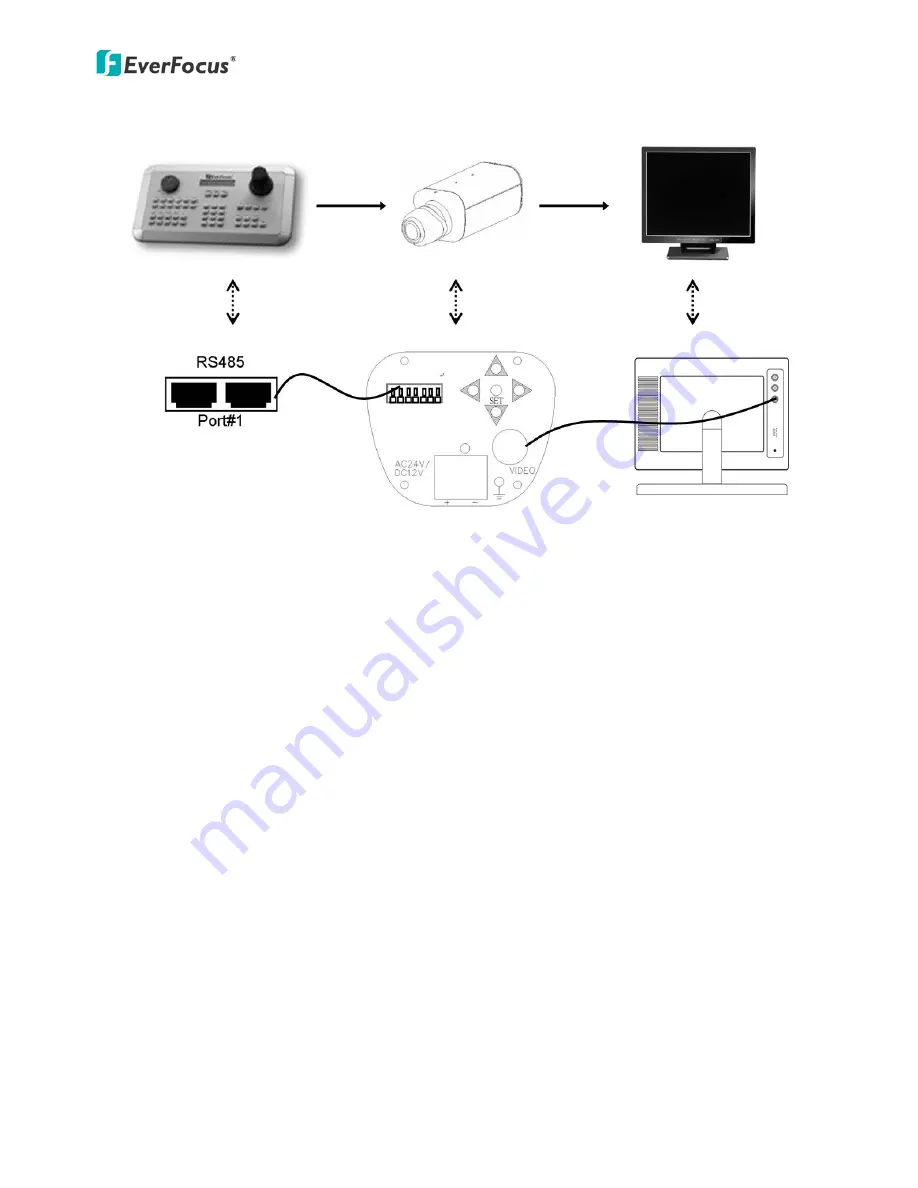
EQ610s
6
4. CONNECTIONS
1.
Connect the cable from the keyboard’s RS485 port to the camera’s two
corresponding RS485 terminal block connectors.
2.
Connect the cable from the video output jack of the camera to a
monitor’s input jack.
3.
The RS485 ID has to be the same as the CAM ID of the keyboard. (Please
refer to the
“6.9 System” section.)
4.
The Baud rate has to be the same as the keyboard’s Baud rate. (Please
refer to the “6.9 System” section.)









































