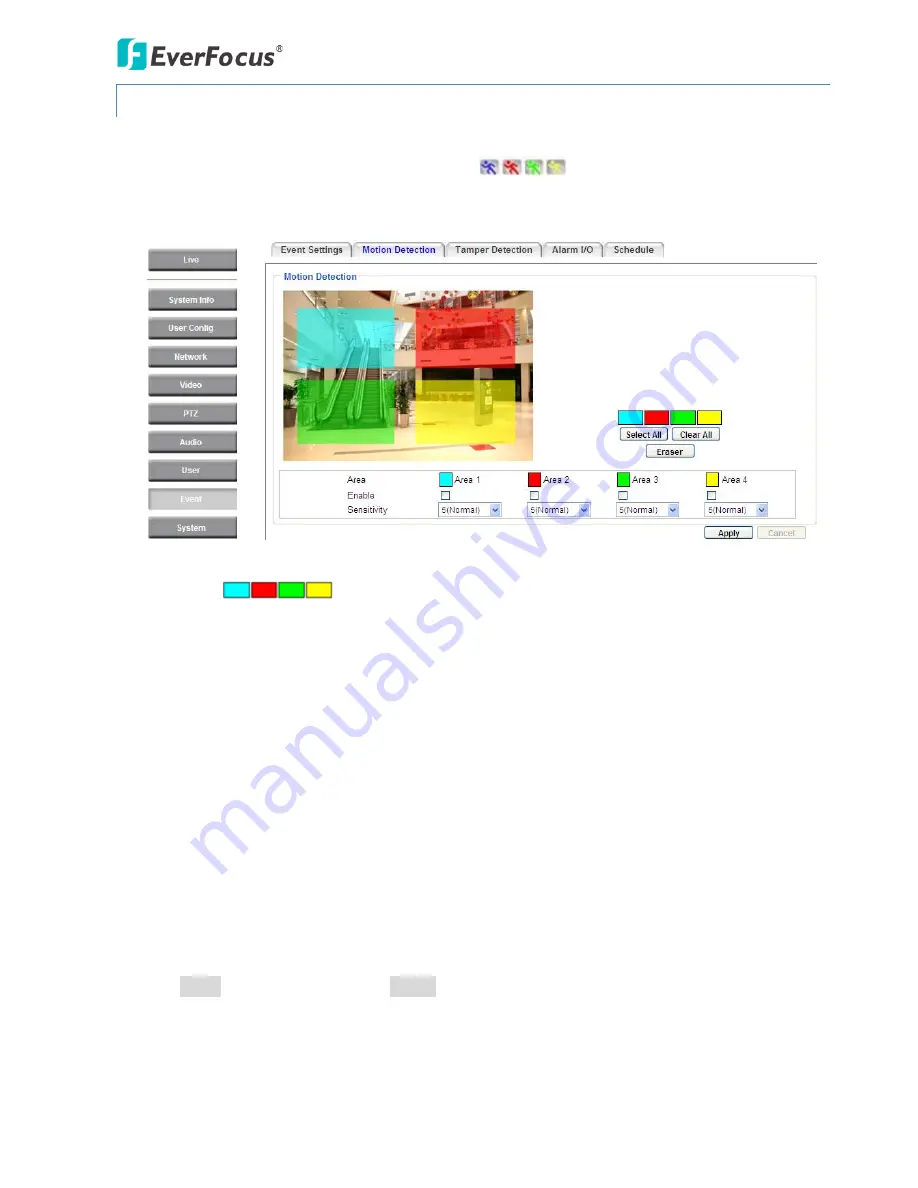
EPN4122/4122i/4220/4220i/4220p/4220pi
88
7.8.2
Motion Detection
Use this page to configure up to four areas in which motion will be detected. When a motion is
detected by the camera, the motion detection icon
will appear at the top right of the
Live page to alert the user. This function can also be linked with correctly configured Events to trigger
Event reactions like the activation of video recording periods, snapshots, alarms, etc.
Color Tabs
: Click on a color tab to turn your mouse cursor into a pen of that color.
You can now create a block of that color on the video screen. Move your cursor to the position
where you want your detection rectangle to start and then click. Move your cursor to the position
(diagonally opposing corner) where you want your detection rectangle to end and then click. The
rectangular area with the selected color will appear. This block will be an area inside which the
camera will detect motion. If you want to create another detection area, use one of the other
three palette colors. Each color denotes a different detection area. Only one block per color is
allowed. As the number of colors suggests, you can configure up to four blocks.
Select All: Click to turn the whole screen into a motion detection area.
Clear All: Click to delete all configured motion detection blocks.
Eraser: Click to turn your mouse cursor into an eraser to delete any block you click on.
Area: Shows the color and number/ID of the block.
Enable: Check this box to enable the related motion detection block.
Sensitivity: Set the sensitivity of the motion detection sensor function.
Click Apply to apply the changes or Cancel to cancel the changes and return to the previous
settings.






























