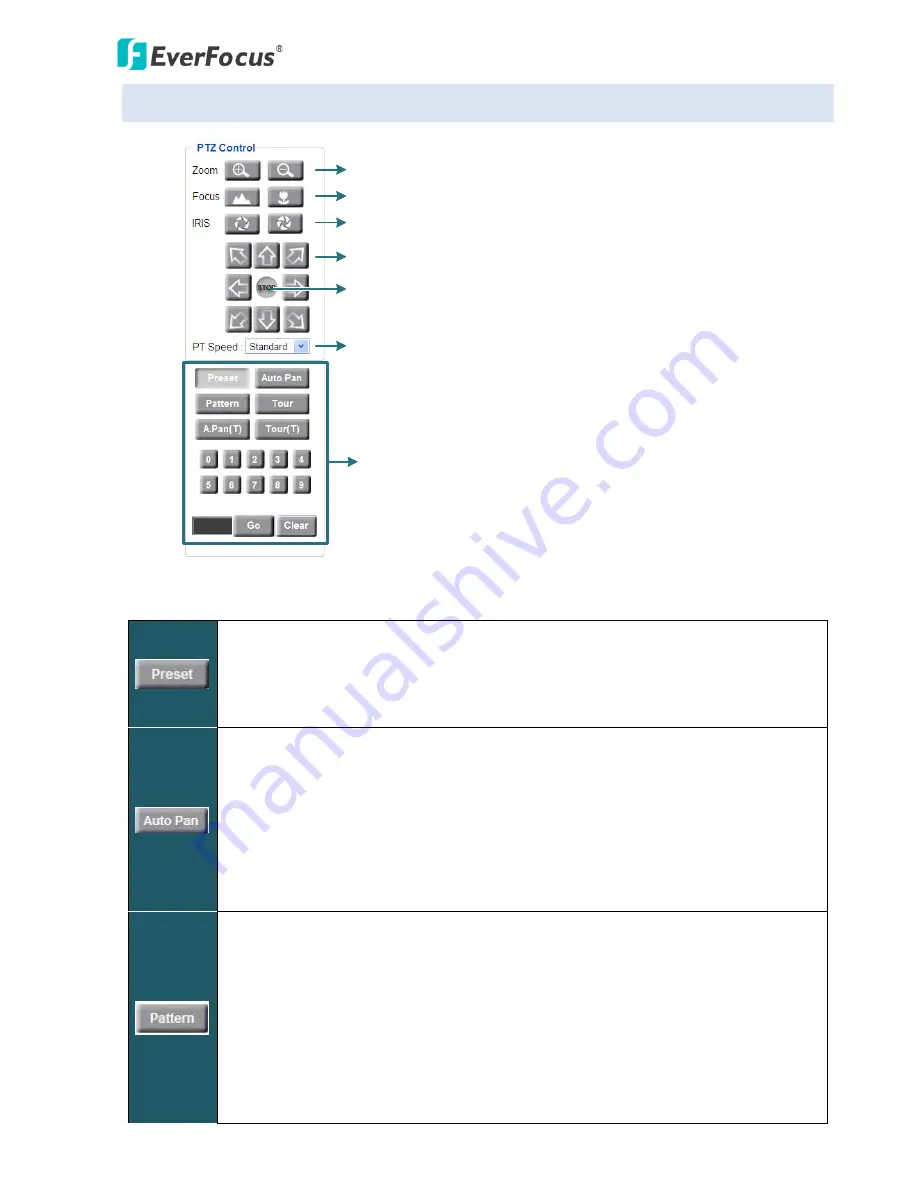
EPN4122/4122i/4220/4220i/4220p/4220pi
31
5.1
PTZ Control Window
Click to Zoom In / Zoom Out
Click to Focus Near / Focus Far
Click to widen / narrow down the IRIS opening
Click the direction buttons to force the
camera to turn into that direction
Click to stop the current action, such
as Auto Pan, Tour or Pattern
Select a speed for Pan and Tilt
Actions Control Buttons
Actions Control Buttons
To force the camera to turn to the preconfigured preset position, click the Preset
button, select a Preset number and then click the Go button.
Note: To use this function, you have to set a preset position on the PTZ Settings page.
See
7.5 PTZ
.
To force the camera to pan automatically, click the Auto Pan button,
select 1 or 2 (1 for the preconfigured point-to-point pan; 2 for endless 360°pan) and
then click the Go button. Only one preset Auto Pan can be configured. The endless
pan will rotate horizontally around the currently selected vertical camera axis. Simply
change the current vertical camera axis, if required, before clicking the Go button.
Note: To use this function, you have to set up an auto pan sequence or endless pan
speed on the PTZ Settings page. See
7.5 PTZ
.
To move the camera in a preconfigured sequence movement, click the Pattern
button, select a pattern number and then click the Go button. Click the Live View
Window once can stop running the pattern. A preset Pattern is where you get up to
90 seconds to move the camera (via the PTZ buttons) to your choice of sequential
positions at a preset speed. After which you can save that sequence of movements.
Up to 4 Patterns can be configured.
Note: To use this function, you have to set up a pattern on the PTZ Settings page. See
7.5 PTZ
.






























