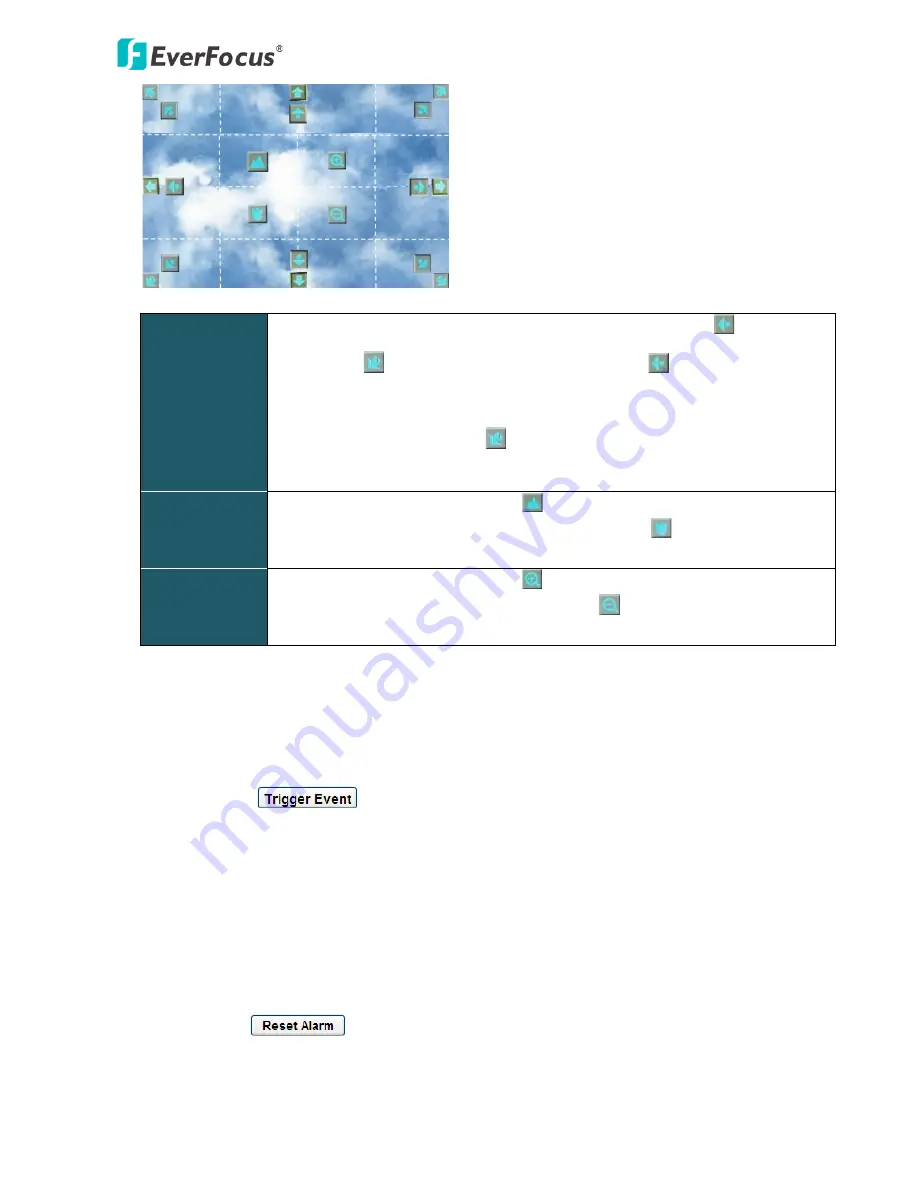
EPN4122/4122i/4220/4220i/4220p/4220pi
29
Direction
Controls
There are two kinds of direction control icons: tr circle
and triangle
+ rectangle
. When your mouse cursor turns into
, click and hold the
mouse will force the camera to turn in that direction at a faster speed. When
your mouse cursor turns into
, click and hold the mouse will force the
camera to turn in that direction at a slower speed.
Focus Controls
When your mouse cursor turns into
, click and hold the mouse can focus
farther the image. When your mouse cursor turns into
, click and hold the
mouse can focus closer the image.
Zoom Controls
When your mouse cursor turns into
, click and hold the mouse can zoom in
the image. When your mouse cursor turns into
, click and hold the mouse can
zoom out the image.
Click-n-Go Mode: Select this option to let the camera center on the point on the screen where you
click with your mouse.
11.
Manual Control
– Trigger Event
Click the “Trigger Event” button to trigger an event directly from the Live View window. If you have
configured an event (in the Event submenu) that will trigger a reaction (like a recording) when a
Manual Trigger
event occurs, clicking this button will trigger that reaction. You can select what that
reaction will be. You can, for instance, set the camera to record the audio/video feed to the micro
SD card on board the camera. You can then click on the Playback button to open the Playback page
and search for and play all such recordings that had been stored on the card. Such event actions
will be effective once they have been configured in the “Event” menu (see
7.8 Event)
.
– Reset Alarm
Click the “Reset Alarm” button to reset the alarm output remotely.






























