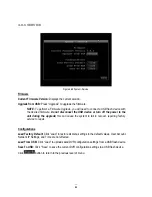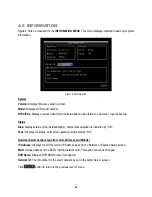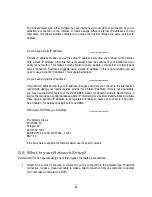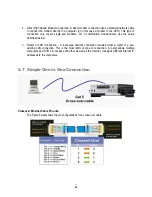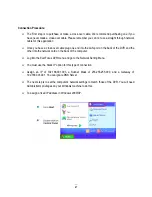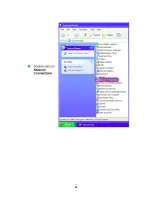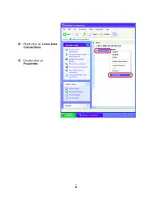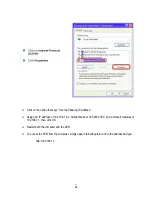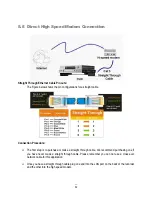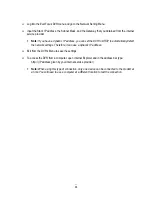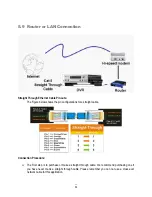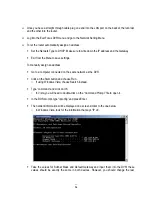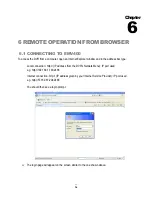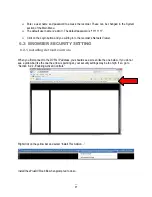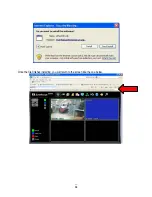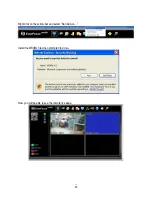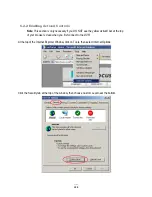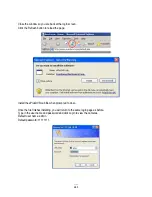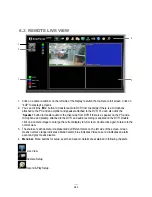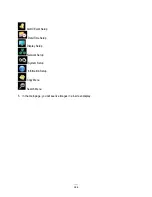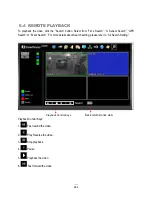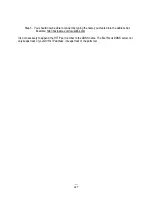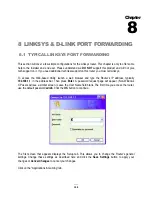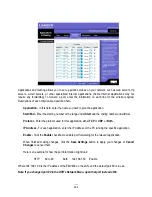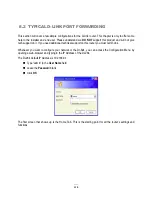95
number of the IP address. For example, if the IP address of the computer is 192.168.2.101, the
DVR’s IP address should be 192.168.002.050.
To access the DVR from a computer simply open Internet Explorer and in the address bar type:
http:// (IP address of the DVR)
Note: The DVR’s IP address will only work at the location of the DVR. To connect from a
different location over the Internet, see below.
To set DVR for Internet Connection through router
The next step is to open ports within your router. Log into the router using a PC and open the
following ports.
o
Ports to open: 80
o
If your Internet service provider blocks port 80, you can change it to a different port in the
DVR’s Network Menu Setup; open/forward that port instead.
o
If you are using a Linksys or D-Link router, see Chapter 8 for basic support on setting up
ports. For any other router, you will need to contact the manufacturer for support.
To access the DVR from a computer simply open Internet Explorer and in the address bar type:
http:// (the IP address given by your internet service provider)
Note: If you changed to a different port other than 80, you will need to include this at the
end of the IP address
http:// (the IP address given by your internet service provider): portnumber
If you have a WAN Dynamic IP address and have opened the ports, go to Chapter 7 to setup
DDNS.
Содержание EMV400
Страница 1: ...User Manual E EM MV V4 40 00 0 D DV VR R ...
Страница 19: ...11 CAM POWER1 12V OUT 12V OUT GND GND GPS GND GPS_TX GPS_RX 12V CAM POWER2 12V OUT 12V OUT GND GND ...
Страница 42: ...34 Figure 4 2 Configuration Menu ...
Страница 96: ...88 ...
Страница 97: ...89 ...
Страница 106: ...98 Once the file finishes installing you will return to the screen like the one below ...