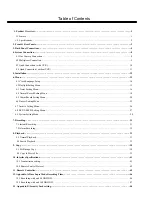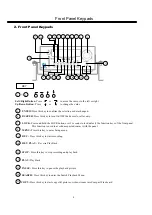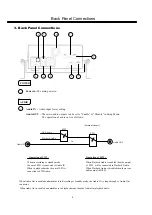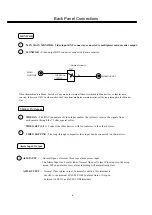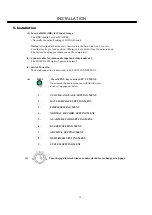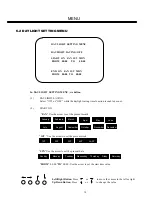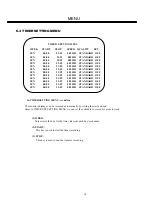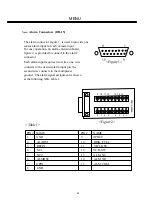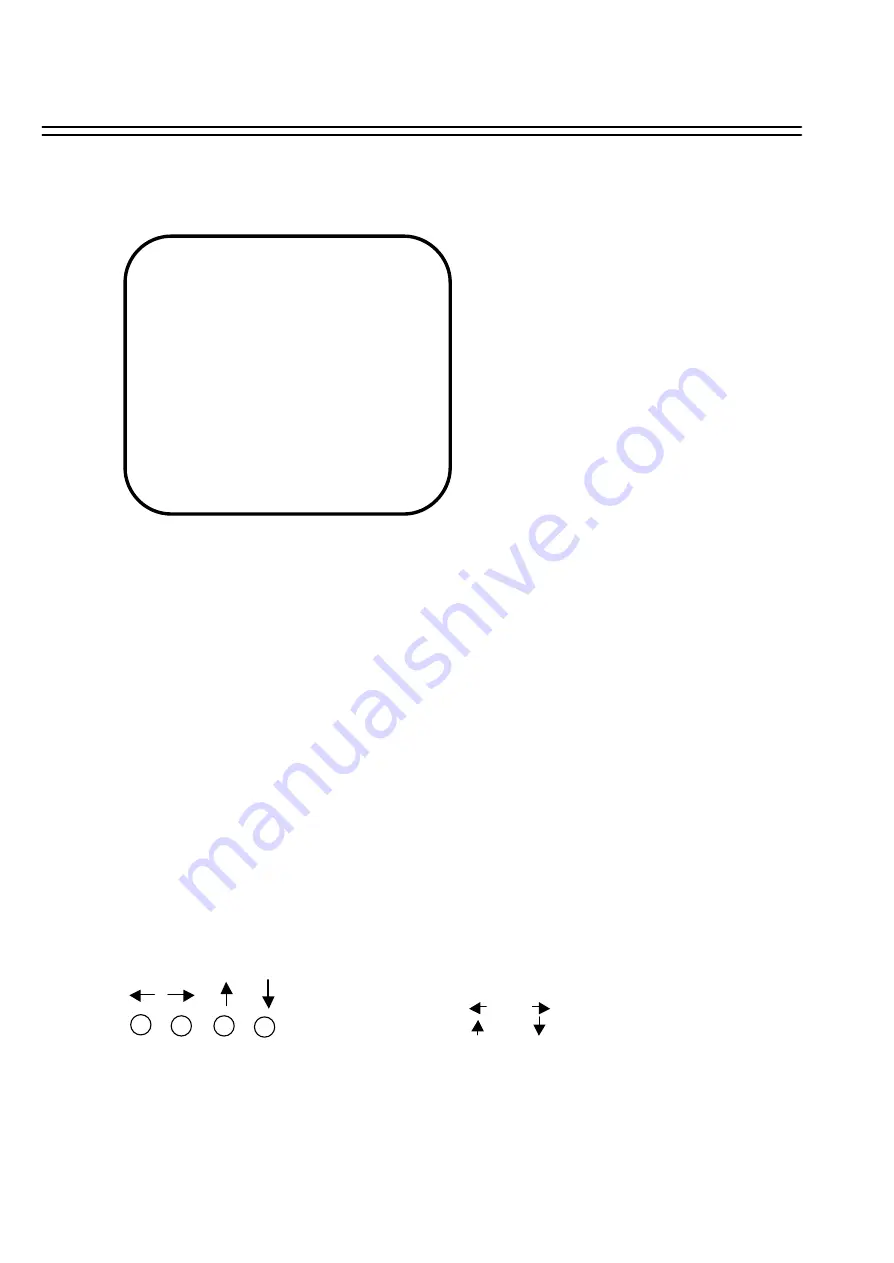
MENU
14
In CLOCK/LANGUAGE SETTING MENU , we SET
(1) DATE :
Current date
Year: 2000 ~ 2099 Month: 01~ 12 Date: 01~31
(2) TIME :
Current time
Hour: 00 ~ 23 Minute : 00 ~ 59 Second: 00 ~ 59
(3) MENU LANGUAGE:
ENGLISH
CLOCK/LANGUAGE SETTING MENU
DATE
TIME
MENU LANGUAGE
: 2003/04 /24 TUE
: 13:01:02
: ENGLISH
6.1 CLOCK/ LANGUAGE SETTING MENU
Left/Right Button
: Press or to move the cursor to the left or right
Up/Down Button
: Press or to change the value.
VERSION: 1.0 (2003/05/26)