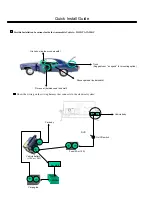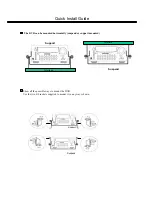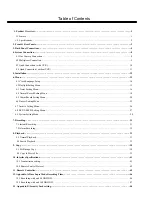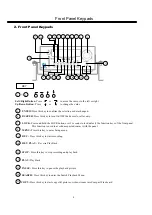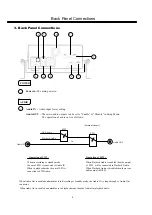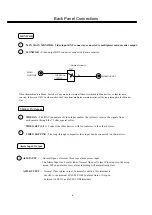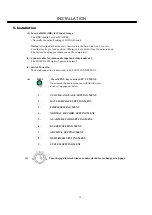Отзывы:
Нет отзывов
Похожие инструкции для EDSR100M

VS-EC-H24R
Бренд: Huawei Страницы: 248

X7 PRO-H0804
Бренд: Streamax Страницы: 11

46840.D04
Бренд: Elvox Страницы: 110

SENTRY
Бренд: Extreme Networks Страницы: 24

DVR4-5100
Бренд: Swann Страницы: 72

MDVRs
Бренд: Streamax Страницы: 27

UYR-L5104-A8
Бренд: UXD Страницы: 16

NVR100 series
Бренд: Dahua Страницы: 501

Triplex MPEG-4 DVR 9/16CH
Бренд: Eyemax Страницы: 85

Viper HDA 16
Бренд: Vista Страницы: 85

Viper series
Бренд: Vista Страницы: 127

Quantum Plus
Бренд: Vista Страницы: 126

VDH-DXN836
Бренд: Vacron Страницы: 16

7704
Бренд: Streaming video Страницы: 44

SC46
Бренд: Seicane Страницы: 8

8240HDC
Бренд: Scientific Atlanta Страницы: 12

Explorer
Бренд: Scientific Atlanta Страницы: 32

Leviathan Series
Бренд: LJD Digital Security Страницы: 77