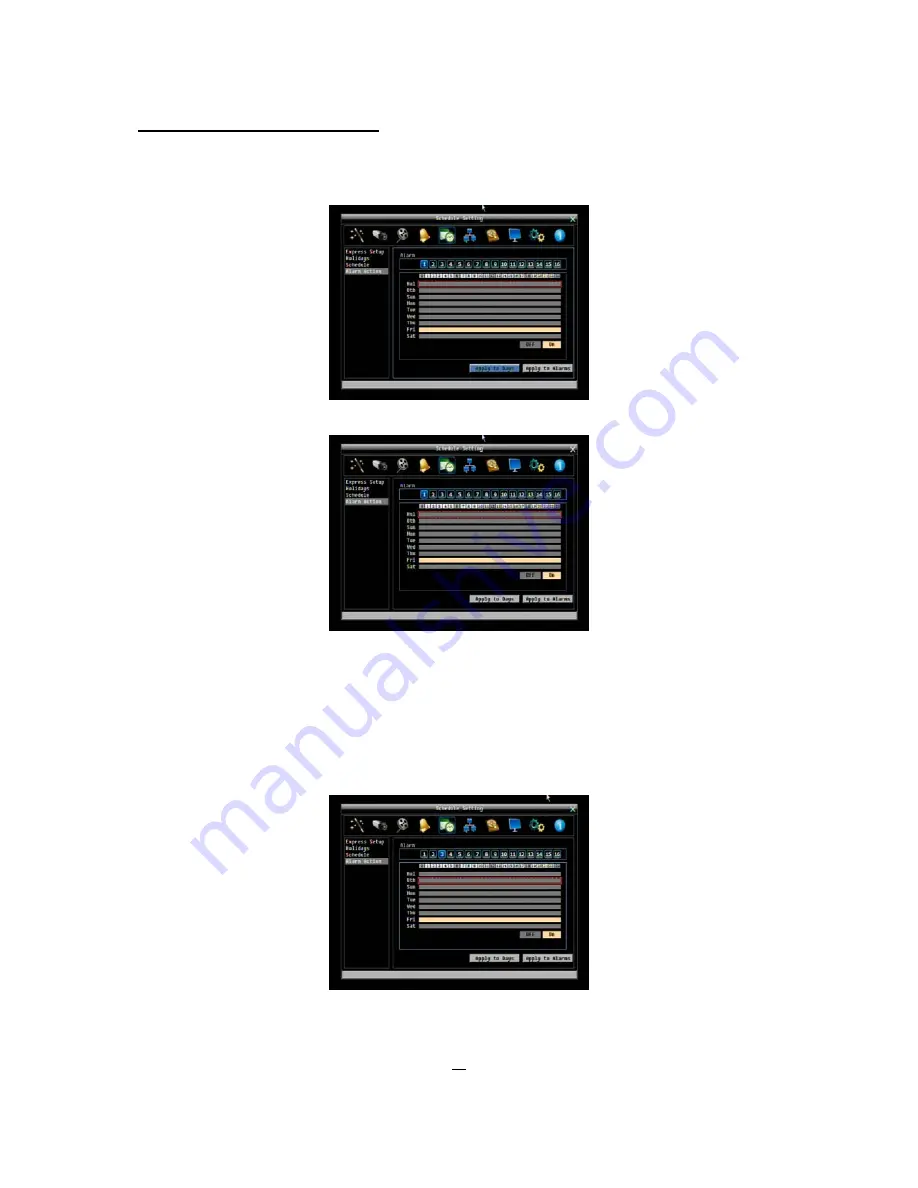
69
Alarm Action Setting from front panel
1.
Enter Alarm Action setting mode
: press “Enter” button to enter Alarm Action setting mode. At this
time, the whole editing area at lower-right side will be highlighted within a gray frame. See below
image.
2.
Enter alarm selection mode
: Use Up/Down arrow key to switch to Alarm selection mode.
3.
Selecting alarm
: Use Right/Left arrow key to select an alarm to configure. Selected alarm number
will be highlighted by a blue frame. See above image.
4.
Enter time bar editing mode
: Use Up/Down arrow key to switch to
time bar editing mode
. When
this mode is selected, all 9 time bars will be highlighted within a blue frame.
5.
Select desired time bar for setting
: press Enter button, the first time bar will be selected for
setting and highlighted in a red frame. See below image. Use Up/Down arrow key
to desired time
bar for setting.
6.
Editing blocks in a time bar
: when a time bar is selected (highlighted in red frame), press Enter
button, then the first block of this bar will be selected (highlighted in blue frame). Use Right/Left
arrow key to switch to desired block as starting time, and press Enter button again to confirm. At
Содержание ECOR 264x1-16
Страница 101: ...95 To assign a fixed IP address in Windows 2000 XP ...
Страница 102: ...96 ...
Страница 112: ...106 Install the MSXML file when prompted to do so Now you will able to see the remote live page ...















































