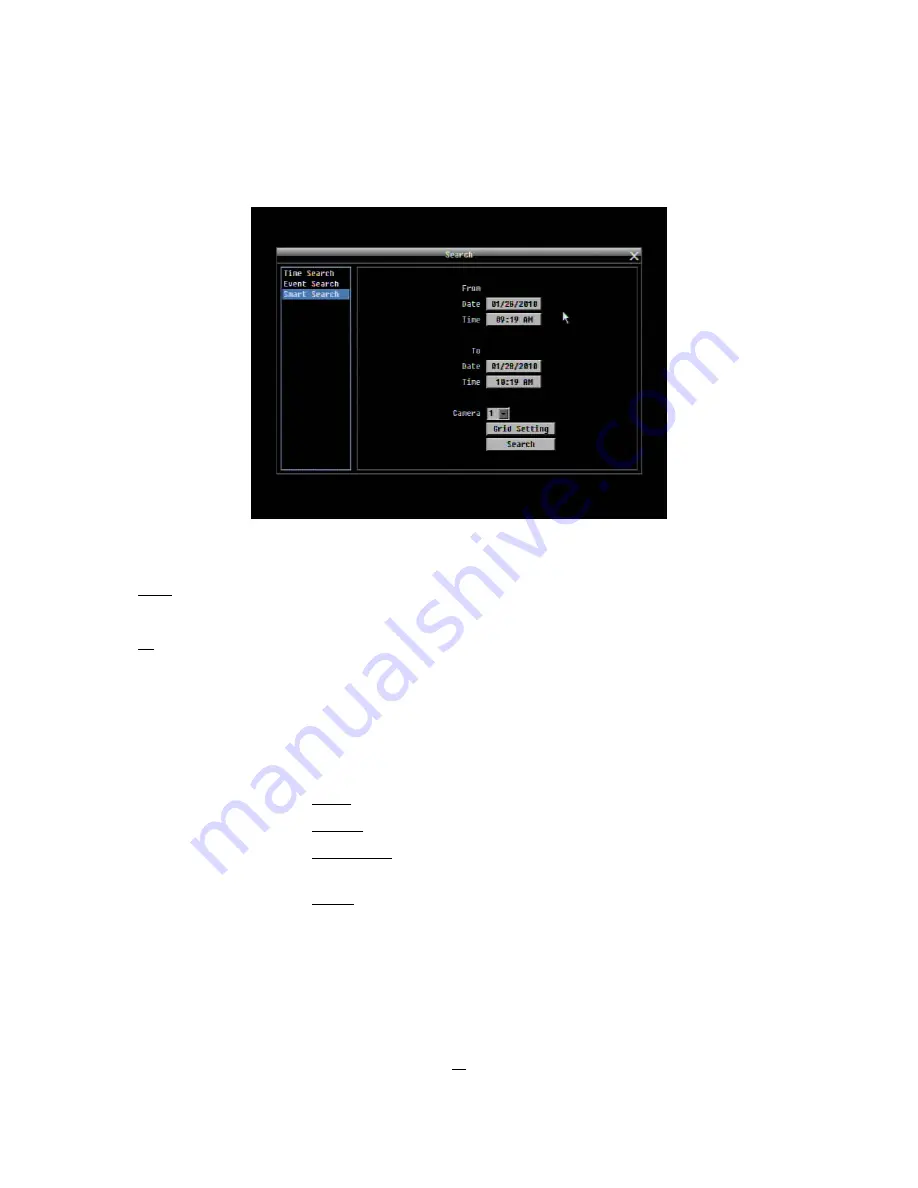
33
3.13.3
Smart Search
Figure 3-7 Search Menu – Smart Search
From Date
Select start date
Time
Select
start
time
To
Date
Select end date
Time
Select end time
Camera
Select which cameras to search for.
Grid Setting
Press Grid Setting button to get motion grid setup window.
Edit Motion Grid
Press this button to edit the motion grid (See
Figure 4-5 Camera
Menu – Motion Grid
Setting
).
Set All: Press this button to select the entire area.
Clear All: Press this button to clear all the grids selected.
Save & Back: Press this button to save the motion grid setting and return to
motion setting menu.
Cancel: Press this button to cancel all changes and returns to the motion
setting menu.
Содержание ECOR 264x1-16
Страница 101: ...95 To assign a fixed IP address in Windows 2000 XP ...
Страница 102: ...96 ...
Страница 112: ...106 Install the MSXML file when prompted to do so Now you will able to see the remote live page ...






























