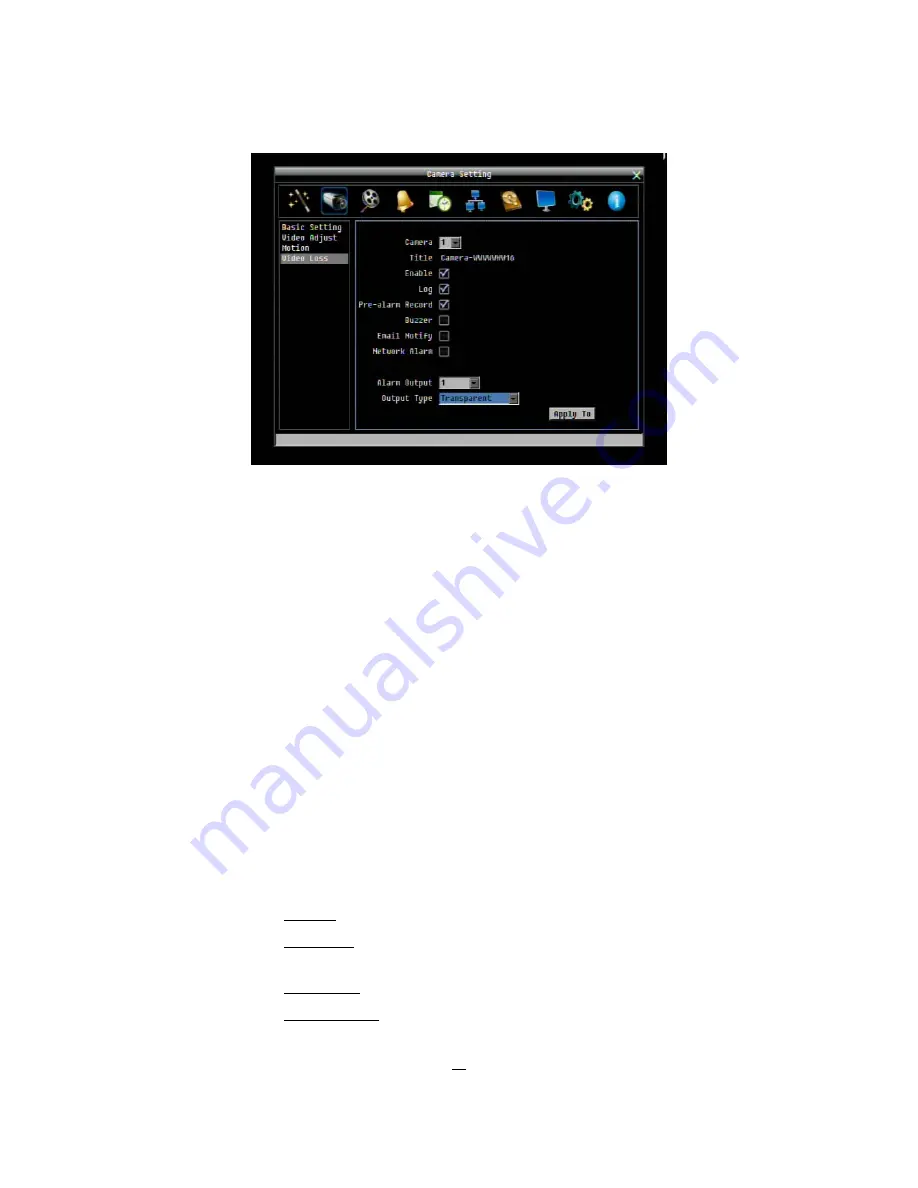
46
4.3.4
Video Loss
Figure 4-6 Camera Menu – Video Loss
Camera
Select the camera you wish to adjust, “Title” will change to the title name of the
selected camera.
Enable
Check box to enable Video Loss
detection.
Log
Check box to record video loss events in the log.
Pre-alarm Record
Check box to start copying recorded video to the hard disk from several moments
before the video loss. (Pre-alarm recording rate will follow “
Normal
” frame rate
setting)
Buzzer
Check box to enable buzzer when a video loss event occurs.
Email Notify
Check box to enable email notification when a video loss event occurs. Email
operation requires that valid email settings have been entered in the Network
Setting/Email setup screen.
Network Alarm
Check box to send out a network alarm to client PC when video loss occurs.
(requires PowerCon software and proper settings for the Alarm Server in the
Network Setup menu)
Alarm Output
Selection of relay output as event reaction “
NONE
” (not active), “
1
” ~ “
4
” for the
relais (in 4 channel version is only 1 relay available).
Output Type
Output action when alarm is triggered.
Timeout:
Alarm output lasts for the set time duration.
Permanent: Alarm will remain active until user presses “
Enter
” key on front
panel.
Transparent: Alarm output continues as long as there is a video loss.
Trans+Timeout: Alarm output continues until event ends, then continues for the
set time duration.
Содержание ECOR 264x1-16
Страница 101: ...95 To assign a fixed IP address in Windows 2000 XP ...
Страница 102: ...96 ...
Страница 112: ...106 Install the MSXML file when prompted to do so Now you will able to see the remote live page ...
















































