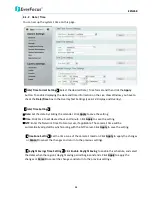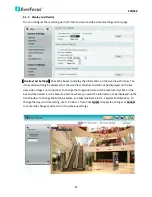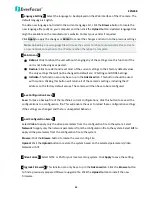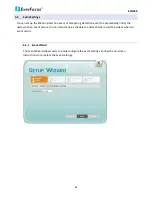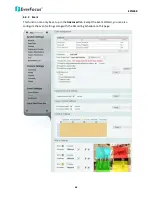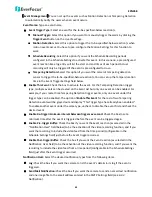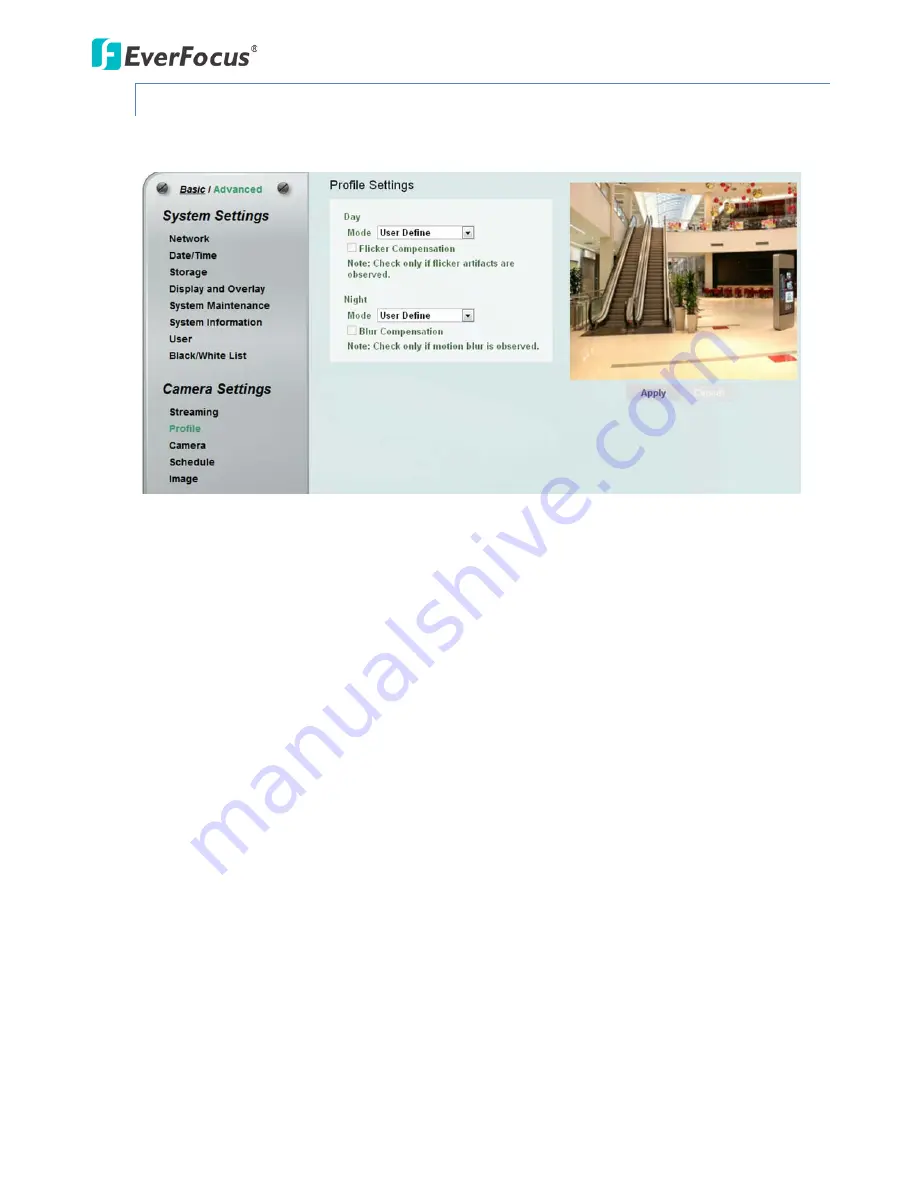
EZN268
39
6.2.2
Profile
The Profile Settings is designed with four camera modes, which can be applied in various scenes to
enhance image quality. You can apply different camera modes to the daytime and nighttime.
【
Day Mode
】
Select a camera mode and then click the
Apply
button to save the settings.
Vivid:
Select Vivid mode to have images with optimized contrast ratio. You can further configure
the camera settings on the Camera setup page if required. Note that selecting the Vivid mode
will lock (grayed-out) some Camera Settings on the Camera setup page such as
Exposure
Settings (AE)
,
Noise Reduction Settings
and
Monitor Settings
.
Standard:
Select Standard mode to have images with system configured settings. You can
further configure the camera settings on the Camera setup page if required. Note that selecting
the Standard mode will lock (grayed-out) some Camera Settings on the Camera setup page such
as
Exposure Settings (AE)
,
Noise Reduction Settings
and
Monitor Settings
.
More Detail:
Select More Detail mode to enhance the dark parts of the images. You can further
configure the camera settings on the Camera setup page if required. Note that selecting the
More Detail mode will lock (grayed-out) some Camera Settings on the Camera setup page such
as
Exposure Settings (AE)
,
Noise Reduction Settings
and
Monitor Settings
.
User Define:
Select User Define mode to customize the camera settings. You can configure all
the camera settings on the Camera setup page.
Flicker Compensation:
Check the box to enable the Flicker Compensation function. Please enable
this function only if flicker artifacts are observed.