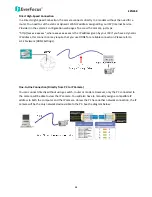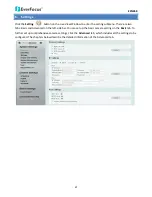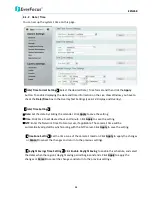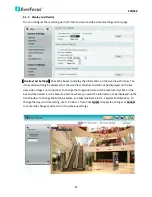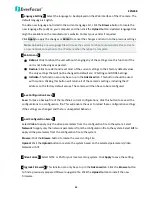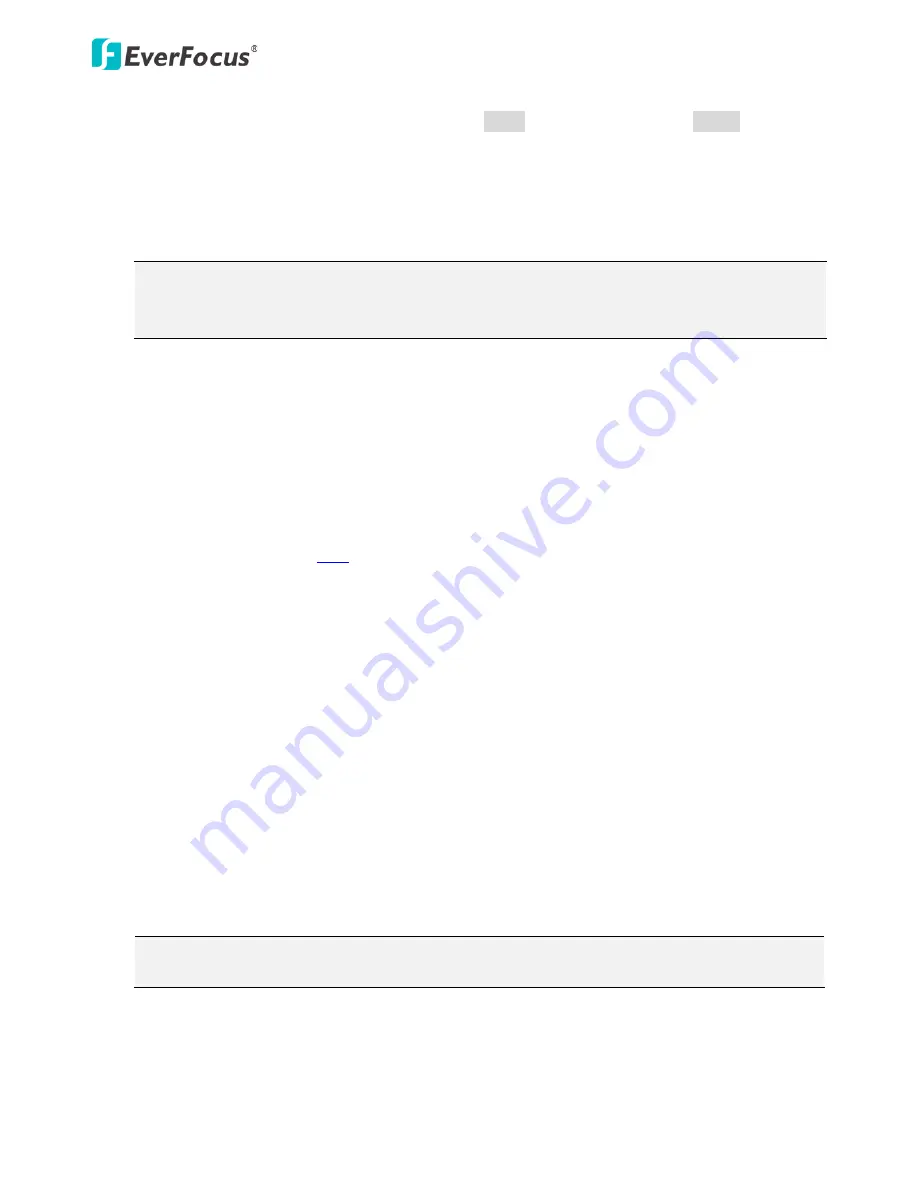
EZN268
20
【
Port Settings
】
Enter the HTTP, HTTPS and RTSP port numbers. Check the
Enable UPnP Port
Forwarding
box to enable the UPnP function. Click
Apply
to apply the changes or
Cancel
to cancel
the changes and return to the previous settings.
Promoted by the UPnP Forum (Universal Plug and Play), the UPnP is a networking architecture
providing compatibility among networked devices listed in the networked device table. Enable the
UPnP function means you can directly connect the cameras listed in the networked device table by
clicking on them.
Note:
1.
For the UPnP function to work, an UPnP-enabled router is required.
2.
The UPnP function may fail owing to the compatibility between the camera and the router.
【
Multicast Settings
】
Enable if required, fill in the setting options and click
Apply
to save. For more
details, please refer to
Appendix Enabling the Multicast Function
.
Enable Multicast:
Check the box to enable the Multicast function.
Multicast IP:
Fill in the multicast IP address. IP addresses in the range of 224.0.0.0 through
239.255.255.255 are reserved for multicasting. For devices, you can use 225.x.x.x - 232.x.x.x and
234.x.x.x - 238.x.x.x. Click
here
for more details.
Port:
Change the port number if necessary. The port number has set to 50000 by default.
Time to Live:
Input a Time-To-Live (TTL) value. The TTL value specifies the number of routers (hops)
that multicast traffic is permitted to pass through before expiring on the network.
【
DDNS Settings
】
This function can only be set up in the
Advanced
tab. DDNS (Dynamic Domain Name
System) is a service used to map a domain name to the dynamic IP address of a network device. You
can set up the DDNS service for remote access to the IP camera. DDNS assigns a domain name (URL)
to the IP camera, so that the user does not need to go through the trouble of checking if the IP
address assigned by DHCP Server has changed. Once the IP is changed, the IP camera will
automatically update the information to the DDNS to ensure it is always available for remote access.
Before enabling the following DDNS function, user should have applied for a host name from the
DDS service provider’s website. We support these four DDNS server providers:
www.everfocusddns.com, www.sitelutions.com, www.dyndns.com, and www.no-ip.com
Note:
We highly recommend that you use
xxxx
.
everfocusddns.com
for the simplicity of setting up
your IP cameras.
Enable Service ISP
: Check this box to enable the DDNS function. You can either apply for a host
name from
EverFocus
or
other DDNS server providers
.
•
From EverFocus:
If you choose the EverFocus DDNS server, you can obtain a free host name
from EverFocus. To obtain a free host name from EverFocus, type a desired host name in the
textbox, click the
Register / Update
button, and then click the
Apply
button.